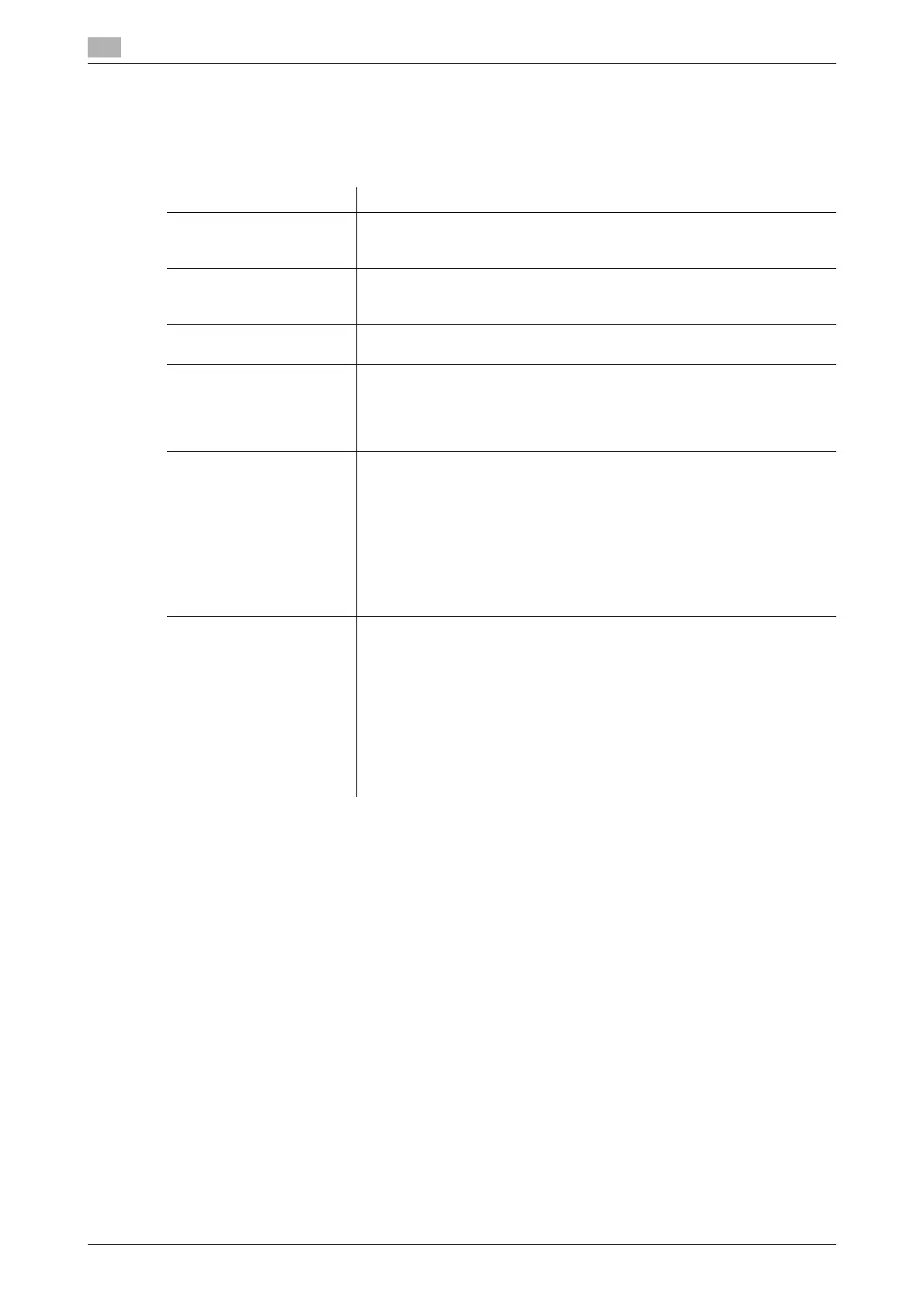17
17-12 bizhub C754/C654
[Annotation User Box]
To display: [Utility] - [Administrator Settings] - [One-Touch/User Box Registration] - [Create User Box] - [An-
notation User Box] - [New]
Creates a User Box to automatically add the Date/Time and Annotation to files during printing or sending.
Tips
- To change the Annotation User Box settings you have registered, select the User Box name and tap
[Edit].
- To delete an existing Annotation User Box, select the User Box name then tap [Delete].
Settings Description
[User Box No.] Registration number of the User Box. [User Box No.] is automatically reg-
istered from a lower number that is not used. When specifying a number,
tap [User Box No.], and enter the value between 1 and 999999999.
[User Box Name] Enter the User Box name that appears on the Touch Panel (using up to 20
characters).
Assign a name that helps you easily identify the User Box.
[Password] To use a password to restrict usage of the User Box, enter the password
(using up to 64 characters).
[Count Up] Select the unit for adding a number to a file, By Job or By Page.
• [By Job]: Adds a number per file. Even if a file has multiple pages, a
same number is added to the file as one job.
• [By Page]: Adds a number per page.
[By Job] is specified by default.
[Stamp Elements] As necessary, specify the fixed text, date and time, print position to be
added to a file.
• [Secondary Field]: Add any text at the beginning of the annotation (us-
ing up to 20 characters).
• [Date/Time]: Select the format for the date and time.
• [Density]: Select the density of characters of the date and time and an-
notation to be printed.
• [Number Type]: Select the digit number of annotation.
• [Print Position]: Select a position in which the annotation is printed.
• [Primary Field]: Add any text (using up to 40 characters).
[Auto Document Delete
Time]
Specify the period from the date/time when a file was saved in, last printed,
or sent form a User Box to the date/time when it is to be deleted automat-
ically.
• When specifying the time in units of days, select [1 day], [2 days], [3
days], [7 days], or [30 days].
• When specifying the time, tap [Time] and enter a value between five
minutes and 12 hours (in increments of one minute).
• To keep the files in the box, select [Save].
• If you add an annotation for copy but do not need to store or reuse the
file, select [Do Not Keep].
[1 day] is selected by default.
