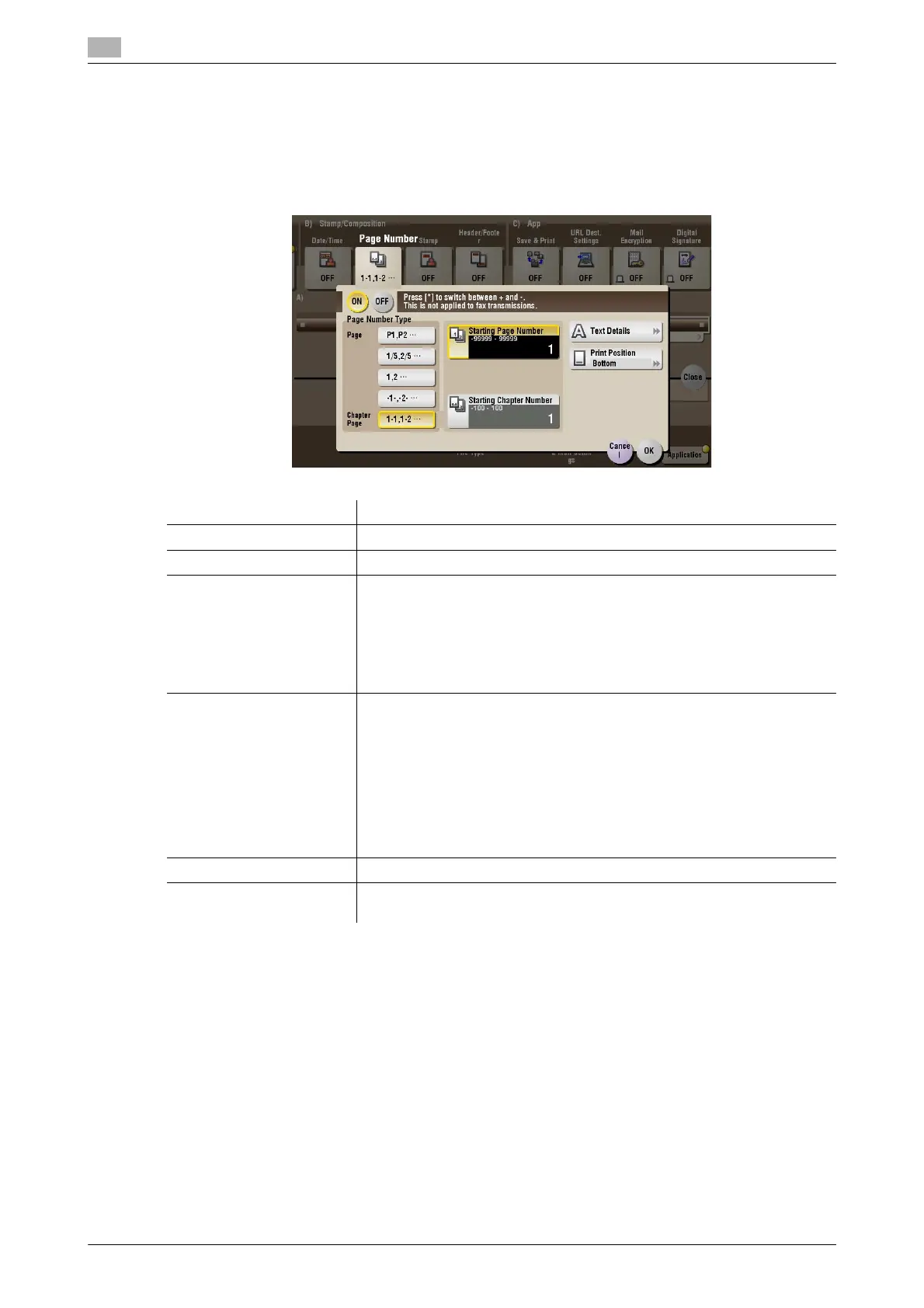15
15-84 bizhub C754/C654
[Page Number] ([Public]/[Personal]/[Group]) ([Combine TX])
To display: [Box] - Select a User Box - [Open] - Select multiple files - [Other] - [Combine TX] - [Application]
- [Page Number]
Select the stamping position and format, and add page and chapter numbers. Page and chapter numbers
are printed on all pages.
Settings Description
[ON]/[OFF] Select [ON] to print a page number.
[Page Number Type] Select the format of the page number.
[Starting Page Number] Enter the starting page number to be printed on the first page. For exam-
ple, to print page numbers from the third page of the file, enter "-1". The
first page of the file is counted as "-1", the second page as "0", and the
third page is counted as "1". In [Starting Page Number], a page number is
printed on pages 1 and later. If "2" is entered, page numbers are printed
from the first page of the file as "2, 3", etc. in order."-" (minus sign) changes
to + each time you press *.
[Starting Chapter Number] Enter the starting chapter number if a file is divided into chapters, and you
want to print chapter numbers from the second chapter. You can specify
chapter numbers only when you have selected [Chapter Page] in [Page
Number Type]. For example, to print chapter numbers from the third chap-
ter, enter "-1". The first chapter of the file is counted as "-1", and the sec-
ond chapter as "0", and the third chapter is counted as "1". In [Starting
Chapter Number], chapter number is printed on the chapters that are count
as 1 and later. If "2" is entered, number is printed from the first page of the
first chapter of the file as "2-1, 2-2"."-" (minus sign) changes to + each time
you press *.
[Text Details] If necessary, select the print size, font, and text color.
[Print Position] If necessary, select the print position of the text. You can adjust the print
position in [Adjust Position] more closely.
