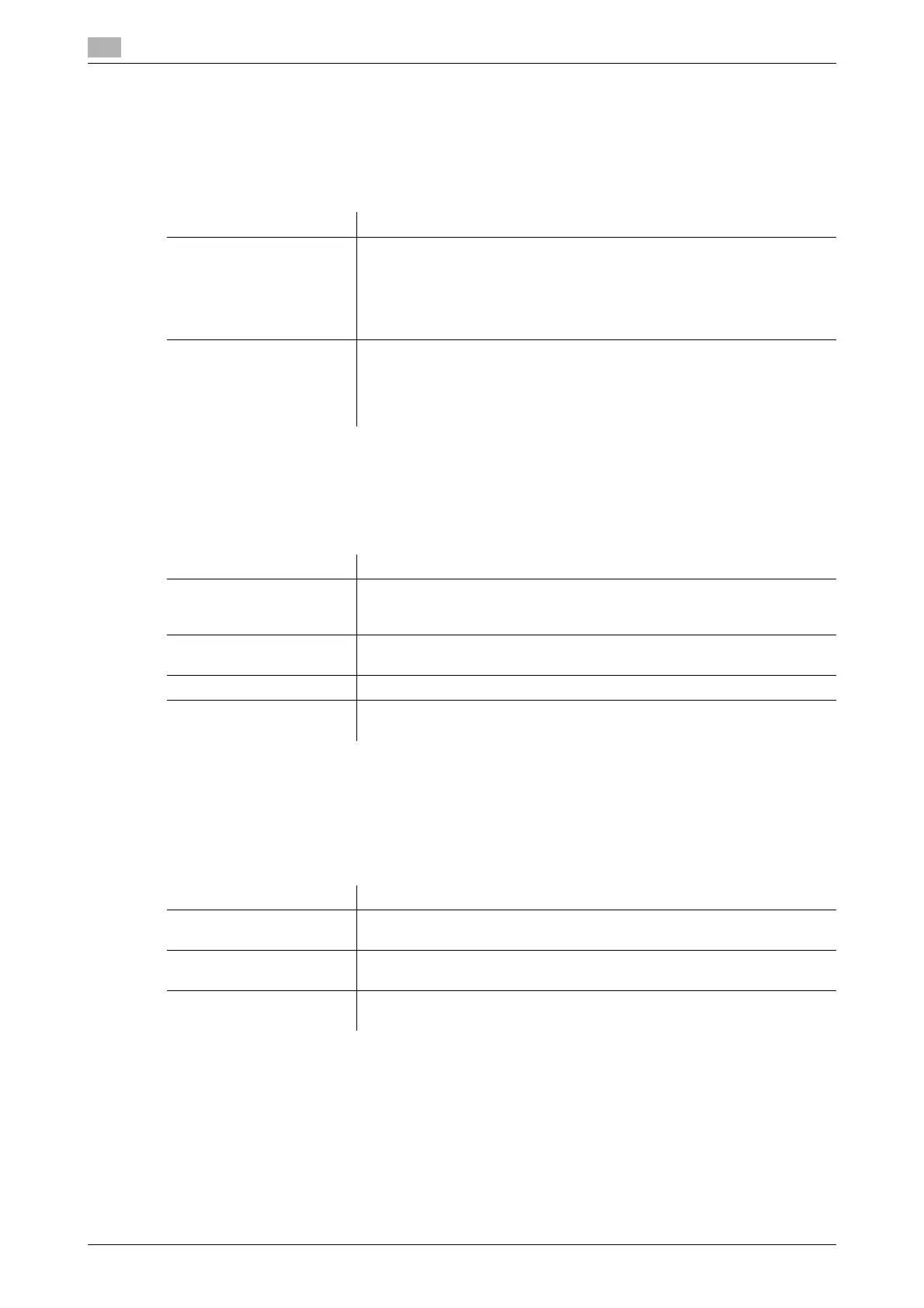17
17-8 bizhub C754/C654
[Scan File Name Settings]
To display: [Utility] - [Administrator Settings] - [System Settings] - [Scan File Name Settings]
Press this button to change the default file name of scanned original data when saving it.
The file name is:"initial of the function" + "text to be added" + "date" + "sequential number" + "page number"
+ "file extension".
[One-Touch/User Box Registration]
To display: [Utility] - [Administrator Settings] - [One-Touch/User Box Registration]
Register destinations or User Boxes. Also, print an address list, or specify the maximum number of User Box-
es that can be created.
[Create One-Touch Destination]
To display: [Utility] - [Administrator Settings] - [One-Touch/User Box Registration] - [Create One-Touch Des-
tination]
Register frequently used destinations and fixed subject and body phrases of the E-mail message. You can
select registered information before sending.
Settings Description
[Function Mode Initial] Select whether to use an initial of the relevant function as a prefix for the
file name. The following letters are used as a prefix for the file name.
C: Copy
S: Fax/scan or User Box
P: Print
[Attach] is specified by default.
[Supplementary File Name] Select whether to add a device name or desired text to the file name. To
add desired text, enter it.
For the device name, use the name you specified by selecting [Administra-
tor/ Machine Settings] - [Input Machine Address] - [Device Name].
[Device Name] is specified by default.
Settings Description
[Create One-Touch Desti-
nation]
Register frequently used destinations and fixed subject and body phrases
of the E-mail message. You can select registered information before send-
ing.
[Create User Box] Register various user boxes such as shared user box and exclusive user
box.
[Address Registration List] Print the list of destination registration information.
[Maximum Number of User
Boxes]
Specify the maximum number of user boxes that can be created for each
user.
Settings Description
[Address Book (Public)] Register destinations for each transmission mode, such as Scan to E-Mail
and Fax TX.
[Group] Register multiple destinations as a group. You can register different types
of destinations for a group, such as E-mail, SMB and fax.
[E-Mail Settings] Register fixed subject and message text phrase of the E-mail. You can se-
lect a registered subject and message text before sending.
