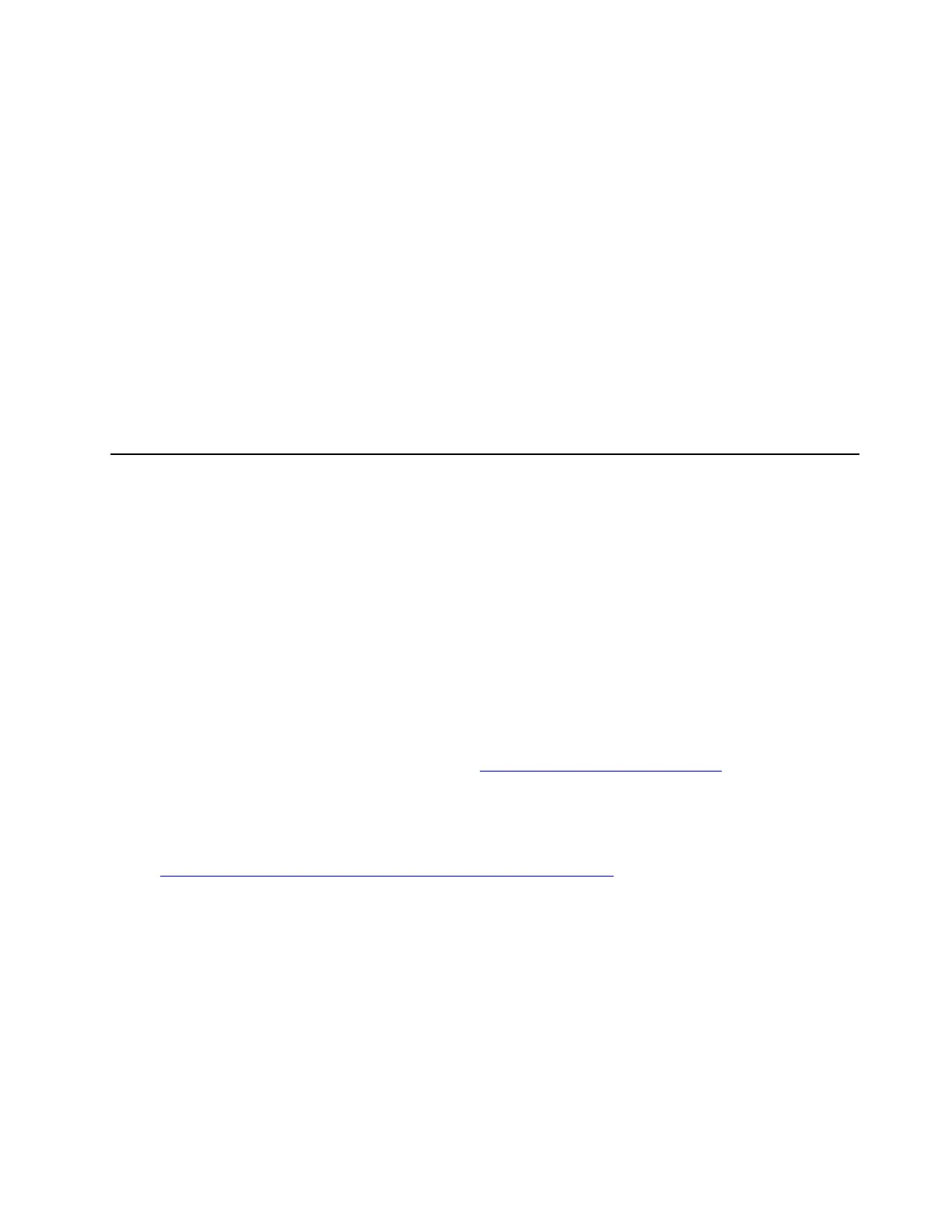• <userid>:<password> are the credentials used to access the BMC (ThinkSystem System Manager
interface) of your server. The default user ID is USERID, and the default password is PASSW0RD (zero,
not an uppercase O)
• <ip_address> is the IP address of the BMC.
(Optional) Enable UEFI Secure Boot
Optionally, you can enable UEFI Secure Boot.
Physical Presence must be asserted if you are going to enable UEFI Secure Boot. See “(Required) Assert
Physical Presence” on page 199.
You can enable UEFI Secure Boot from UEFI System Setup interface. To enable UEFI Secure Boot from
System Setup interface:
1. Start the server and when prompted, press F1 to display System Setup interface.
2. From the UEFI Setup page, click Security ➙ Secure Boot.
3. Enable Secure Boot and save the settings.
Complete the parts replacement
Use this information to complete the parts replacement.
To complete the parts replacement, do the following:
1. Ensure that all components have been reassembled correctly and that no tools or loose screws are left
inside your server.
2. Properly route and secure the cables in the server. Refer to the cable connecting and routing information
for each component.
3. If you have removed the top cover, reinstall it. See “Install the top cover” on page 90.
4. Reconnect external cables and power cords to the server.
Attention: To avoid component damage, connect the power cords last.
5. Update the server configuration if necessary.
• Download and install the latest device drivers:
http://datacentersupport.lenovo.com
• Update the system firmware. See “Firmware updates” on page 8.
• Use the Lenovo XClarity Provisioning Manager Lite to configure the RAID if you have installed or
removed a hot-swap drive, a RAID adapter, or the M.2 adapter and M.2 drive. For more information,
see:
https://sysmgt.lenovofiles.com/help/topic/lxpml_v2/Introduction.html
Chapter 3. Hardware replacement procedures 203
