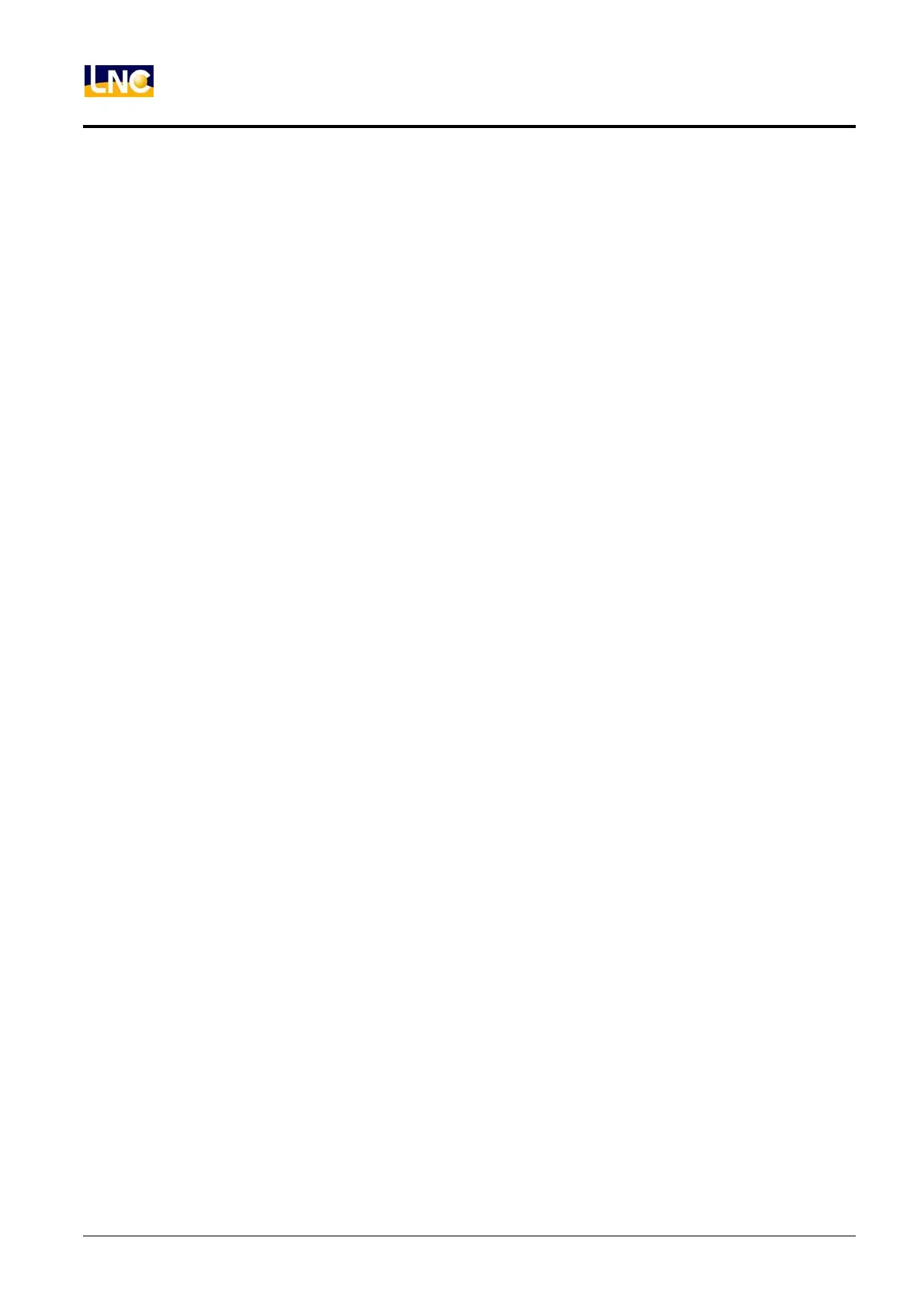LNC-Lathe New T6-Series
CNC Operation
52 LNC Technology Co., Ltd.
6. Key-in Cutting Parameter Information
When the yellow cursor occurs at the cutting parameter column, pressing【ENTER】 button to change the
screen to the cutting parameter screen. After key-in the needed cutting parameter data, pressing【RTN】
button to change the screen back to the main function screen. Blue characters, “Define”, will appear on the
parameter column.
7. Key-in Geometry Define Information
When the yellow cursor occurs at the geometry define column, pressing 【ENTER】 button to change the
screen to the geometry define screen. After key-in the needed geometry define data, pressing【RTN】button
to change the screen to the geometry define screen. Then, blue characters, “Define”, will appear on the
geometry define column.
8. After the above seven steps, users can press 【SAVE】 to save the project. Or, pressing【NC Gear
Shifting】to produce the working path program.