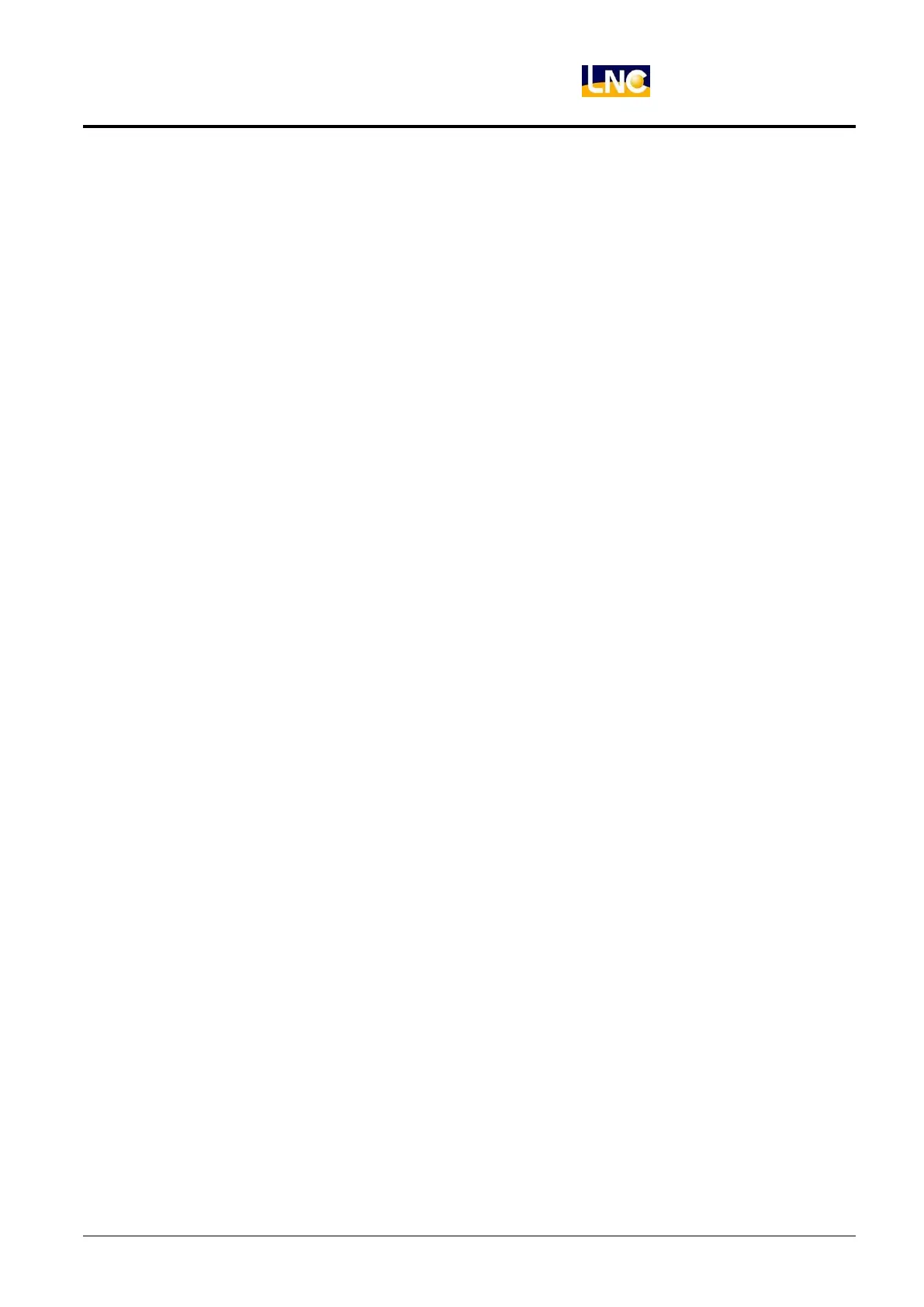LNC-Lathe New T6-Series
CNC Operation
LNC Technology Co., Ltd. 51
1.6 LATHE EASY-CAM
1.6.1 Function Description
Users only need to key-in the needed working information and then to press【NC Gear Shifting】button to produce
working path program automatically. There are 14 working methods of this function for users to choose. Each
working method must be used with different parameter according to its feature in order to produce correct
working path program.
1.6.2 Operation Procedure of How to Produce Working Path Program
1. Open a New Project File
Pressing 【DIRMNG】button on the main function screen to change the screen to the file management
screen. Pressing【New】 button on the project management screen and key-in the project name into the
entry column and then pressing【OK】button. The screen will change to the main function screen after
opening file successfully.
2. New Procedure
Pressing【PROC ADD】button on the main function screen.
3. Working Method Selection
Pressing 【ENTER】button when yellow cursor occurs at the working method column and a working method
selection menu will popup. Using 【UP】 or 【DOWN】 key to select the needed working method and then
pressing 【ENTER】 or 【OK】 button. Then, the selected working method will appear on the working
method column.
4. Tool Number Selection and Tool Information Key-In
When the yellow cursor occurs at the tool number column, pressing【ENTER】button to change the screen
to the tool setting screen. Key-in the needed information according to different working method and then
pressing【ENTER】button. After that, pressing 【RTN】button to change the screen to the main function
screen. The chosen tool number will appear on the tool number column.
5. Key-in Head Parameter Info
When the yellow cursor occurs at the head parameter column, pressing【ENTER】key to switch the screen
to the head parameter screen. After key-in the needed head parameter data, pressing 【ENTER】key to
switch the screen back to the main function screen. Then, a blue “DEFINE” will occur on the head parameter
column.