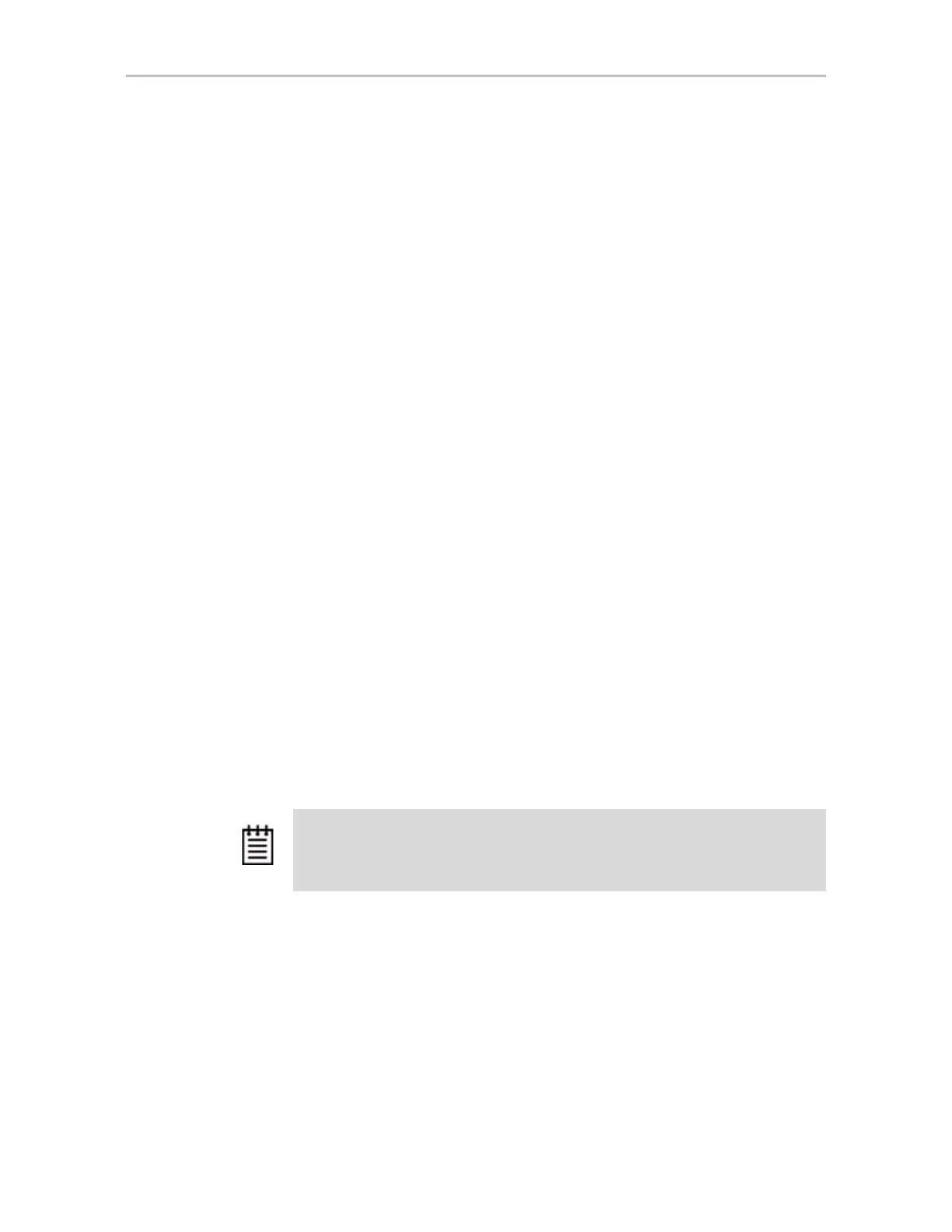Appendix B. Driver and Software Installation
346 3ware SATA+SAS RAID Controller Card Software User Guide, Version 10.2
format, and Keyboard or input method. Click Next and then click Install
Now
.
2 Accept the Microsoft License Terms and click
Next.
3 When the message “Which type of installation do you want:?” appears,
click
Custom (advanced).
4 When the message “Where do you want to install Windows?” appears,
click
Load Driver.
5 Insert the media with the 3ware driver. It can be a floppy, USB flash
drive, CD, or DVD. Once inserted, select
Browse or OK and navigate to
the location of the driver.
6 When the message “Select the driver to be installed” appears, choose
LSI
3ware 9750 RAID Controlle
r and click Next.
7 Continue with the normal Windows installation at this point. There are no
instructions after installing the driver that are specific to 3ware. If you
need additional instructions, refer to the Windows documentation
supplied by Microsoft.
8 Follow the instructions under “Partitioning, Formatting, and Mounting
Units” on page 90.
Installing the 3ware Driver on a Windows System that
Boots from a Different Device
If you are installing the 3ware RAID controller on a system that already has a
Windows operating system boot device, follow the instructions in this section.
If you will be using a unit managed by the 3ware RAID controller as your
boot device, see “Installing the 3ware Driver and Windows on a New RAID
Unit” on page 345.
To install the 3ware driver with the Device Driver Install Wizard
1 Insert the 3ware CD into your CD-ROM drive. Click
Agree at the LSI
license agreement.
The 3ware menu appears.
2 Click
Install Windows Drivers.
Note: It is easiest and simplest to install the driver before you install the 3ware
RAID controller card. If you install the controller card fist, when Windows displays
the Found New Hardware wizard, cancel the prompts. Then continue with the
procedure below.