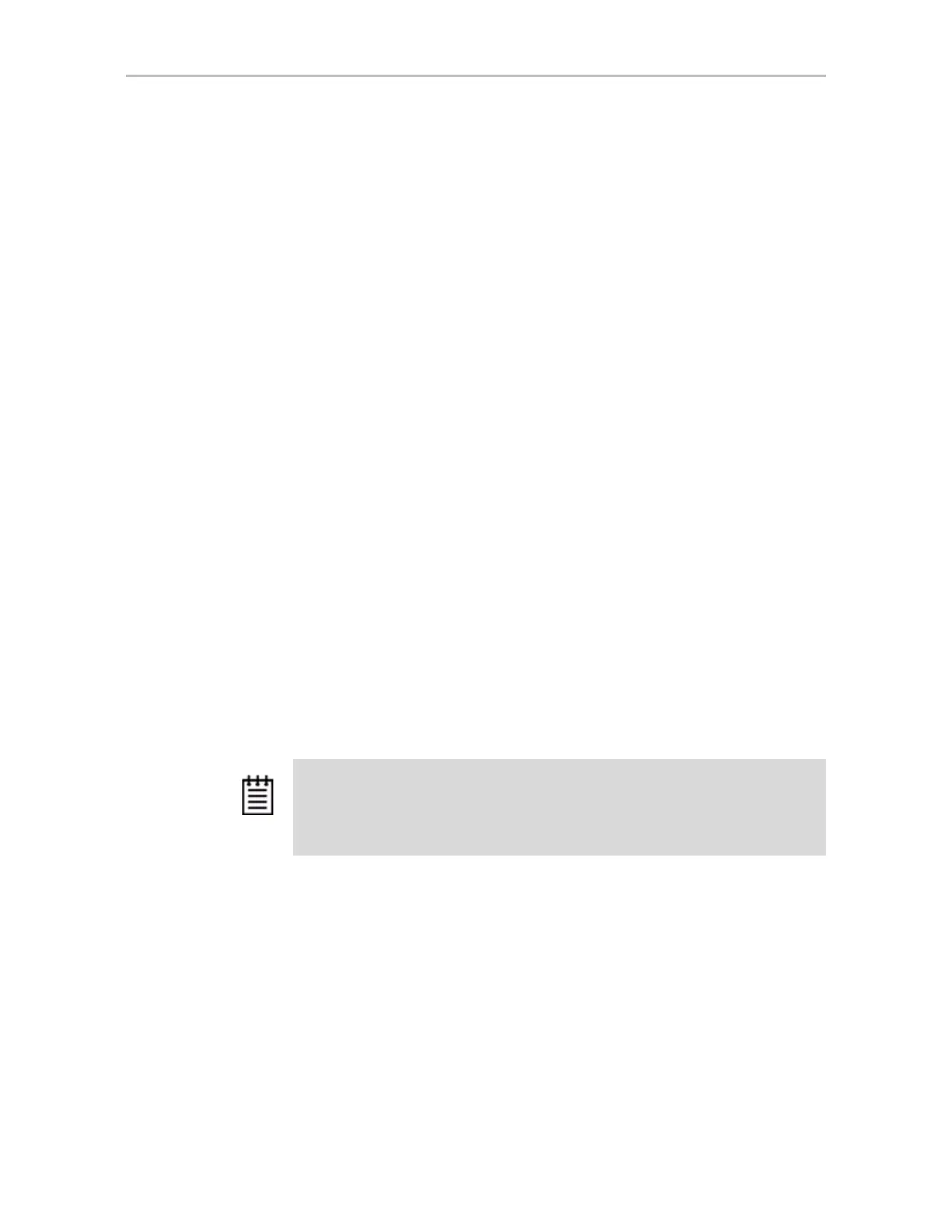Adjusting BIOS Option Settings
www.lsi.com/channel/products 41
system. You can set a pause time of up to 10 seconds. The default is 6
seconds.
Full Screen Control. When you have many drives attached to a controller
and choose to display the Full level of detail, the information can extend
beyond a screens’ worth. The Full Screen Control setting lets you specify
whether to wait for a keystroke when the screen is full, before displaying
additional information. This option can be either
No Key or Wait Key.
BIOS Loading Options
Load Control. This setting is enabled by default. It allows you to boot from
RAID units or drives managed by the controller. If this setting is disabled, you
will only be able to boot from hard drives or peripheral devices (such as CD-
ROM or floppy) that are not managed by the controller. You might want to
disable this setting if you have multiple controllers in a "headless" system
with no monitor or keyboard.
Options for Entering BIOS
Hot Key. The default key combination for entering the BIOS is Alt-3 or 3. If
you want, you can change this key combination to Ctrl-6 or 6.
Require Password. To control access to the BIOS setup program, you can
enable a security password. If you enable the password function, you must
then specify a password.
Change Password. This field is where you will enter a password if you have
enabled the
Require Password setting. This password controls access to the
BIOS. If you forget your password, use the alternate password: go3ware. If
that does not work you can reflash your controller to reset the password.
Note: During the boot process, you also can bypass loading of the BIOS for all
controllers for one time only by pressing
Alt-B. Bypass loading the BIOS is useful
to temporarily boot from a non-3ware device without having to change the system’s
boot order.