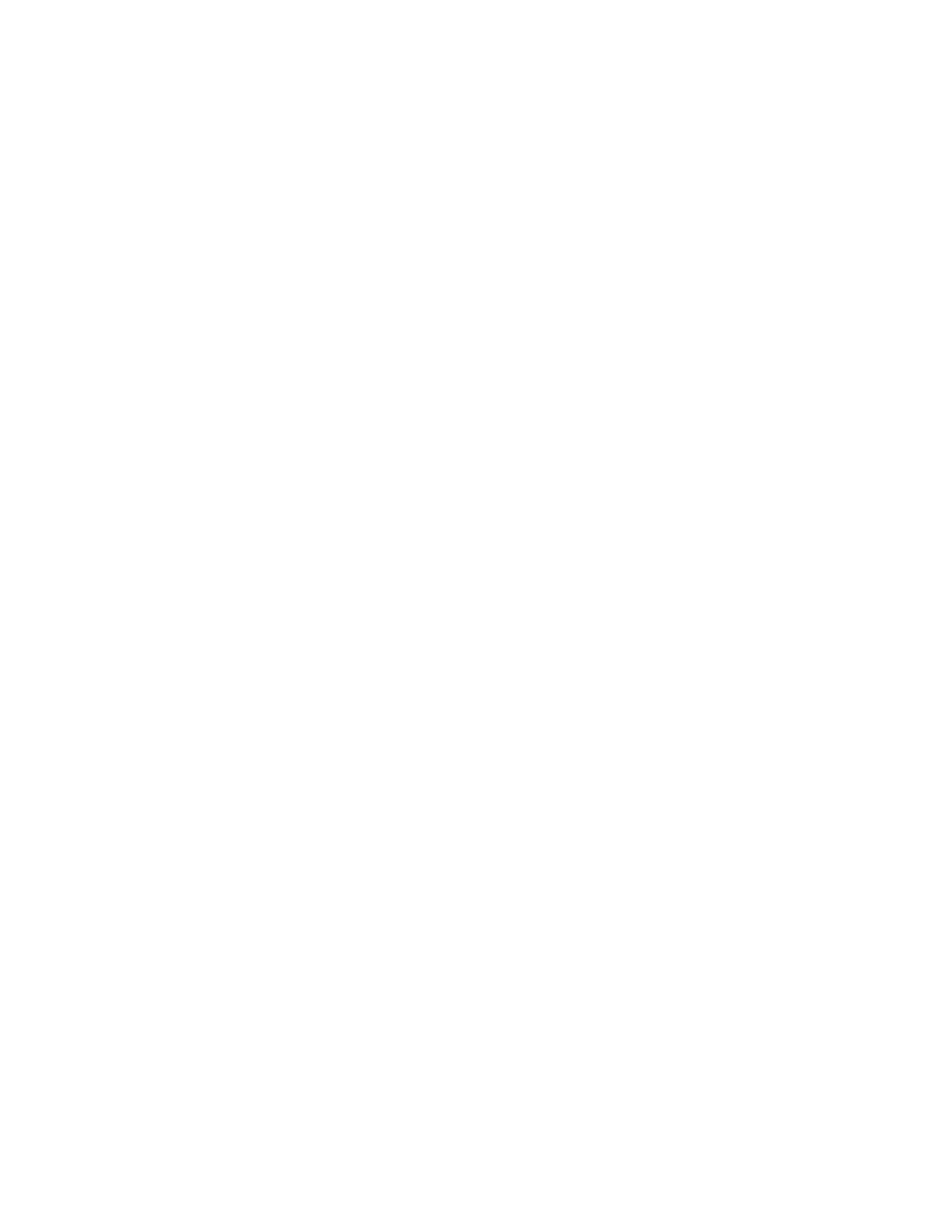B-5Appendix B: Troubleshooting
10 Scanned images have vertical white lines from top to bottom.
Solution: The mirrors of your scanner may be dusty or dirty. To resolve
this, open the cover and spray some air on the bottom mirror which is
roughly 8-1/2" long and is directly below the carriage (but moves with the
carriage). Do not clean the mirrors with glass cleaners such as Windex or
with cloth. If you want to use a liquid, use alcohol and lens tissue paper
(other materials may scratch).
11 When you select Acquire, the Microtek scanner software reports that no scanner
is connected, or the Scan and Preview buttons are grayed out.
Solution: This problem usually happens when the software cannot see the
scanner. This situation could be resolved by any of the following:
• Make sure the scanner has a solid green light on and that the lamp inside
is continuously and solidly on (no flickering). If not, see troubleshooting
for situation #2.
• Make sure the scanner is connected properly to the computer. If you have
multiple SCSI devices connected to your computer, try the computer
with only the scanner connected to see if the two work. If they do, the
problem is with another SCSI device, with the cabling, or with the
terminator. Make sure none of your cables are too long (4 feet or shorter),
and make sure the last SCSI device on your system is externally terminated
with a terminator.
• Set the Windows display option to VGA or super VGA, then restart
Windows and try again. The problem may be a conflict with the video
driver.
• Turn off 32-bit addressing in the 386 Enhanced module of the Main
group, then restart Windows and try again.
• Make sure the SCSI ID setting on your scanner is unique, and that no
other SCSI device has the same setting as your scanner. Microtek
scanners are set to SCSI ID #6 by default. If you have a utility that can
scan your SCSI bus (such as the ScanWizard's SCSI Check feature), you
can easily find out what ID numbers are taken and which ones are free to
be used for the scanner.
• You may also want to try to scan using the Scanner Test utility to see if
the problem is in your image-editing software or due to other conflicts
between the software and another program in your computer. If the test
utility works, then your scanner is operating properly, and you can then
look for other utilities and programs that may be causing the problem.