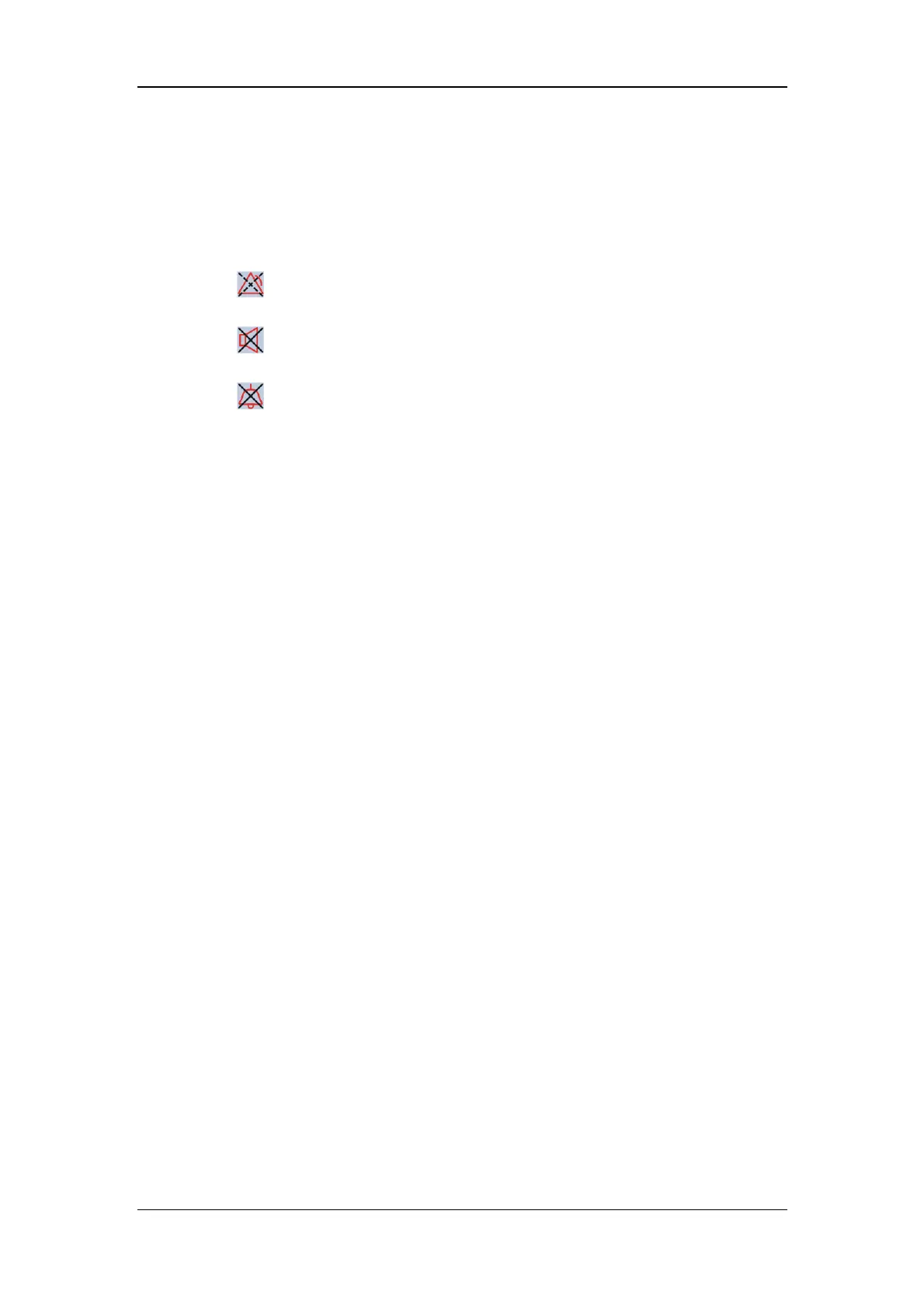The Basics
2-11
2. Date and Time
This area shows the system time of the patient monitor. By selecting this area, you can
enter the [System Time] setup menu.
3. Sound Symbols
indicates alarms are paused.
indicates all system sounds are turned off.
indicates alarm sounds are turned off.
4. Technical Alarm Area
This area shows technical alarm messages and prompt messages. When multiple
messages come, they will be displayed circularly. Select this area, and the technical
alarm list will be displayed.
5. Physiological Alarm Area
This area shows physiological alarm messages. When multiple alarms occur, they will
be displayed circularly. Select this area and the physiological alarm list will be
displayed.
6. Waveform Area
This area shows measurement waveforms. The waveform name is displayed at the left
upper corner of the waveform. Select this area and the corresponding waveform setup
menu will be displayed.
7. Parameter Area
This area shows measurement parameters. Each monitored parameter has a parameter
window and the parameter name is displayed at the upper left corner. When this area
cannot accommodate all parameters, the excess parameters will automatically occupy
the waveform area from bottom to top. Select this area and the corresponding
measurement setup menu will be displayed.
8. Prompt Message Area
This area shows the prompt messages telling the network status, battery status, etc. For
details about battery status symbols, refer to the chapter
23 Batteries.
