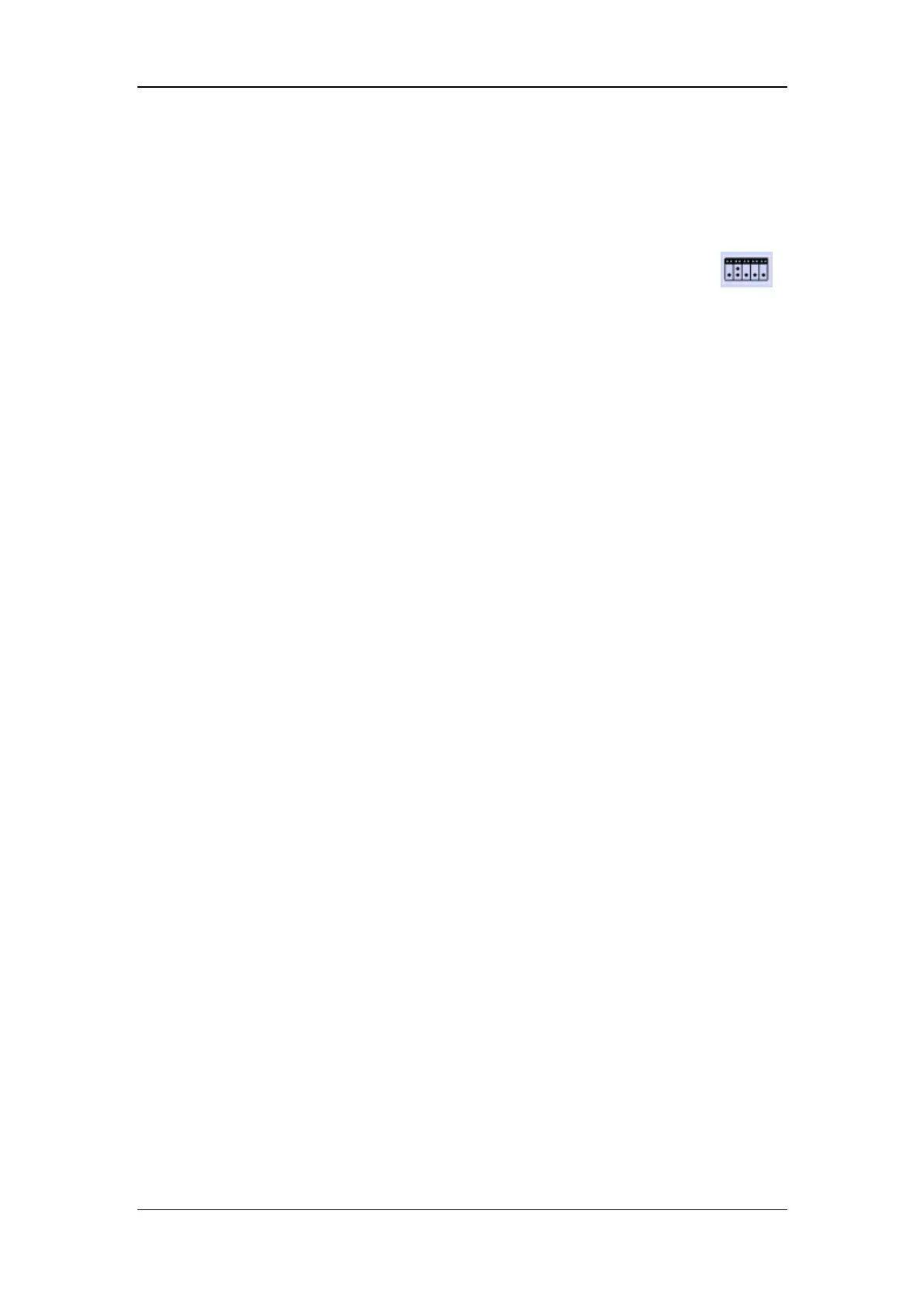User Screen
5-2
5.1.4 Selecting Measurement Parameters
Your can select your desired measurement parameters for monitoring by following this
procedure:
1. Select the [Measurements] QuickKey.
2. Select the required parameters from the popup menu.
3. Close the popup menu, and your selections will be automatically applied.
Additionally, you can close a waveform or turn off a measurement. To close a waveform,
select your desired waveform and then select [Close Wave] from the popup menu. To turn
off a measurement, select your desired measurement parameter window, for example, the
ECG parameter window, and then select [Stop ECG] from the popup menu.
5.1.5 Substituting or Adding a Wave
You can substitute individual waves or add a wave to display.
To substitute individual waveforms:
1. Select the wave segment (e.g. wave A) on the monitor where you want a new wave to
appear. This calls up a popup menu.
2. Select [Change Wave] and then select a wave (e.g. wave B) you want. The wave A is
substituted by the wave B. If the wave B is displayed on the screen before you make
the change, the wave A will be automatically displayed in its original position.
To add a new wave for display:
1. Select the wave segment on the monitor below which you want to add a new wave.
This calls up a popup menu.
2. Select [Add Wave] and then select a wave you want. Your selection will automatically
take effect as soon as the popup menu is closed.
5.1.6 Changing Screen Layout
1. Select the [Screen Layout] QuickKey, or [Main Menu]→[Screen Setup >>]→
[Screen Layout >>].
2. Select a normal screen. “Factory default” means that the parameters are displayed in a
pre-defined order and the order cannot be changed by the user.
3. You can also select a split-screen functional view if necessary. But the functional view
is not available with the big numerics screen.
