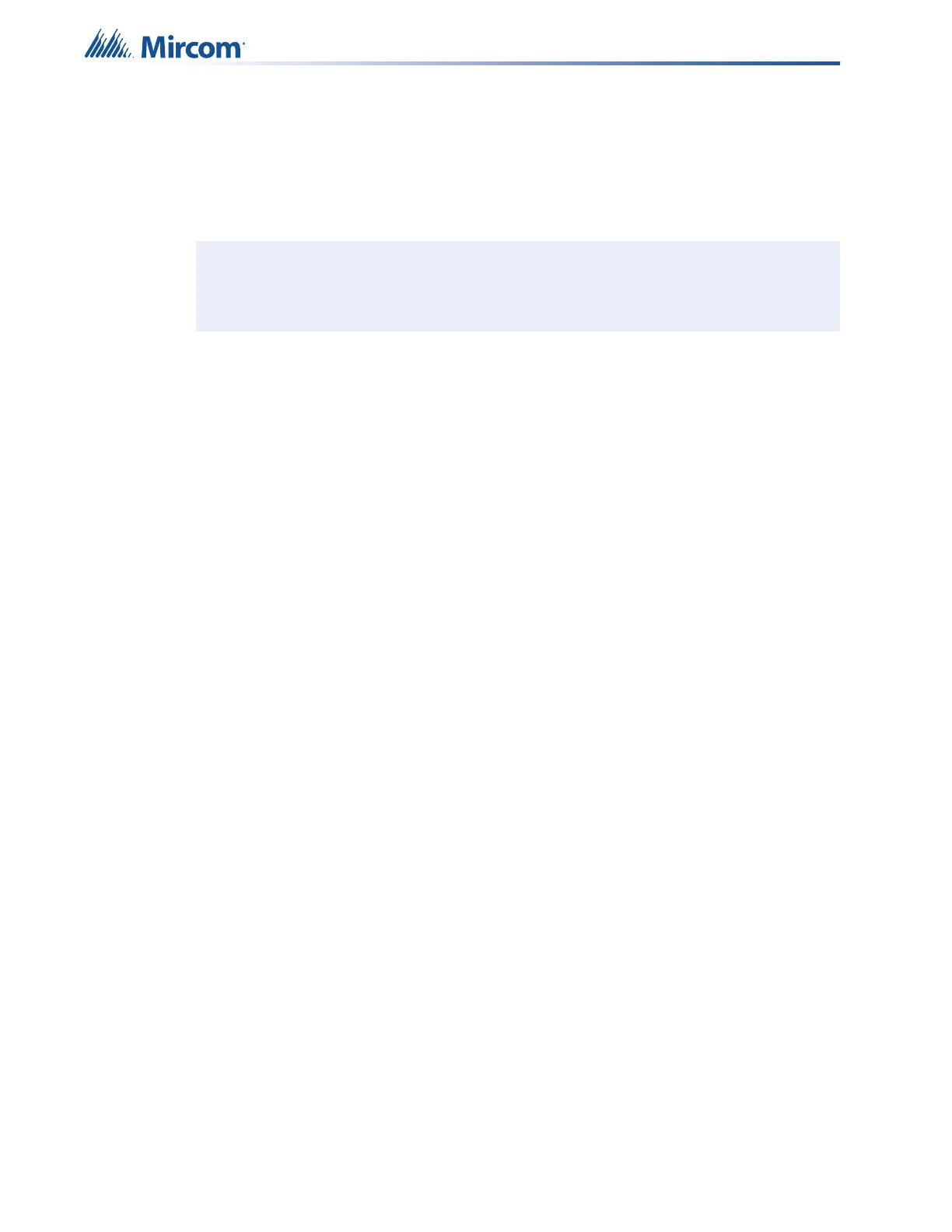106
Testing
7.1 Testing For QX-mini or QX-mini-LOC
7.1.1 Visual Indicator Test
1. Press and hold the “Visual Indicator Test” button.
2. Observe that all indicators are functional by illuminating in sequence.
7.1.2 Microphone Test
1. Press and hold the PTT on the microphone.
The “All Call” LED will illuminate, and all zones should have green LEDs illuminated.
The “Pre-Tone Active” LED will illuminate green and a pre-tone is audible.
The “Ready To Page” LED will then illuminate green.
2. Make a test announcement, and ensure that it is audible at speaker outputs in all zones.
7.1.3 Automatic Initiation
Test this functionality if the system is connected to an FACP.
1. Initiate an alarm at the FACP.
Observe that the “Alarm Active” LED illuminates on the QX-mini or QX-mini-LOC.
2. The corresponding zones will have an audible message playing and visible devices
activated.
The zone indicators will illuminate.
7.1.4 Message Selection
Follow this procedure for testing of each zone individually.
1. Select the zone for testing.
2. Select one of the pre-programmed messages.
3. Listen to ensure that message plays back correctly through the zones.
4. Cycle through all pre-programmed messages, and ensure they play back correctly.
5. Then press the “Reset” button.
All zone and message selections will clear, and the system will return to normal.
7.2 Testing For QX-mini-RM
1. Press and hold the PTT on the microphone.
The “Pre-Tone Active” LED will illuminate then a pre-tone will play.
The “Ready To Page” LED will then illuminate.
Make a test announcement, and ensure that it is audible at speaker outputs.
Note: The CPU fail LED will not illuminate during this test.
