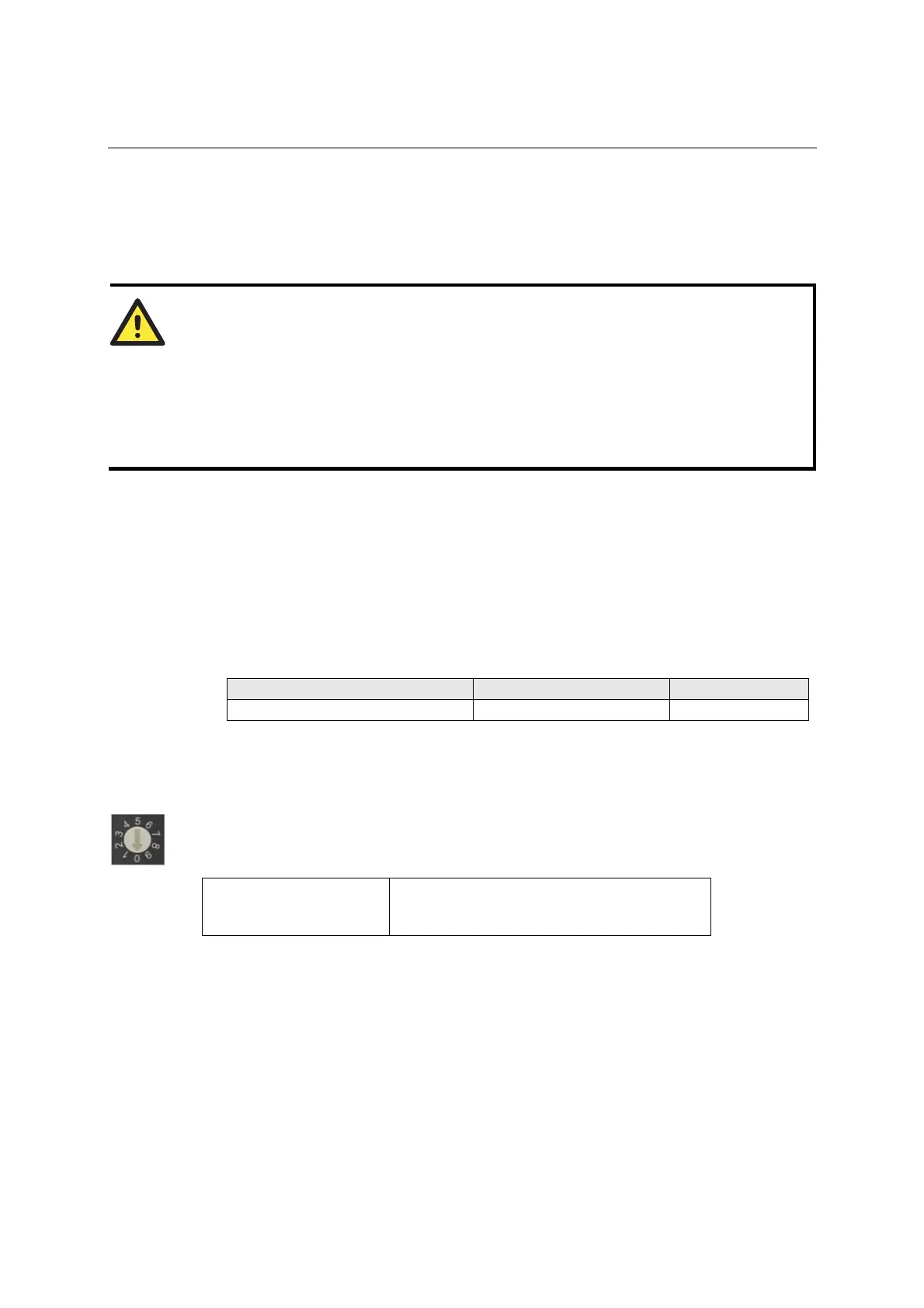ioLogik E2210 User’s Manual Initial Setup
2-2
Hardware Installation
Connecting the Power
Connect the 12 to 48 VDC power line to the ioLogik E2210’s terminal block (TB1). If power is properly
supplied, the Power LED will glow a solid red color until the system is ready
ATTENTION
Disconnect the power before installing and wiring
Disconnect the power cord before installing and/or wiring your ioLogik E2210.
Do not exceed the maximum current for the wiring
Determine the maximum possible current for each power wire and common wire. Observe all electrical
codes dictating the maximum current allowable for each wire size.
If the current exceeds the maximum rating, the wiring could overheat, causing serious damage to your
equipment.
Grounding the ioLogik E2210
The ioLogik E2210 is equipped with two grounding points, one on the wall mount hole and the other on
the DIN-rail mount.
Connecting to the Network
1. Connect the ioLogik E2210 to the host PC with an Ethernet cable. For initial setup of the ioLogik
E2210, it is recommended that the ioLogik E2210 be configured using a direct connection to a host
computer rather than remotely over the network.
2. Configure the host PC’s IP address to 192.168.127.xxx. (xxx: from 001 to 253). In Windows, you will
need to do this through the Control Panel.
ioLogik E2210 Default IP Address Default Netmask Default Gateway
192.168.127.254 255.255.255.0 None
3. Use ioAdmin or the web console to detect the ioLogik E2210. Once the ioLogik E2210 has been
detected, modify the settings as needed for your network environment, then restart the server.
Setting the RS-485 Baudrate
The RS-485 port on the ioLogik E2210 is reserved to chain another RS-485 I/O server. The RS-485 port
can run Modbus/RTU or I/O command sets. The baudrate is set by a physical dial on the back of the
ioLogik R2210. The default settings are baudrate = 115200, parity check = N, data bits = 8, and stop bit =
1.
Baudrate for RS-485
(parameters are N, 8, 1)
Dial setting and corresponding baudrate:
0:115200 1:57600 2:38400 3:19200
4:9600 5:4800 6:2400 7:1200
Remember to restart the ioLogik E2210 after making any changes to the RS-485 baudrate.
Adding More I/O Channels
A cost effective way to add more I/O channels to your ioLogik E2000 I/O server is to attach the
appropriate ioLogik R2000 I/O server. The two servers can be snapped together using the RS-485 system
bus connector, as shown in the following figure. For the ioLogik E2210, additional digital I/O channels
are added using the ioLogik R2110. For additional details, please refer to the ioLogik R2110 user’s
manual.