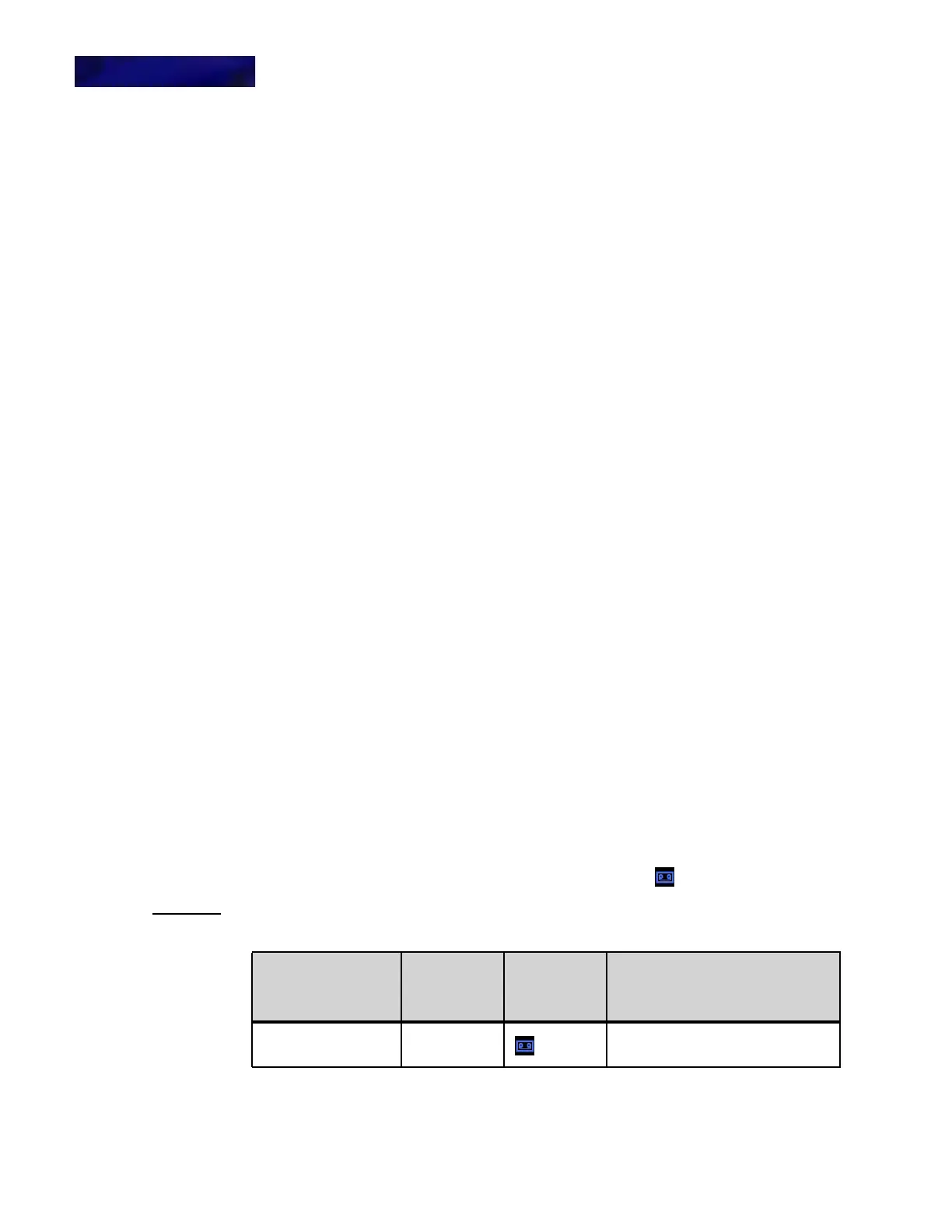DT820 COLOR MICROBROWSER AND ENHANCED PROGRAMMABLE KEYS
Enhanced Programmable Keys
9 -144 DT700 Phone User Guide
• To place a hands-free or headset call: Press the Park Extension key, then use
your headset or the phone’s speaker to continue the call on your phone.
• To use your phone handset for the call: Pick up your phone handset, then
press the Park Extension key to pick up the call from that address.
MONITOR/SUPERVISE KEY
To Monitor a Call (Workgroup scenario)
If you have Supervise rights over other users, you can listen (monitor) or join (barge)
calls for users you have Supervise rights over.
The workgroup member’s LED on your phone will display stead red to show they are
currently on a call.
1 Press the key for the workgroup member.
2 Press the Monitor soft key.
You can then press the Barge or Record soft key to barge on the call or start a
recording of the call. Press Exit to exit this screen without starting a Barge session or
recording of the call.
RECORD KEY
To record your current call
• Press the Record key.
A recording of your current call starts.
To stop the recording a call
• Press the Record key.
The call recording will stop.
CALL RECORDING INDICATION
If call recording indication is enabled for your account, the phone indicates call
recording status.
If call recording indication is enabled, a call recording icon is shown in the call
control home screen.
Table 9.3 Call recording indications
Event
Record Key
LED
Icon (Call
Control
Screen)
Description
On Demand recording Steady Red Indicates that the call is being
recorded by On Demand Recording.
