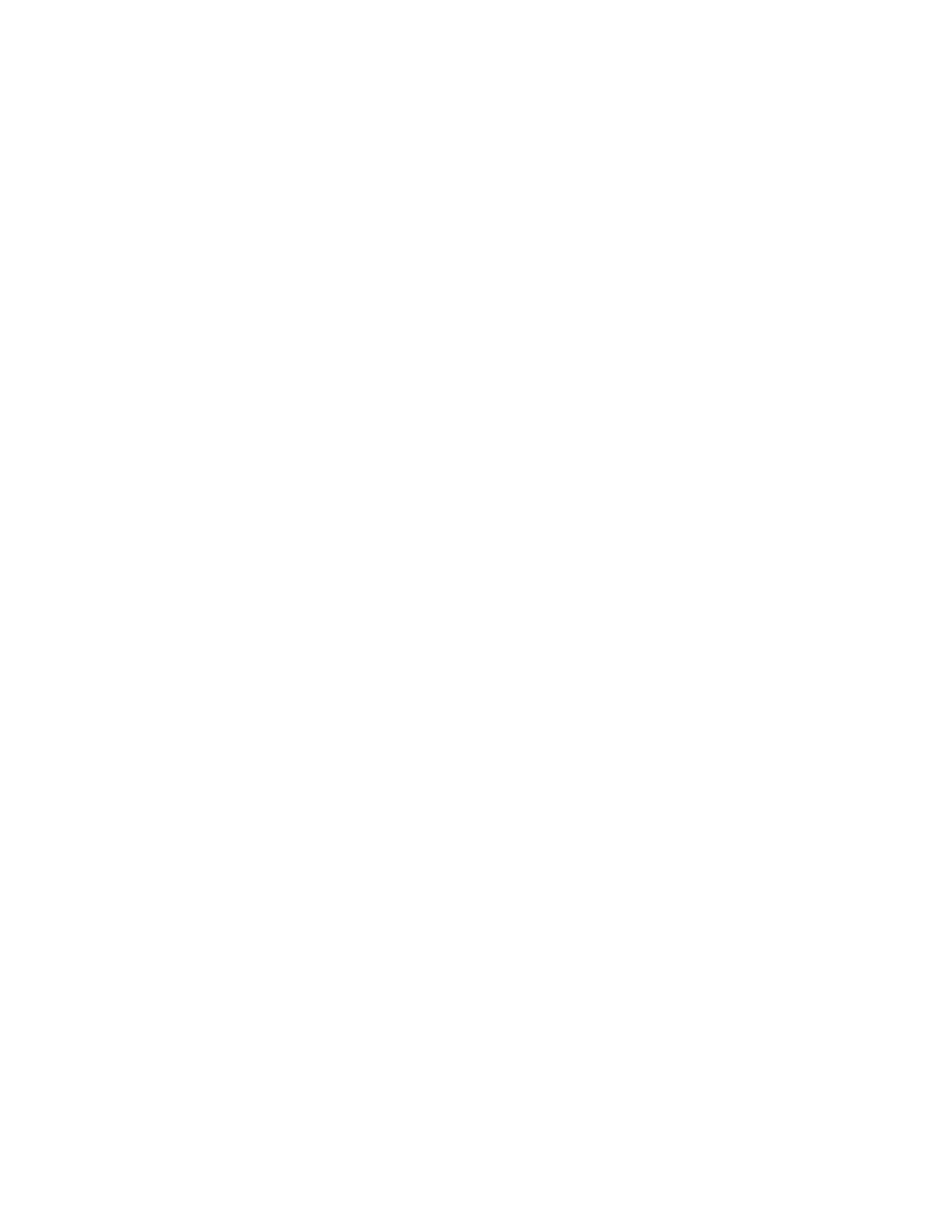. . . . .
EHS BLUETOOTH® HEADSET SUPPORT
Electronic Hook Switch Headset
DT820 Phone User Guide C -195
Note: You must restart the phone to fully enable the EHS Headset setting.
Connect Phone to Headset Base Station
1 Follow the manufacturer instructions on connecting your headset to the phone’s
headset jack.
2 Restart the phone:
a. Press the Menu key.
b. Select 5 Reboot.
c. Press the OK softkey or b Enter key on the cursor pad to restart the phone.
Note:
If you cannot restart the phone using the Menus, unplug the phone from power
and the network for ten seconds, then reconnect the telephone to your
network and power to perform a restart.
Follow the manufacturer’s directions for any additional connections you want to make
with the headset base.
To set external headset ringing (Optional)
You can set your phone to ring only through your external headset. The phone will not
ring from the telephone speaker when you have it set to ring to the headset.
Note: Hold reminder tone, soft ring, ringer volume, and preview of the User
Adjustable Ringtones on selection may not be supported by the headset.
They are only played on the phone speaker when Headset Ringing is set to
Phone or Phone and Headset.
1 Press the Menu key.
2 Select 3 User Settings.
3 Select 2 Headset.
4 Select 2 Ringing.
5 Do one of the following:
• To enable ringing on the headset only, select 2 Headset.
• To enable ringing on the headset and the phoneset, select 3 Phone and Headset.
6 Press Enter b on the cursor pad or the OK softkey to accept the setting.
You can also press the Cancel softkey to exit without making any changes.
Note: The setting defaults to 1 Phone.
HEADSET TROUBLESHOOTING
•
Make sure the headset base is powered on and that the headset is charged.
• Verify that your phone is connected to the network and working correctly.
• Check the physical connections between the headset base station and your phone.
• Ensure that all cables are firmly seated.
• Verify the headset is enabled on the phone:
a. Press the Menu key on the phone.
b. Select 3 User Settings.
c. Select 1 Headset.
