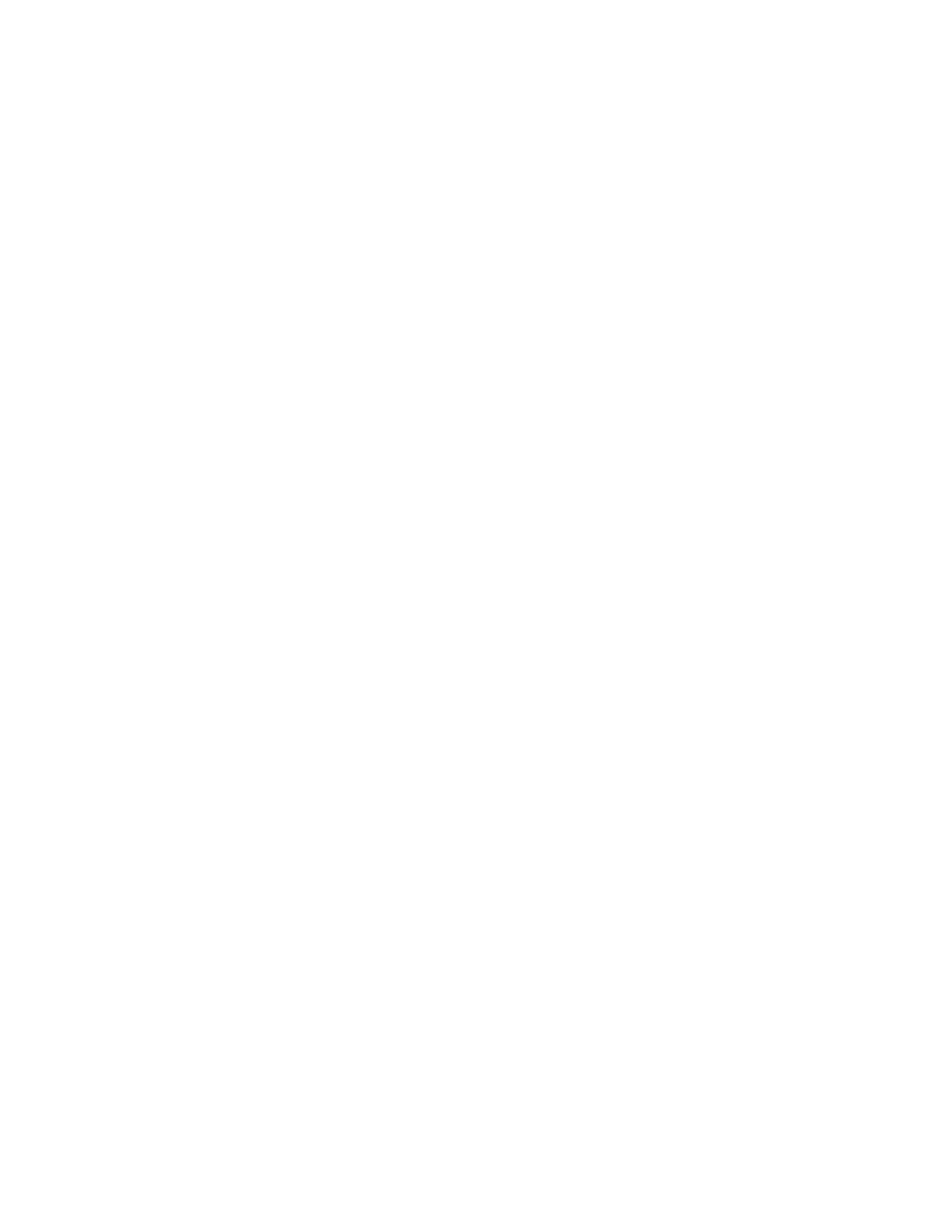. . . . .
BASIC SETTINGS/CONFIGURATION
Basic Setup with the Menus and Cursor Pad
DT820 Phone User Guide 4 -43
To restart your phone
Note: Any devices connected to the phone’s PC port will momentarily disconnect
from the network when the phone is rebooted.
1 Press the Menu key.
2 Select 5 Reboot Phone.
3 Press the OK softkey or b Enter key on the cursor pad to restart the phone.
You will not have a dial tone on the phone or be able to make calls until the phone
restarts and re-registers on the network.
Note: If you cannot restart the phone using the Menus, unplug the phone from power
and the network for ten seconds, then reconnect the telephone to your
network and power to perform a restart.
VIEWING PHONE SETTINGS
If you are having problems with your phone, you may want to view the hardware
version, firmware version, or network information for your phone.
This menu item may not be available on your phone, depending on the configuration
of your phone. Contact your system administrator for more information.
Note: You cannot change these settings on your phone. To change any of these
settings, contact your system administrator.
To view the phone settings
1 Press the Menu key.
2 Select 6 Status.
3 Select 1 Terminal Information to view the hardware and firmware information for your
phone, or select
2 Network Information to view the network information for your
phone, or select
3 SIP Information to view the settings for your phone and SIP account
on the network.
4 Use the cursor pad or the Up and Down softkeys to scroll through the phone
settings.
To view the firmware information for your phone
1 Press the Menu key.
2 Select 6 Status.
3 Select 1 Terminal Information.
4 Use the cursor pad or Up/Down softkeys to scroll to the Firmware Version screen.
5 Press the Exit softkey to return to the Status menu.
Note:
You cannot change these settings on your phone. To change any of these
settings, contact your system administrator.
If you need to upgrade to the latest firmware version available for your phone on your
network, restart your phone.
To view the IP address of your phone
If you are troubleshooting problems with your phone, you may need to know the IP
Address of your phone.
1 Press the Menu key.
