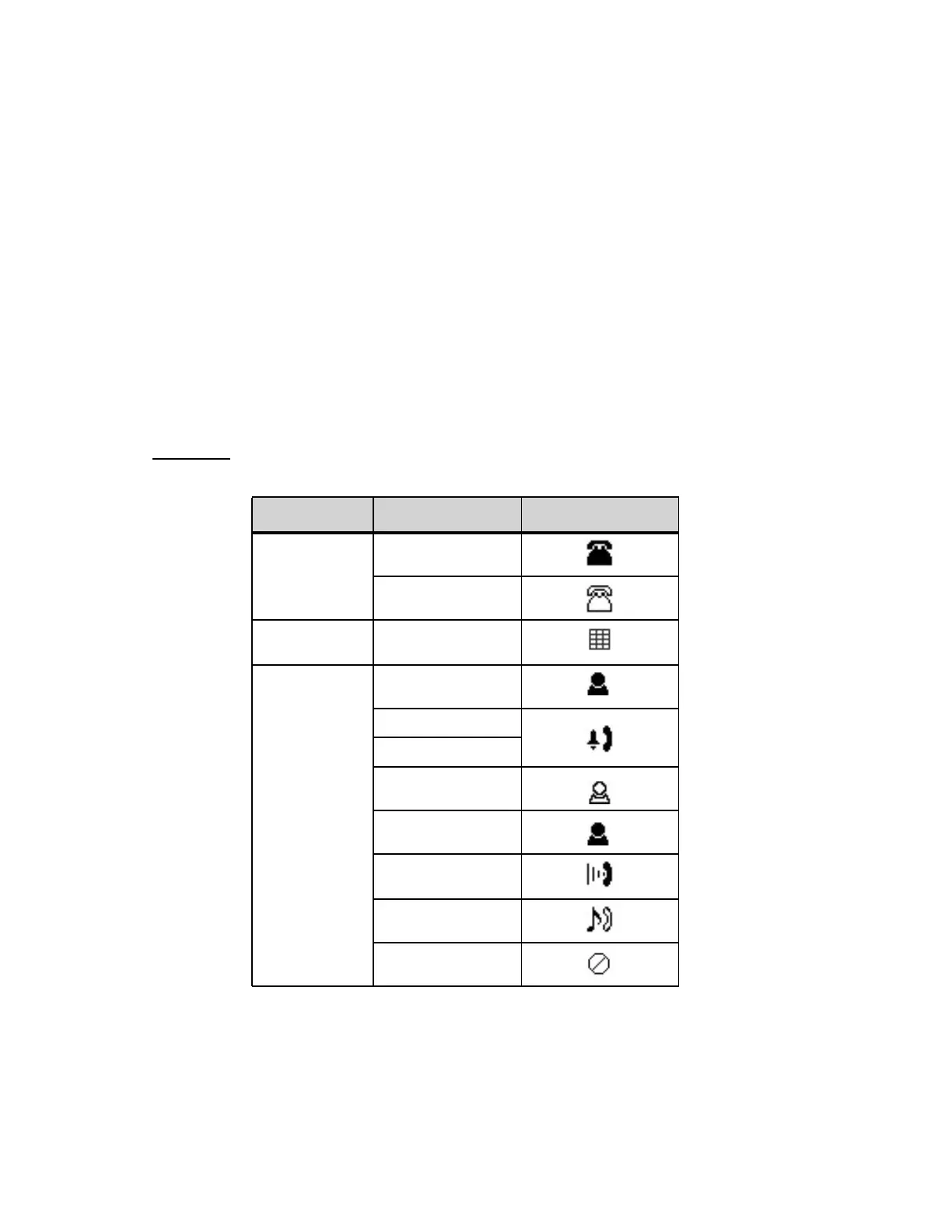. . . . .
CALL HISTORY, AND THE CORPORATE AND PERSONAL DIRECTORIES
Call History
DT820 Phone User Guide 10 -155
Valid options for monitoring are:
•
1 None - Do not monitor presence state changes for this Speed Dial Key
•
2 Visual - Presence state is shown visually using the LED on the Speed Dial Key
when a Speed Dial is assigned to the entry, and a Presence icon is shown in the
Personal Directory and on the DESI-Less display of the phone.
• 3 Visual and Soft Ring - Presence state is shown visually using the LED on the
Speed Dial Key when a Speed Dial is assigned to the entry, and a Presence icon is
shown in the Personal Directory and on the DESI-Less display of the phone. When
a call is ringing on the monitored terminal, play a soft ring tone.
Note: Option 3 Visual and Soft Ring is only valid for SIP@Net platforms. Contact
your system administrator to determine if Soft Ring is available on your
system.
If you have Visual Monitor Settings for an entry in the Directory that also has an
assigned Speed Dial, the presence (Available, Busy or Offline) of the line is shown in
the Directory.
Table 10.1 Monitor Presence Icons
If you have Visual monitor settings for a Speed Dial entry, the presence (Available,
Busy or Offline) of the line is shown by the LED Color.
Type Status Icon
Line Key Registered
Unregistered
Speed Dial Key
(No Monitoring)
Not Available
BLF Idle
Ringing (SIP@Net)
Ringing (3C system)
Subscription Failed
Online (3C system)
(Phone is Online)
On the Phone
(Phone is in use)
Held (3C system)
Busy
