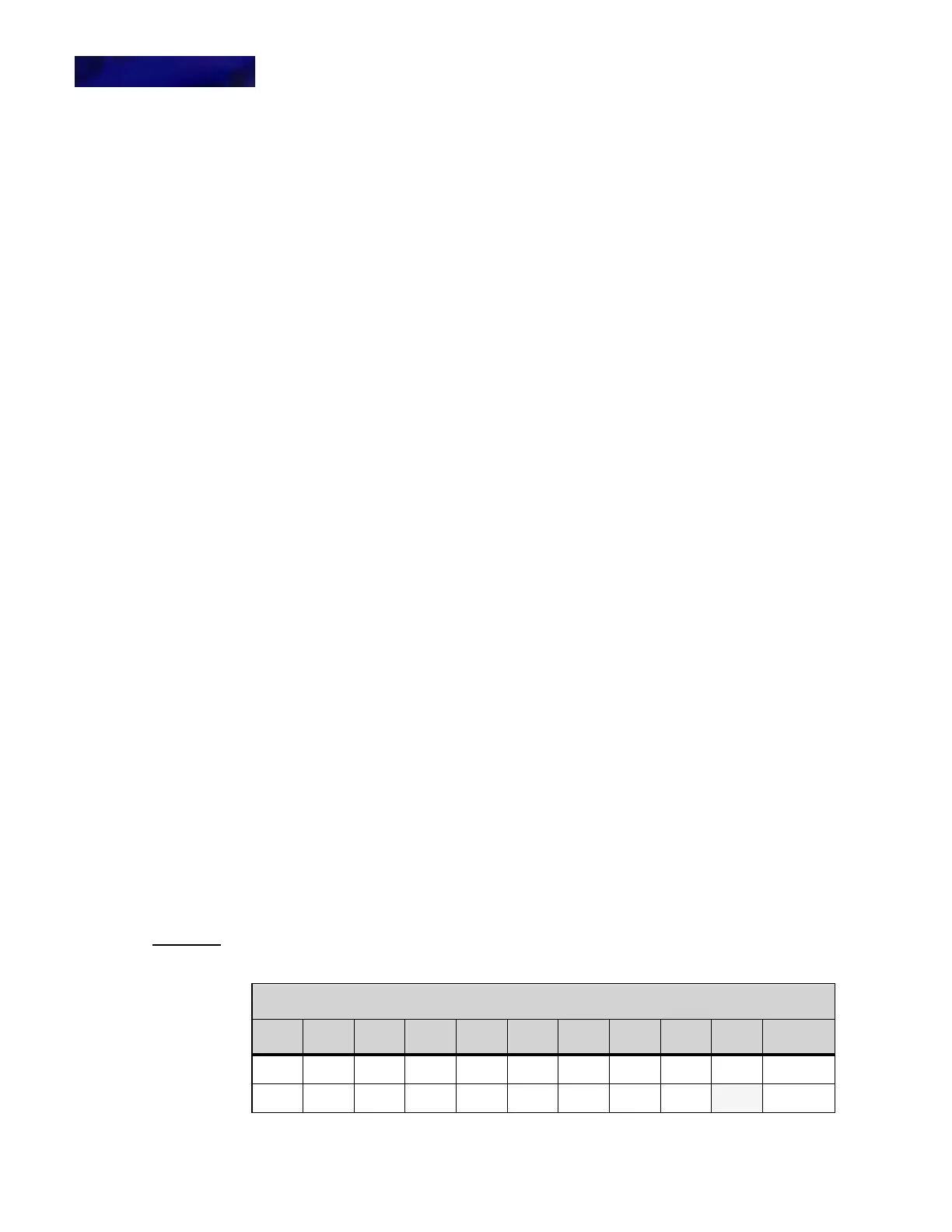BASIC SETTINGS/CONFIGURATION
Speed Dial and Personal Directory Character Sets
4 -44 DT820 Phone User Guide
2 Select 6 Status.
3 Select 2 Network Information.
4 Use the cursor pad or the Up and Down softkeys to scroll to the IP Address screen.
5 Press the Exit softkey to return to the Status menu.
Note:
You cannot change these settings on your phone. To change any of these
settings, contact your system administrator.
To view the maximum numbers of calls you can handle
on your phone
The maximum number of calls you can handle concurrently is determined by your
system administrator, but you can view the maximum number of calls that are allowed
concurrent on your phone from the Status menu.
1 Press the Menu key.
2 Select 6 Status.
3 Select 3 SIP Information.
4 Use the cursor pad or the Up and Down softkeys to scroll to the Max Calls screen.
5 Press the Exit softkey to return to the Status menu.
Note:
You cannot change these settings on your phone. To change any of these
settings, contact your system administrator.
SPEED DIAL AND PERSONAL DIRECTORY
. . . . . . . . . . . . . . . . . . . . . . . . . . . . . . . . . . . . . . . . . . . . . . . . . . . . . . . . . . .
CHARACTER SETS
The following tables show the character sets (uppercase, lowercase) and numeric
that are available on your phone.
ALPHABETIC CHARACTERS
When entering the name, you can enter uppercase and lowercase standard and
European characters. The keypad is in upper case entry mode upon entering the
screen. You can switch between upper and lower case character sets by pressing the
* key. An icon in the title bar will show which entry mode (uppercase, lowercase or
numeric) set is selected. The following tables show the available characters.
Table 4.8 Uppercase Alphabetic Character Set
Uppercase Characters
1 2 3 4 5 6 7 8 9 0 #
. A D G J M P T W 0 Space
, BEHKNQUX
*
