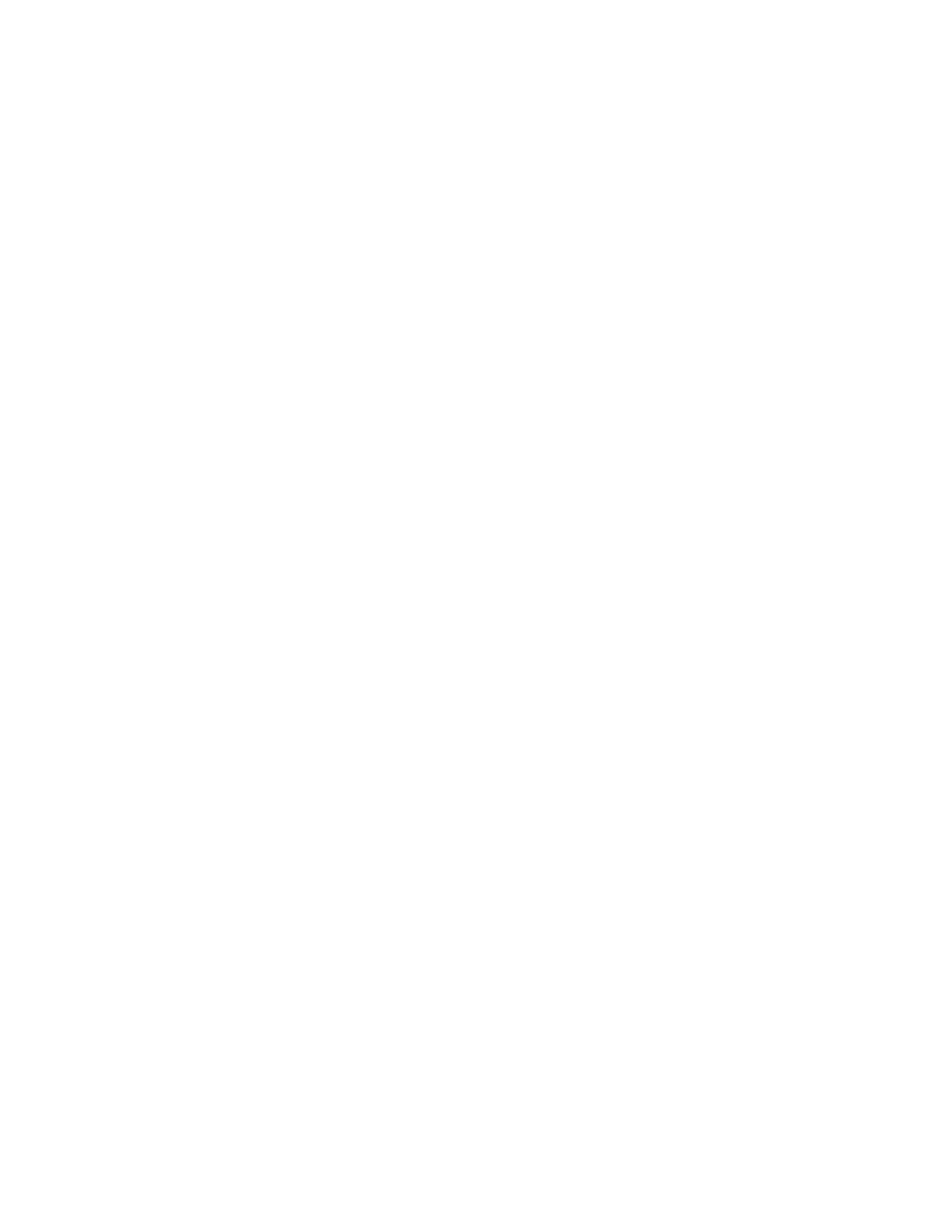. . . . .
PHONE TROUBLESHOOTING
Phone Keypad
DT820 Phone User Guide 11 -179
4 Restart the phone:
a. Press the Menu key.
b. Select 5 Reboot.
c. Press the OK softkey or b Enter key on the cursor pad to restart the phone.
Note:
If you cannot restart the phone using the Menus, unplug the phone from power
and the network for ten seconds, then reconnect the telephone to your
network and power to perform a restart.
5 If you are still having problems with your phone, contact your system administrator.
I cannot reconnect to a call on Hold/The call does not terminate
If you put a call on hold and then have a problem trying to un-hold or reconnect to a
call during a conference or transfer, the caller may have dropped. This can happen if
the other caller has had an interruption with their network connection.
In most cases, the call will time out and the call will terminate automatically. In cases
where the call is not automatically terminated, press the EndCall softkey to terminate
the call.
If you are in the process of transferring a call or in a conference, press the Split
softkey to split the calls, then use the Shuttle softkey to switch to the dropped call, and
press the EndCall softkey to terminate that call.
. . . . . . . . . . . . . . . . . . . . . . . . . . . . . . . . . . . . . . . . . . . . . . . . . . . . . . . . . . .
PHONE KEYPAD
The dial pad and/or buttons are not working
1 Verify that the phone is receiving power.
2 Place a call to the telephone line from another working phone, and monitor your phone
for any changes to the display. If your phone is not responding at all, there may be a
problem with the phone hardware. Contact your system administrator.
3 Restart the phone:
a. Press the Menu key.
b. Select 5 Reboot.
c. Press the OK softkey or b Enter key on the cursor pad to restart the phone.
Note:
If you cannot restart the phone using the Menus, unplug the phone from power
and the network for ten seconds, then reconnect the telephone to your
network and power to perform a restart.
I want to enter specific characters or letters in Speed Dials
and Personal Directory Entries
By default, when you enter the Name section when entering information for a Speed
Dial or Personal Directory entry, the telephone keypad is in uppercase mode.
You can switch between upper and lower case character sets by pressing the * key.
The phone displays the character entry mode it is currently using in the Icon Display
area.
