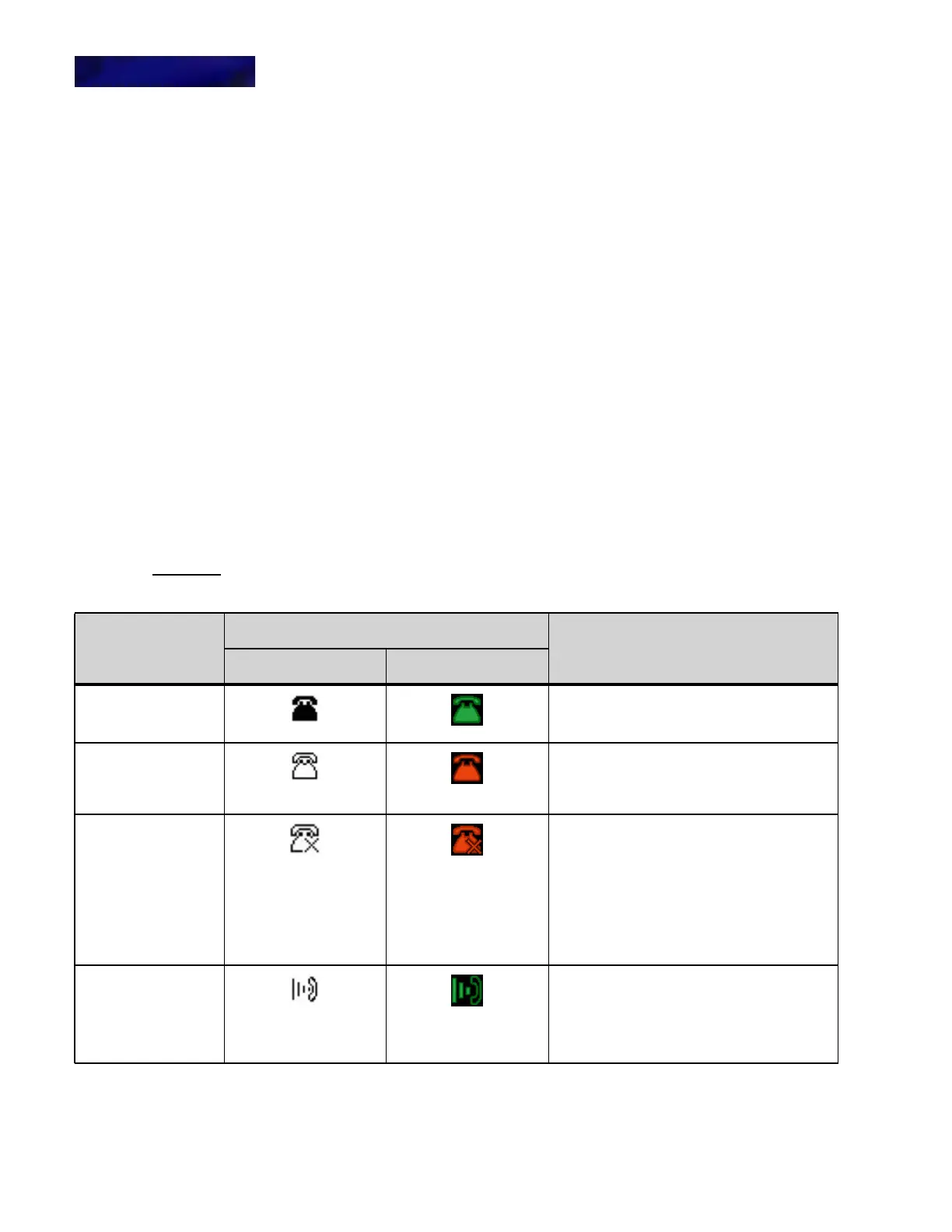INTRODUCTION TO THE DT820 PHONES
DT820 Series Phones
2 -12 DT820 Phone User Guide
ICON DISPLAY
The LCD on the phone displays icons that provide notification for events, such as
missed calls and voice mail. The icons appear in the topmost display line, known as
the title bar. The title bar is configurable as either white icons and text on a black
background or black icons and text on a white background. The default is black icons
and text on a white background.
Table 2.4 Icons
11. Menu key Press this key to access the features and settings provided on
the local telephone menu, such as Call History, Personal
Directory or User Settings.
12. Hold key Press this key to place a call on hold.
13. Transfer key Press this key to transfer a call.
14. Speaker key Controls the built-in speaker which can be used for Hands
Free dialing and conversations.
The LED on this key lights when the speaker is active.
15. Cursor pad Use this key to navigate to various features.
The up and down keys on the cursor pad can be used to adjust
the volume of the phone.
Feature
Icon
Description
Black and White Color
Registered Indicates the phone is currently registered with
a SIP server.
Unregistered Indicates the phone is currently not registered
with any SIP servers.
This may indicate a problem connecting to the
SIP server.
Network Cable
Unplugged
Indicates a problem with the phone’s
connection to the network. The problem may
be with the network cable or the LAN port your
phone is connected to.
Check both ends of the network cable that you
use to connect your phone to the network for
loose connections. Try using another network
cable to connect your phone to the network, or
try connecting to another active LAN port on
the network.
Dialing This icon appears when you are dialing a
number.
If you have Call Pickup on your system, this
icon also appears when you are in Pickup
mode. Call Pickup is only available on 3C
systems.
