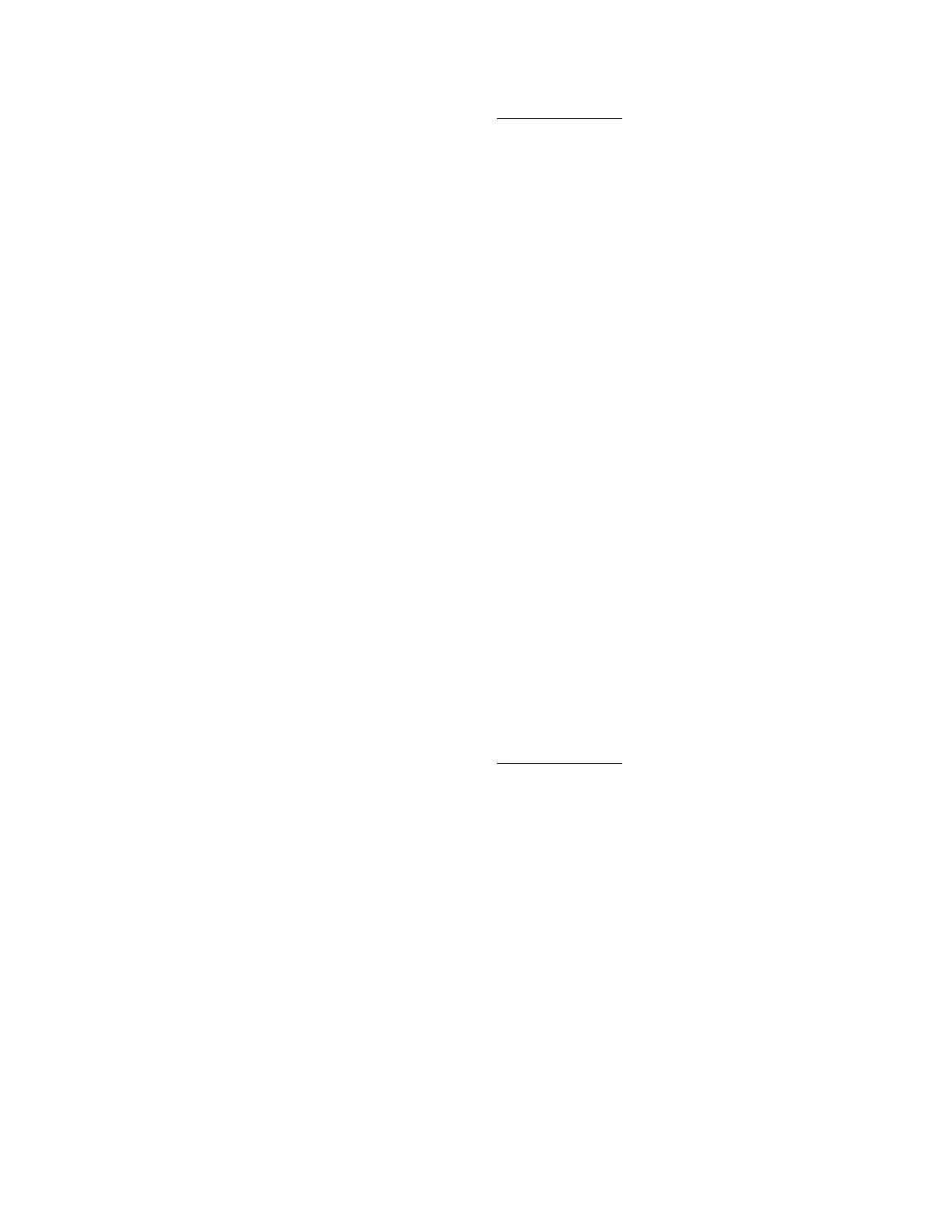141
Prerequisites
• Virtual Media privilege
• The Virtual Media feature is enabled on the Access Settings page.
Procedure
1. Click Remote Console & Media in the navigation tree, and then click the Virtual Media tab.
2. Enter the URL for the scripted media in the Scripted Media URL box in the Connect Virtual
Floppy (IMG files) or Connect CD/DVD-ROM section (ISO files).
3. For CD/DVD-ROM only: Select the Boot on Next Reset check box if you want the server to
boot to this image only on the next server reboot.
The image will be ejected automatically on the second server reboot so that the server does
not boot to this image twice.
If this check box is not selected, the image remains connected until it is manually ejected,
and the server boots to it on all subsequent server resets, if the system boot options are
configured accordingly.
An error occurs if you try to enable the Boot on Next Reset check box when the server is in
POST because you cannot modify the boot order during POST. Wait for POST to finish, and
then try again.
4. Click Insert Media.
5. Optional: To boot to the connected image now, reboot the server.
Viewing connected scripted media
Prerequisites
• Virtual Media privilege
• The Virtual Media feature is enabled on the Access Settings page.
Procedure
1. Click Remote Console & Media in the navigation tree, and then click the Virtual Media tab.
Scripted media details
When scripted Virtual Media is connected, the details are listed in the Virtual Floppy/Virtual
Folder Status or Virtual CD/DVD-ROM Status section:
• Media Inserted—The Virtual Media type that is connected.
• Scripted Media is displayed when scripted media is connected.
• Connected—Indicates whether a Virtual Media device is connected.
• Image URL—The URL that points to the connected scripted media.