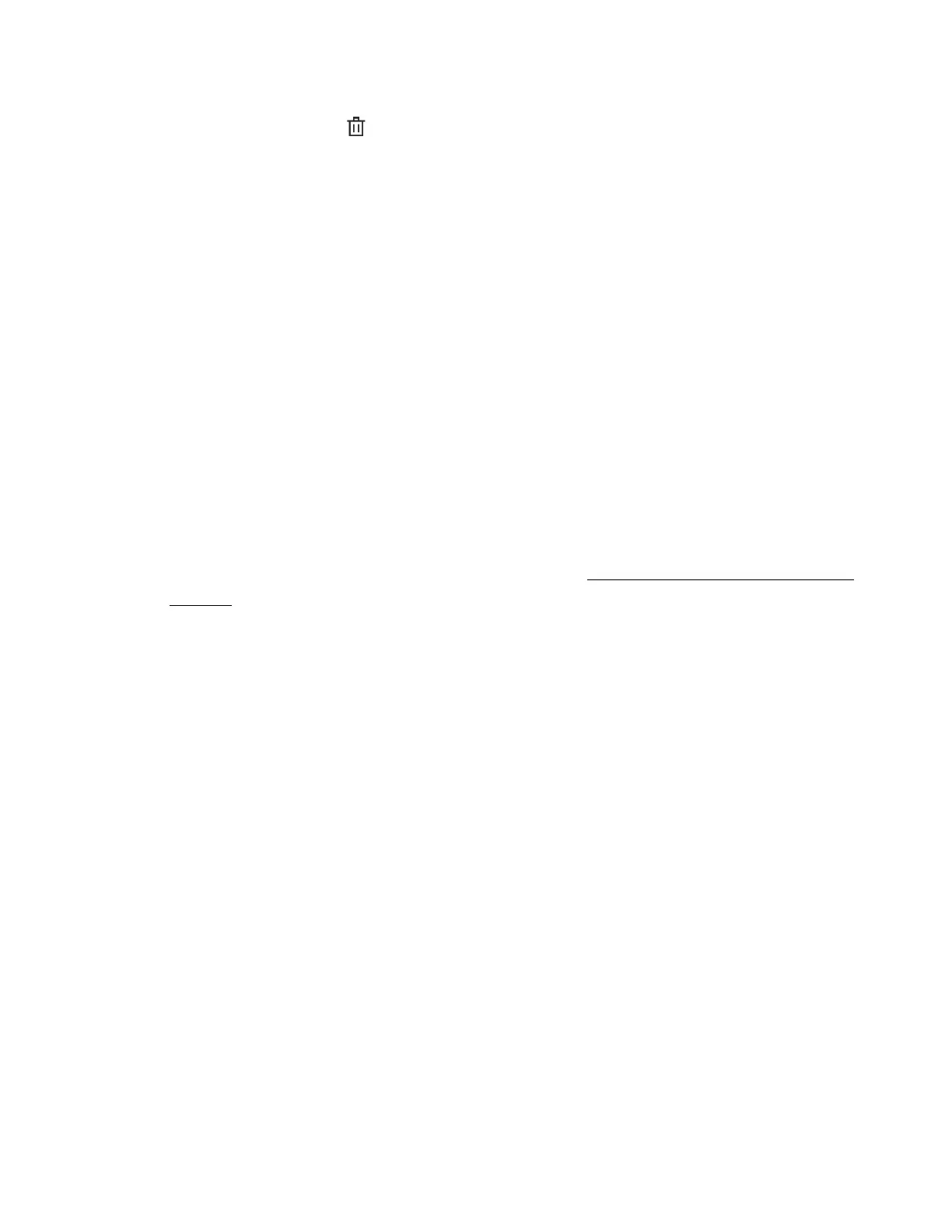211
Procedure
1. Click Administration in the navigation tree, and then click the Language tab.
2. Click the trash can icon next to the language you want to remove.
3. When prompted to confirm the request, click Yes, remove.
iLO removes the selected language pack, reboots, and closes your browser connection.
It might take several minutes before you can re-establish a connection.
How iLO determines the session language
iLO uses the following process to determine the language of a web interface session:
1. If you previously logged in to the iLO web interface on the same computer using the same
browser, and you have not cleared the cookies, the language setting of the last session with
that iLO processor is used.
2. If there is no cookie, the current browser language is used if iLO supports it and the required
language pack is installed.
3. Internet Explorer only: If the browser language is not supported, then the OS language is
used if iLO supports it and the required language pack is installed.
4. If there is no cookie, and the browser or OS language is not supported, iLO uses the
configured default language. For more information, see Configuring the default language
settings.