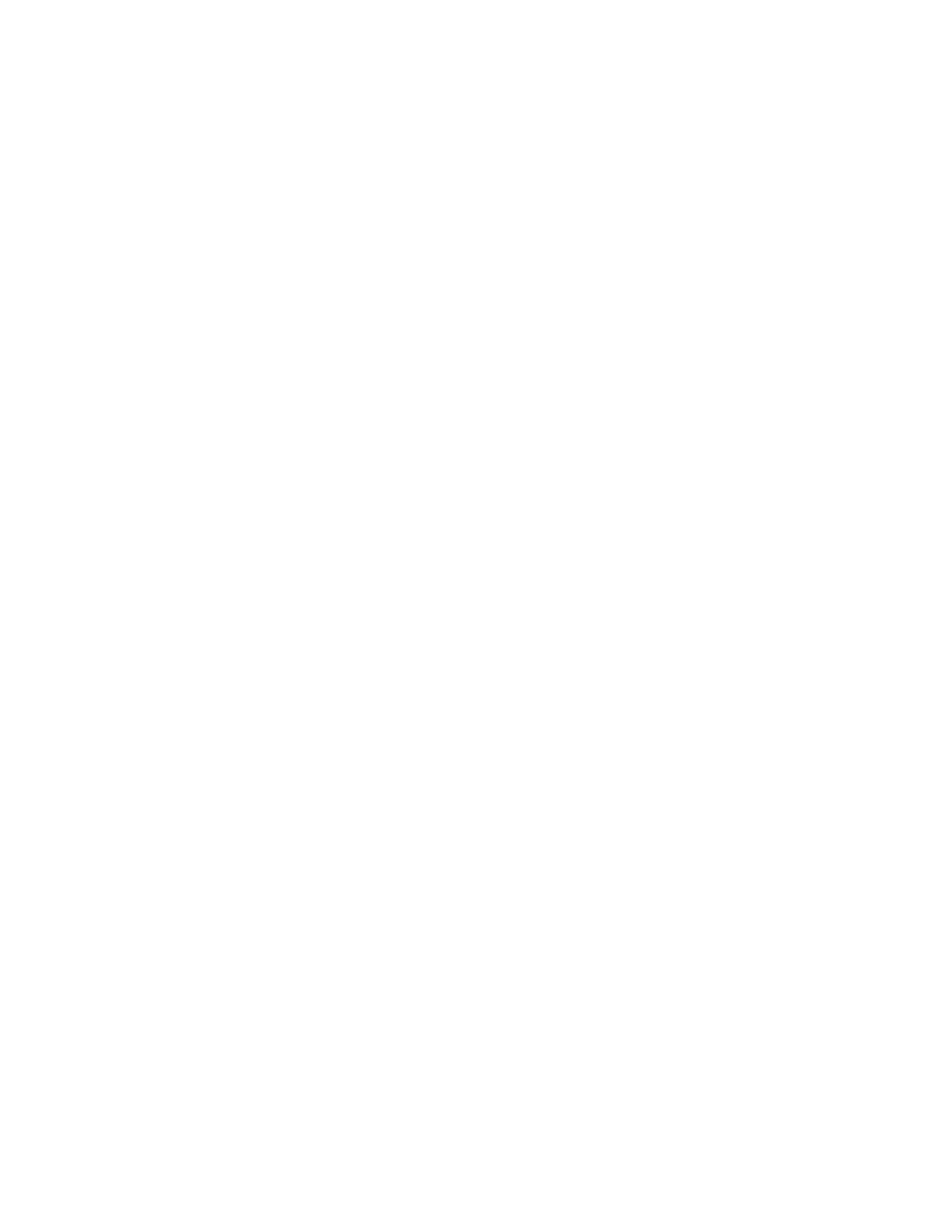91
If no iLO Federation groups exist, this page displays the following message: There are no
configured groups. Use the iLO Federation Setup page to create a group.
2. Select a group from the Selected Group menu.
All of the systems in the selected group will be added to the group you create on this page.
3. Enter the following information:
• Group Name—The group name, which can be 1 to 31 characters long.
• Group Key—The group password, which can be from the configured minimum
password length to 31 characters long.
• Group Key Confirm—Confirm the group password.
If you enter the name of a group that exists, iLO prompts you to enter a unique group name.
4. Select from the following privileges:
• Administer User Accounts
• Remote Console Access
• Virtual Power and Reset
• Virtual Media
• Configure iLO Settings
• Login Privilege
This step defines the privileges that members of the group have for configuring the other
members of the group.
5. Optional: Enter the Login Name and Password for a user account on the remote systems
you want to manage.
This information is required if the selected group does not have the Configure iLO Settings
privilege on the remote systems you want to manage.
To enter credentials for multiple remote systems, create a user account with the same login
name and password on each system.
6. Click Create Group.
The group creation process takes a few minutes. The group will be fully populated within the
amount of time configured for the Multicast Announcement Interval.
Creating a group from a filtered set of servers
Use this procedure to create an iLO Federation group from a list of filtered servers. For example,
you might want to create a group that contains all servers with a specific version of the iLO
firmware.
When you create a group from a list of filtered servers, only the servers listed in the Affected
Systems list at the time the group is created are added to the group. If you configure servers
that meet the filter criteria after the group is created, they are not added to the group.