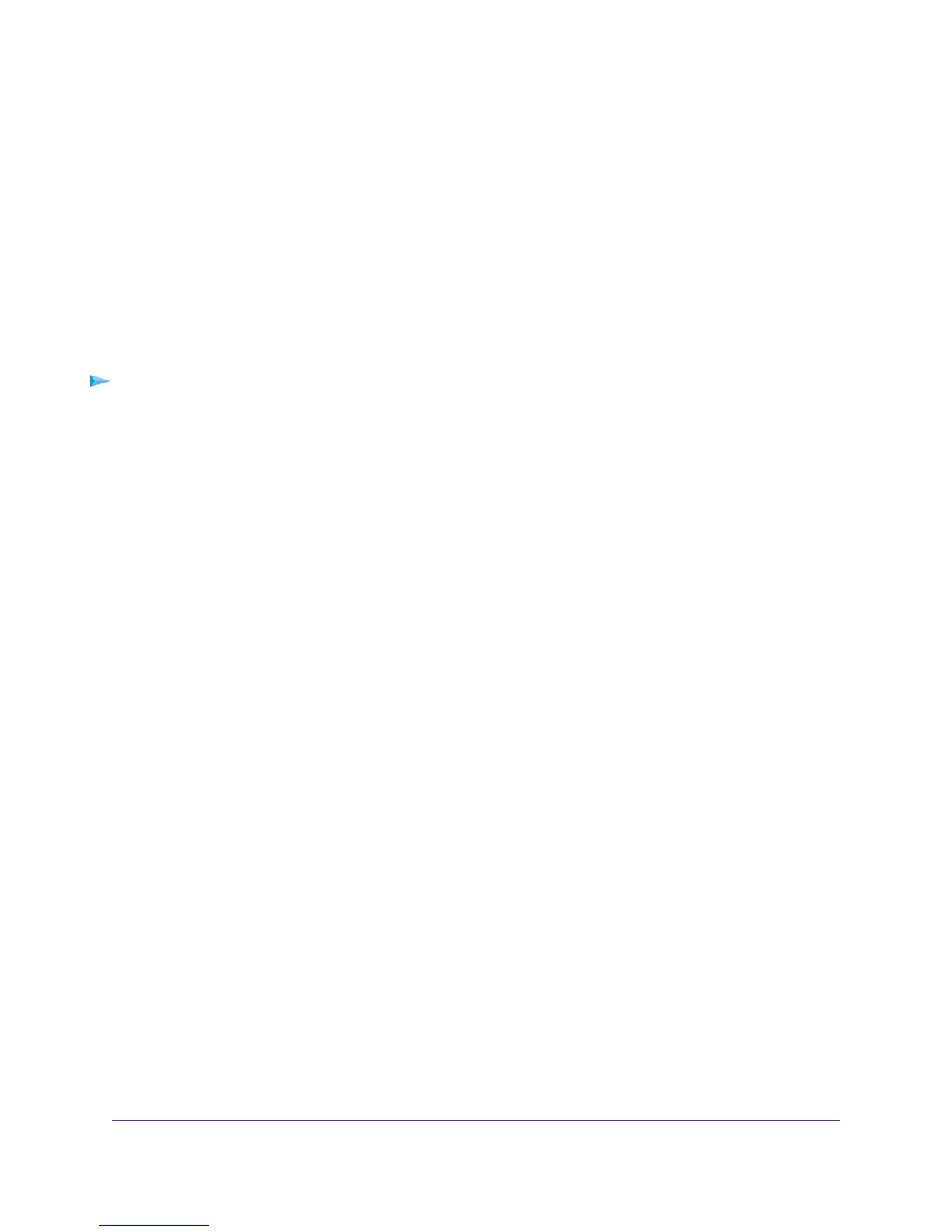When you connect the storage device to the modem router’s port, it might take up to two minutes
before the storage device is ready for sharing. By default, the device is available to all computers on
your local area network (LAN).
3. Launch a web browser from a computer that is connected to the network.
4. In the address field of the browser, enter \\readyshare.
Windows file manager automatically opens and displays the files and folders on the device.
Access the Device from a Mac
To access the device from a Mac:
1. Connect a USB storage device to the USB port on the modem router.
2. If your USB device uses a power supply, connect it.
You must use the power supply when you connect the USB device to the modem router.
When you connect the storage device to the modem router’s port, it might take up to two minutes
before the storage device is ready for sharing. By default, the device is available to all computers on
your local area network (LAN).
3. On a Mac that is connected to the network, select Go > Connect to Server.
4. In the Server Address field, enter smb://readyshare.
5. When prompted, select the Guest radio button.
6. Click the Connect button.
A window opens automatically and displays the files and folders on the device.
Back Up Windows Computers with ReadySHARE Vault
The modem router comes with free backup software for all the Windows computers in your home. Connect
a USB hard disk drive (HDD) to the modem router for centralized, continuous, and automatic backup.
The following operating systems support ReadySHARE Vault:
Share a Storage Device
176
Nighthawk AC1900 WiFi VDSL/ADSL Modem Router Model D7000
