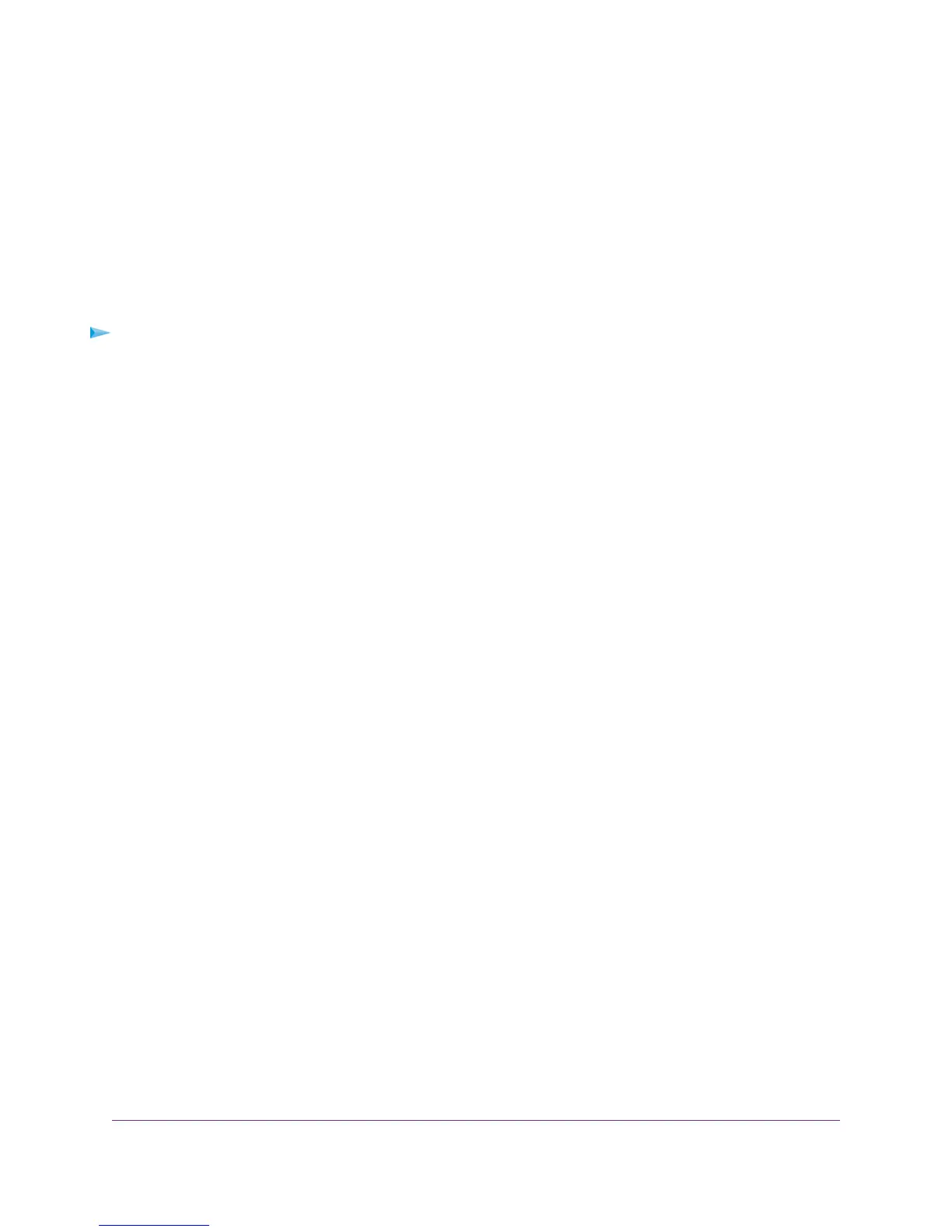•
Manually Set Up an ADSL Internet Connection on page 51
•
Manually Set Up a VDSL Internet Connection on page 63
•
Manually Set Up a Cable or Fiber Internet Connection on page 73
Verify the PPPoE or PPPoA Connection
If you use a PPPoE or PPPoA connection to your ISP, make sure that the connection works.
To verify that your PPPoE or PPPoA connection is working:
1. Launch an Internet browser from a computer or WiFi device that is connected to the network.
2. Type http://www.routerlogin.net.
A login window opens.
3. Enter the user name and password for the modem router.
The user name is admin.The default password is password. The user name and password are
case-sensitive.
4. Click the OK button.
The BASIC Home screen displays.
5. Select ADVANCED > ADVANCED Home.
The ADVANCED Home page displays.
6. In the Internet Port pane, check to see that the IP Address field shows a valid IP address and that
the Connection field shows PPPoE or PPPoA.
7. In the Internet Port pane, click the Connection Status button.
The Connection Status page displays.
8. Check the following:
•
The Connection Status field shows Connected.
•
The Connection Time field does not show 00:00:00.
If the PPPoE or PPPoA connection is not working, make sure that your service name, user name, and
password are set correctly. Or your ISP might not be able to provide an Internet connection. For more
information, see one of the following sections:
Diagnostics and Troubleshooting
302
Nighthawk AC1900 WiFi VDSL/ADSL Modem Router Model D7000
