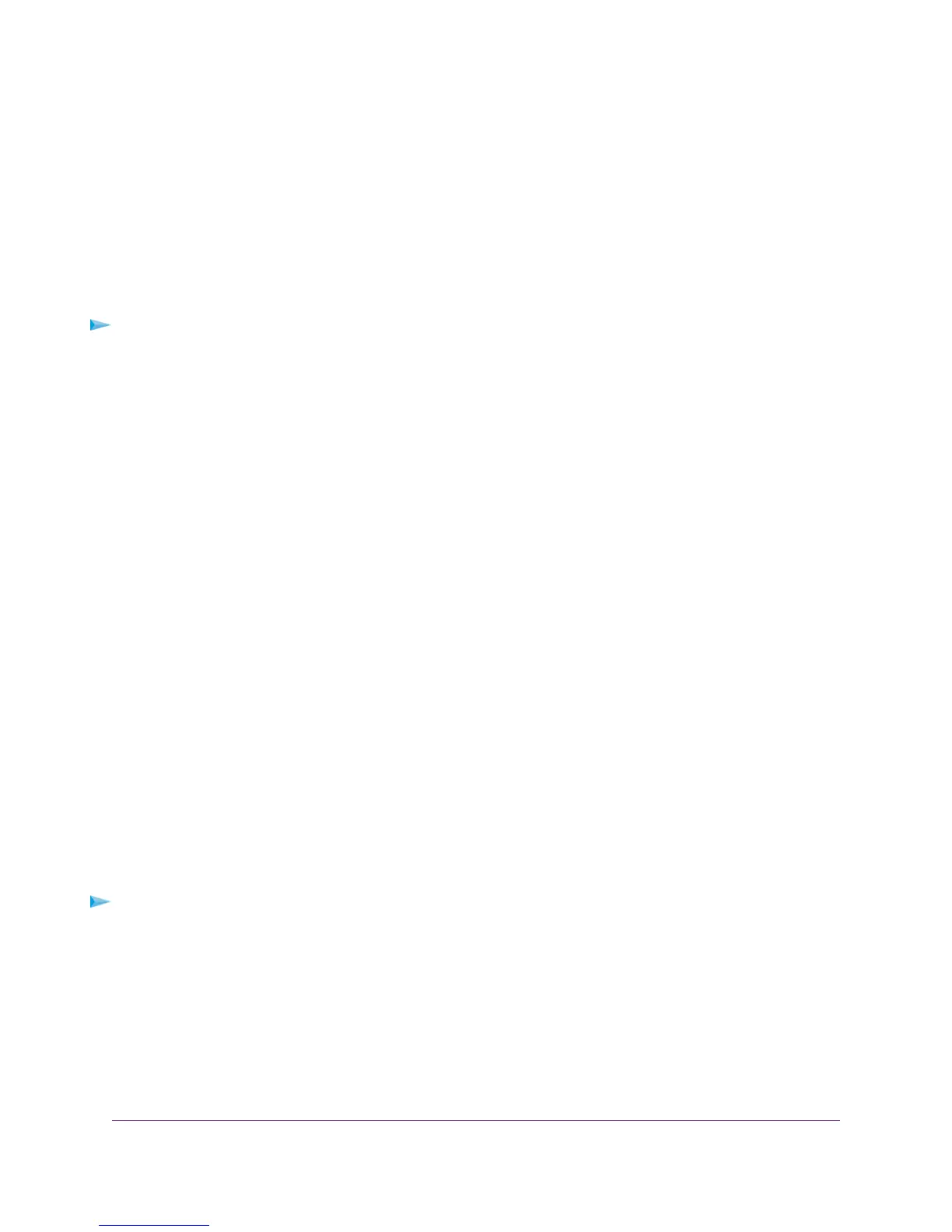Perform Diagnostics
The modem router lets you perform various diagnostic tasks. For normal operation, these tasks are not
required.
Perform a DNS Lookup
Use this test to find the IP address of a web, FTP, mail, or other server on the Internet.
To look up an IP address:
1. Launch an Internet browser from a computer or WiFi device that is connected to the network.
2. Type http://www.routerlogin.net.
A login window opens.
3. Enter the user name and password for the modem router.
The user name is admin.The default password is password. The user name and password are
case-sensitive.
4. Click the OK button.
The BASIC Home page displays.
5. Select ADVANCED > Administration > Diagnostics.
The Diagnostics page displays.
6. In the Internet Name field, enter the server’s host name such as www.netgear.com.
7. Click the Lookup button.
The results of the lookup display in the IP address and DNS Server fields.
Ping an IP Address
Use this test to send a ping packet request to an IP address to test the connection. If the request times
out because no reply is received, the destination might be unreachable. However, some network devices
can be configured not to respond to a ping.
To ping an IP address:
1. Launch an Internet browser from a computer or WiFi device that is connected to the network.
2. Type http://www.routerlogin.net.
A login window opens.
3. Enter the user name and password for the modem router.
Diagnostics and Troubleshooting
293
Nighthawk AC1900 WiFi VDSL/ADSL Modem Router Model D7000
