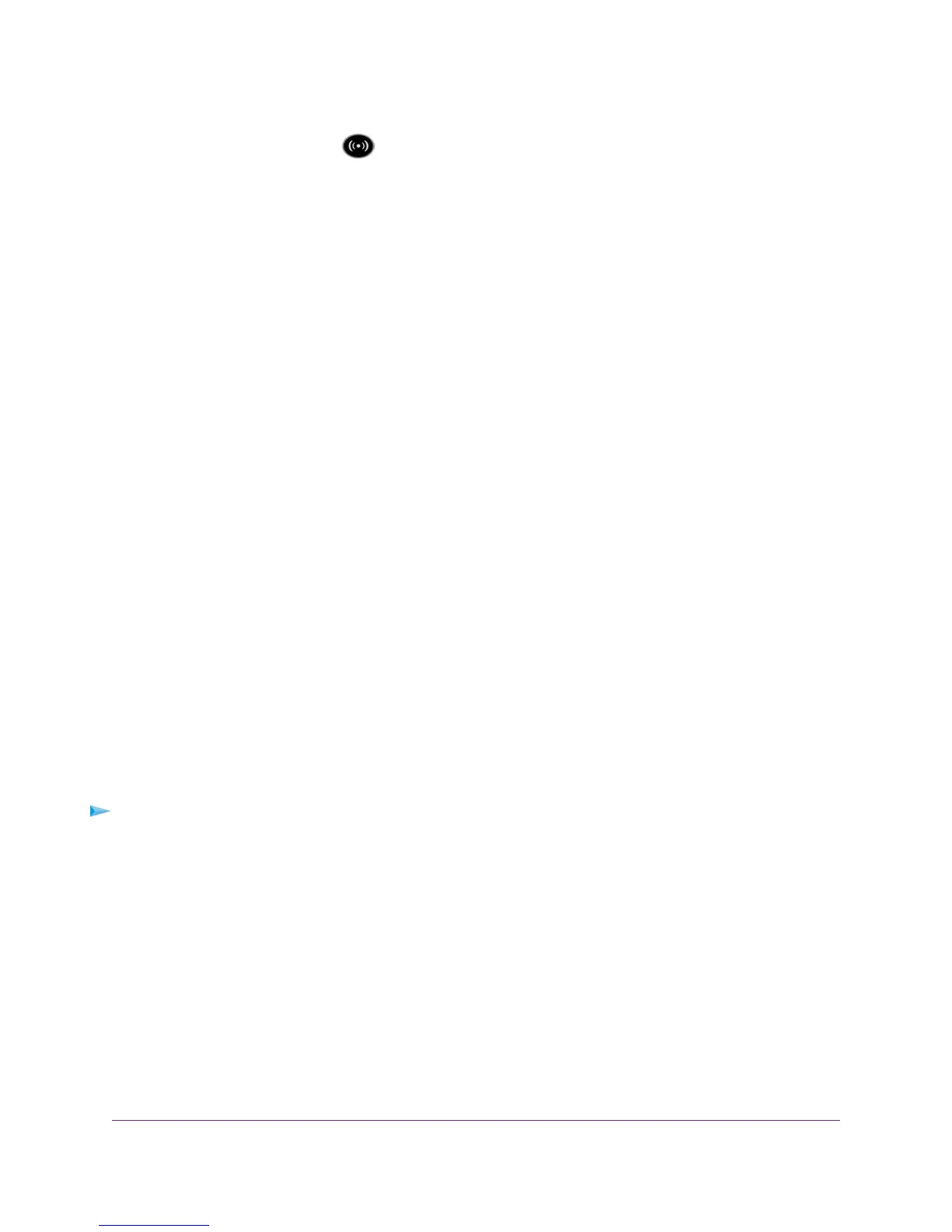If not, check the WiFi LED on the top of the modem router. If this LED is off, both WiFi radios
might be disabled. For more information about the WiFi radios, see Control the WiFi Radios on page
123.
• If you disabled the modem router’s SSID broadcast, your WiFi network is hidden and does not display
in your WiFi client’s scanning list. (By default, SSID broadcast is enabled.) For more information, see
View or Change the Basic WiFi Settings on page 102.
• Does your WiFi device support the security that you are using for your WiFi network (WEP, WPA, or
WPA2)? For information about changing the WiFi security, see View or Change the Basic WiFi Settings
on page 102.
If you want to change the WiFi settings of the modem router’s main network, use a wired
connection to avoid being disconnected when the new WiFi settings take effect.
Tip
If your WiFi device finds your network but the signal strength is weak, check these conditions:
• Is your modem router too far from your WiFi device or too close? Place your WiFi device near the
modem router but at least 6 feet (1.8 meters) away and see whether the signal strength improves.
• Are objects between the modem router and your WiFi device blocking the WiFi signal?
Troubleshoot Your Network Using the Ping Utility
Most network devices and routers contain a ping utility that sends an echo request packet to the designated
device. The device then responds with an echo reply.You can easily troubleshoot a network using the
ping utility in your computer or workstation.
Test the LAN Path to Your Modem Router
You can ping the modem router from your computer to verify that the LAN path to your modem router is
set up correctly.
To ping the modem router from a Windows computer:
1. From the Windows taskbar, click the Start button and select Run.
2. In the field provided, enter ping followed by the IP address of the modem router, as in this example:
ping 192.168.0.1
3. Click the OK button.
A message such as the following one displays:
Pinging <IP address> with 32 bytes of data
If the path is working, you see this message:
Reply from < IP address >: bytes=32 time=NN ms TTL=xxx
Diagnostics and Troubleshooting
305
Nighthawk AC1900 WiFi VDSL/ADSL Modem Router Model D7000
