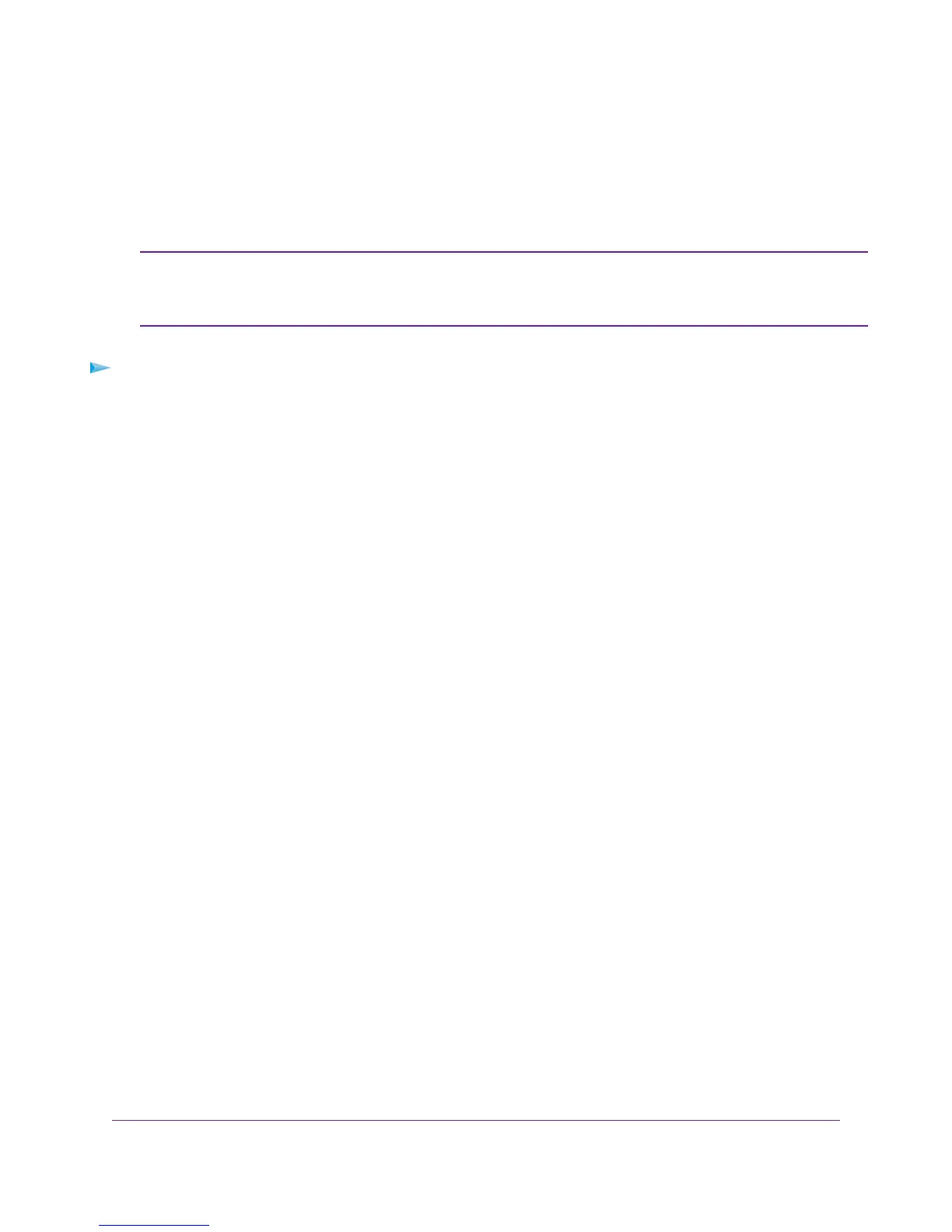Change the Physical WAN Connection Preference
The modem router can autodetect the type of WAN connection. However, you can also set the WAN
connection preference manually to either the DSL port or the Ethernet WAN port.
The modem router does not support load balancing over DSL and Ethernet WAN
interfaces. Only one WAN interface (either the DLS port or the Ethernet WAN port)
can be active at any time.
Note
To change the WAN connection preference:
1. Launch an Internet browser from a computer or WiFi device that is connected to the network.
2. Type http://www.routerlogin.net.
A login window opens.
3. Enter the user name and password for the modem router.
The user name is admin.The default password is password. The user name and password are
case-sensitive.
4. Click the OK button.
The BASIC Home page displays.
5. Select ADVANCED > Setup > WAN Setup.
The WAN Setup page displays.
6. From the WAN Preference menu, select one of the following options:
•
Auto-Detect. The modem router automatically detects whether the WAN connection is DSL over
the DLS port or Ethernet over the Internet port. Auto-Detect is the default setting.
•
Must use DSL WAN.The modem router uses the DSL port for a DSL WAN connection.The Internet
port is shut down.
•
Must use Ethernet WAN.The modem router uses the Internet port for an Ethernet WAN connection.
The DSL port is shut down.
7. Click the Apply button.
Your settings are saved.
Manage the WAN and LAN Network Settings
211
Nighthawk AC1900 WiFi VDSL/ADSL Modem Router Model D7000