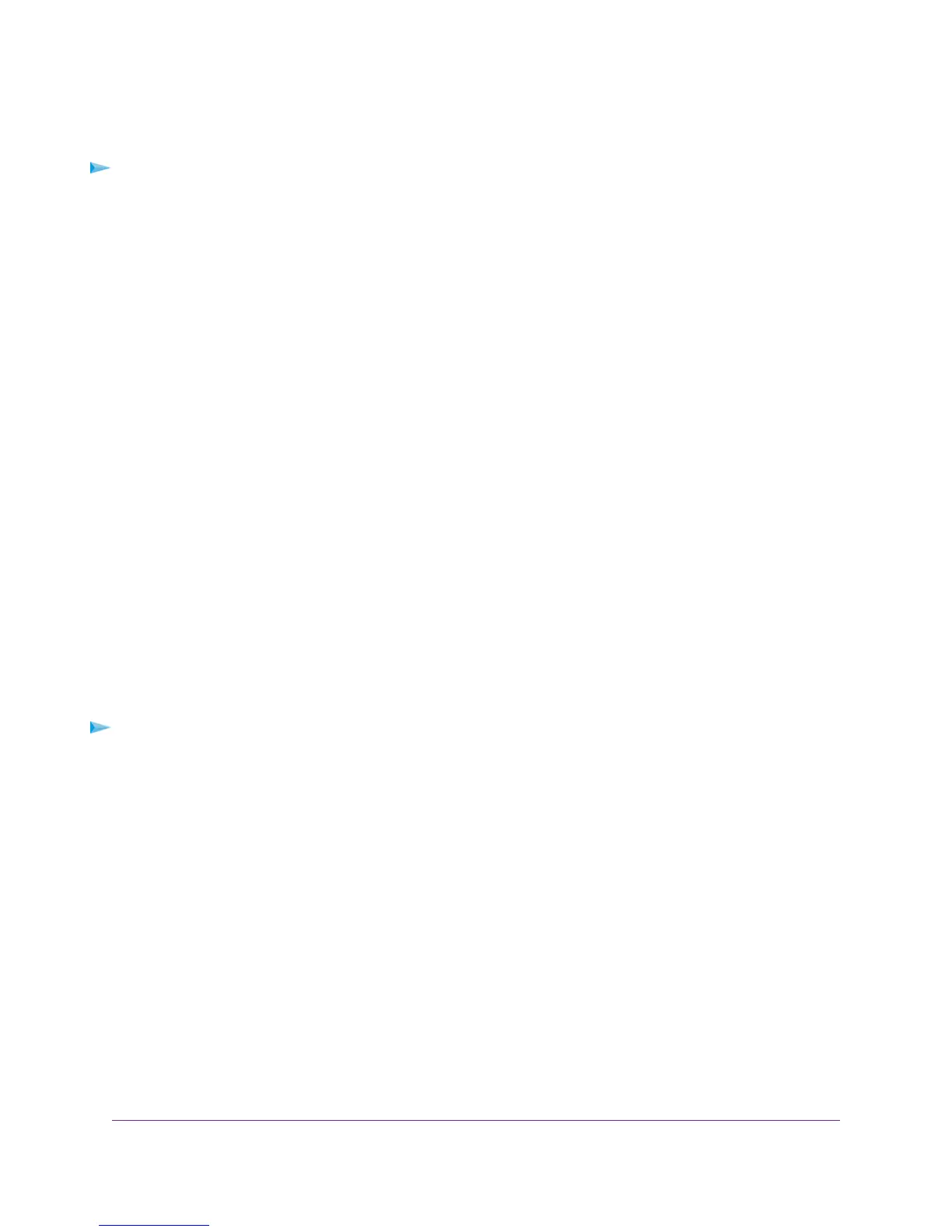To back up the modem router’s configuration settings:
1. Launch an Internet browser from a computer or WiFi device that is connected to the network.
2. Type http://www.routerlogin.net.
A login window opens.
3. Enter the user name and password for the modem router.
The user name is admin.The default password is password. The user name and password are
case-sensitive.
4. Click the OK button.
The BASIC Home page displays.
5. Select ADVANCED > Administration > Backup Settings.
The Backup Settings page displays.
6. Click the Back Up button.
7. Choose a location to store the file on your computer.
The name of the backup file is NETGEAR_D7000.cfg.
8. Follow the directions of your browser to save the file.
Restore the Settings
If you backed up the configuration file, you can restore the configuration from this file.
To restore configuration settings that you backed up:
1. Launch an Internet browser from a computer or WiFi device that is connected to the network.
2. Type http://www.routerlogin.net.
A login window opens.
3. Enter the user name and password for the modem router.
The user name is admin.The default password is password. The user name and password are
case-sensitive.
4. Click the OK button.
The BASIC Home page displays.
5. Select ADVANCED > Administration > Backup Settings.
The Backup Settings page displays.
6. Click the Browse button and navigate to and select the saved configuration file.
Manage the Modem Router and Monitor the Traffic
236
Nighthawk AC1900 WiFi VDSL/ADSL Modem Router Model D7000