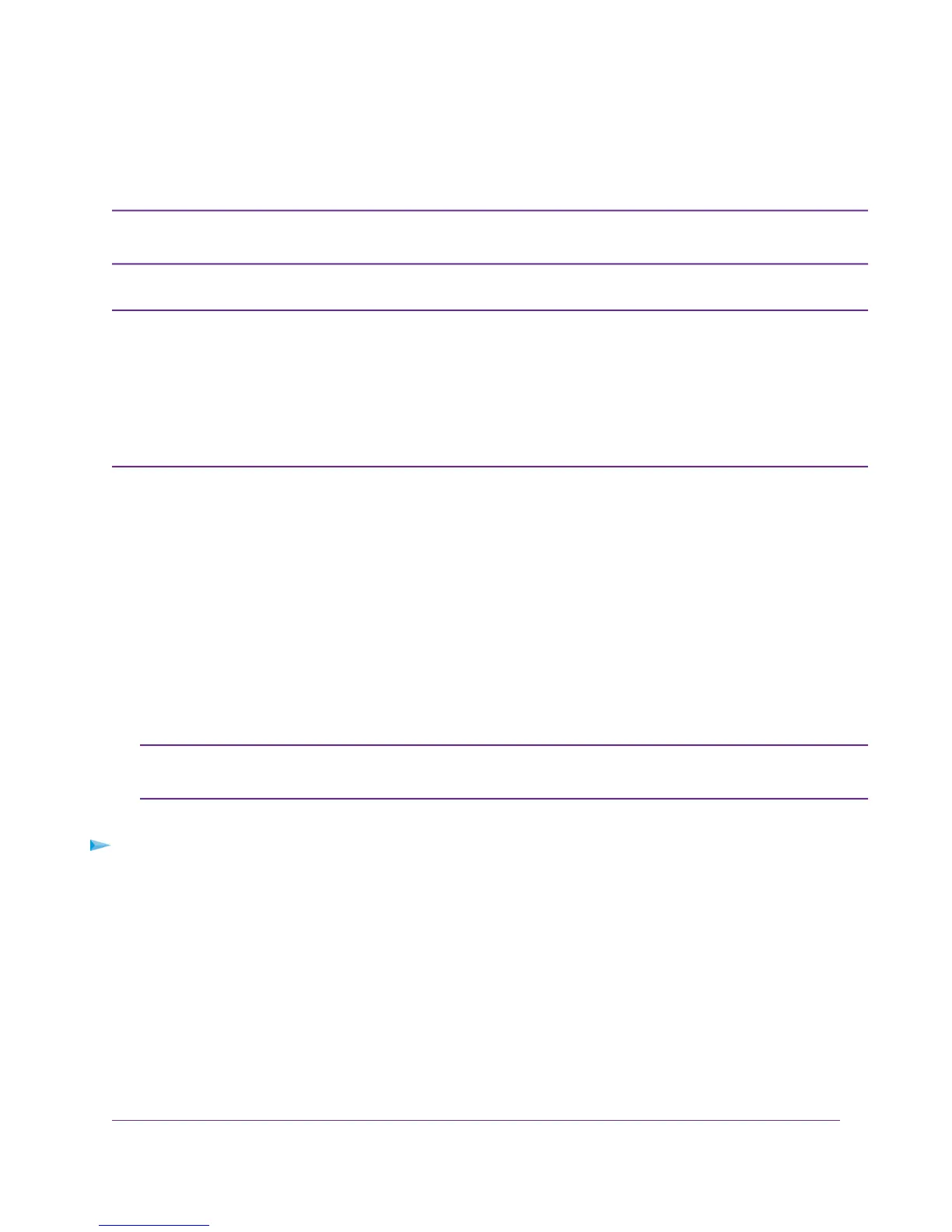• Specify a Cable or Fiber Connection Without a Login Requirement on page 74
• Specify a Cable or Fiber Connection with a Login Requirement and PPPoE Service on page 79
Some ISPs require that you register on their website before you can obtain Internet
service. Follow the directions that your ISP gave you.
Note
If you connect both a DSL modem and a cable or fiber modem to the modem router and
you want to manually specify the settings for a cable or fiber Internet connection, you
Note
must first set the WAN connection preference manually to the Ethernet WAN port (see
Change the Physical WAN Connection Preference on page 210). If you do not, the DSL
settings take precedence over the cable or fiber settings. However, NETGEAR
recommends that you connect only the modem that you intend to use for your Internet
connection: a DSL modem, cable modem, or fiber modem.
Specify a Cable or Fiber Connection Without a Login
Requirement
If you want to manually configure the cable or fiber connection settings, use the information that your ISP
gave you to connect to your Internet service. If you cannot find this information, contact your ISP. Entering
incorrect information might prevent the modem router from connecting to the Internet.
The modem router provides a virtual Internet interface and a virtual IPTV interface. In most situations,
you only need to configure the Internet interface. If you use one or more IPTV devices, you might also
need to configure the IPTV interface. Follow the directions that your ISP gave you.
If you must configure the IPTV interface, first use the following procedure to configure
the Internet interface.Then, repeat the procedure to configure the IPTV interface.
Note
To view or specify the settings for a cable or fiber Internet connection that does not require a login:
1. Launch an Internet browser from a computer or WiFi device that is connected to the network.
2. Type http://www.routerlogin.net.
A login window opens.
3. Enter the modem router user name and password.
The user name is admin.The default password is password. The user name and password are
case-sensitive.
4. Click the OK button.
Manage the Internet Settings Manually
74
Nighthawk AC1900 WiFi VDSL/ADSL Modem Router Model D7000
