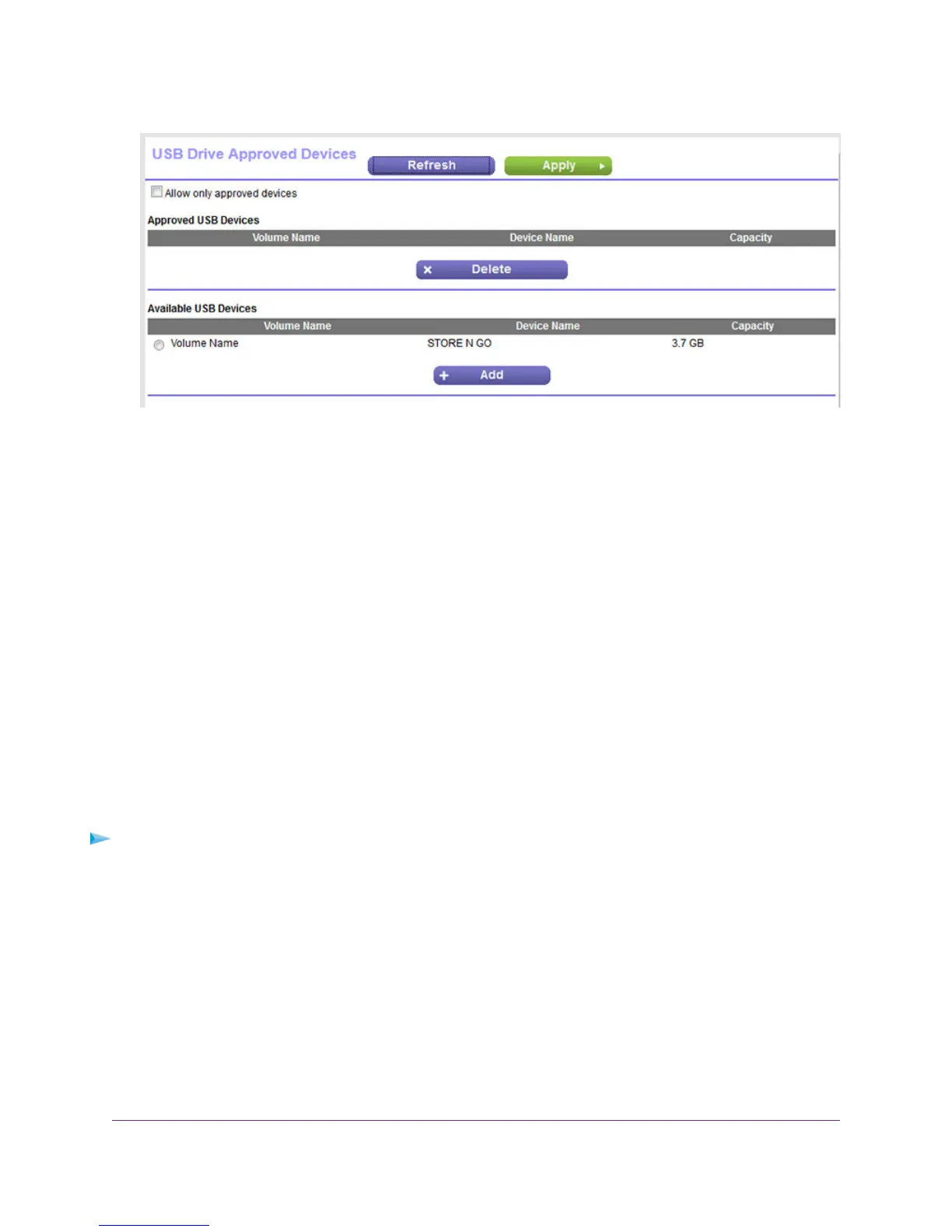10. In the Available USB Devices table, select the USB device that you want to approve.
11. Click the Add button.
The USB device is added to the Approved USB Devices table.
12. To approve another USB device that is already attached to the modem router, repeat Step 10 and
Step 11.
13. Select the Allow only approved devices check box.
14. Click the Apply button.
Your settings are saved.
To approve another USB device that is not attached to a USB port, first remove an attached USB device from
a USB port (see Safely Remove a USB Device on page 189), attach the other USB device, and repeat this
procedure.
Safely Remove a USB Device
Before you physically disconnect a USB device from the USB port on the modem router, log in to the
modem router, and take the drive offline.
To remove a USB device safely:
1. Launch an Internet browser from a computer or WiFi device that is connected to the network.
2. Type http://www.routerlogin.net.
A login window opens.
3. Enter the user name and password for the modem router.
The user name is admin.The default password is password. The user name and password are
case-sensitive.
4. Click the OK button.
Share a Storage Device
189
Nighthawk AC1900 WiFi VDSL/ADSL Modem Router Model D7000
