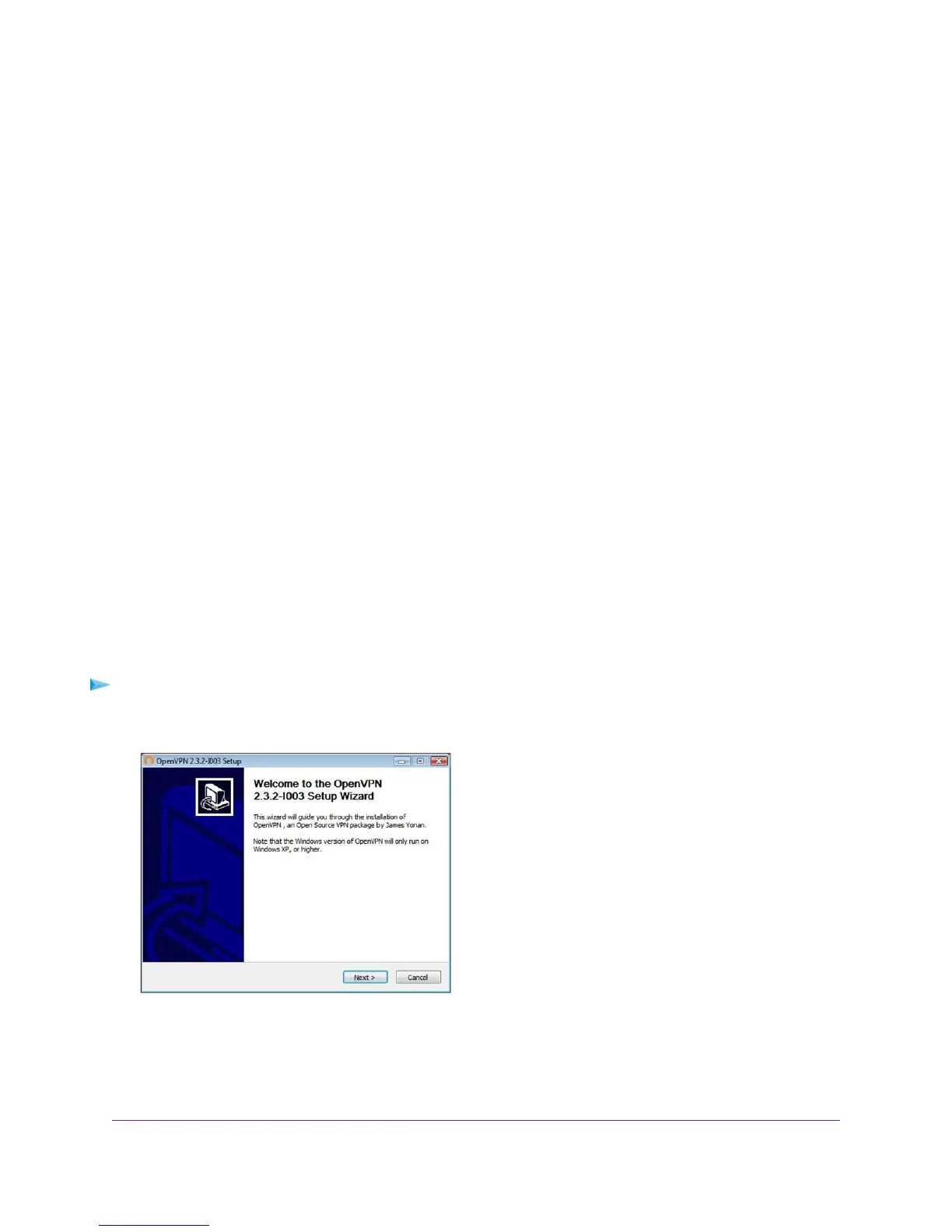For a client device with Windows 64-bit system, the VPN client is installed at C:\Program
files\OpenVPN\config\ by default.
12. For a client device with Windows, modify the VPN interface name to NETGEAR-VPN:
a. In Windows, select Start > Control Panel > Network and Internet > Network Connections.
b. In the local area connection list, find the local area connection with the device name TAP-Windows
Adapter.
c. Select the local area connection and change its name (not its device name) to NETGEAR-VPN.
If you do not change the VPN interface name, the VPN tunnel connection will fail.
Use a VPN Tunnel
After you set up the modem router to use VPN and install the OpenVPN application on your computer,
you can open a VPN tunnel from your computer to your modem router over the Internet.
For the VPN tunnel to work, the local LAN IP address of the remote router must use a different LAN IP
scheme from that of the local LAN where your VPN client computer is connected. If both networks use
the same LAN IP scheme, when the VPN tunnel is established, you cannot access your home router or
your home network with the OpenVPN software.
The default LAN IP address scheme for the modem router is 192.x.x.x.The most common IP schemes
are 192.x.x.x, 172.x.x.x, and 10.x.x.x. If you experience a conflict, change the IP scheme either for your
home network or for the network with the client VPN computer. For information about changing these
settings, see Manage the Modem Router’s LAN IP Address Settings on page 219.
To open a VPN tunnel:
1. Launch the OpenVPN application with administrator privileges.
The OpenVPN icon displays in the Windows taskbar.
Use VPN to Access Your Network
271
Nighthawk AC1900 WiFi VDSL/ADSL Modem Router Model D7000