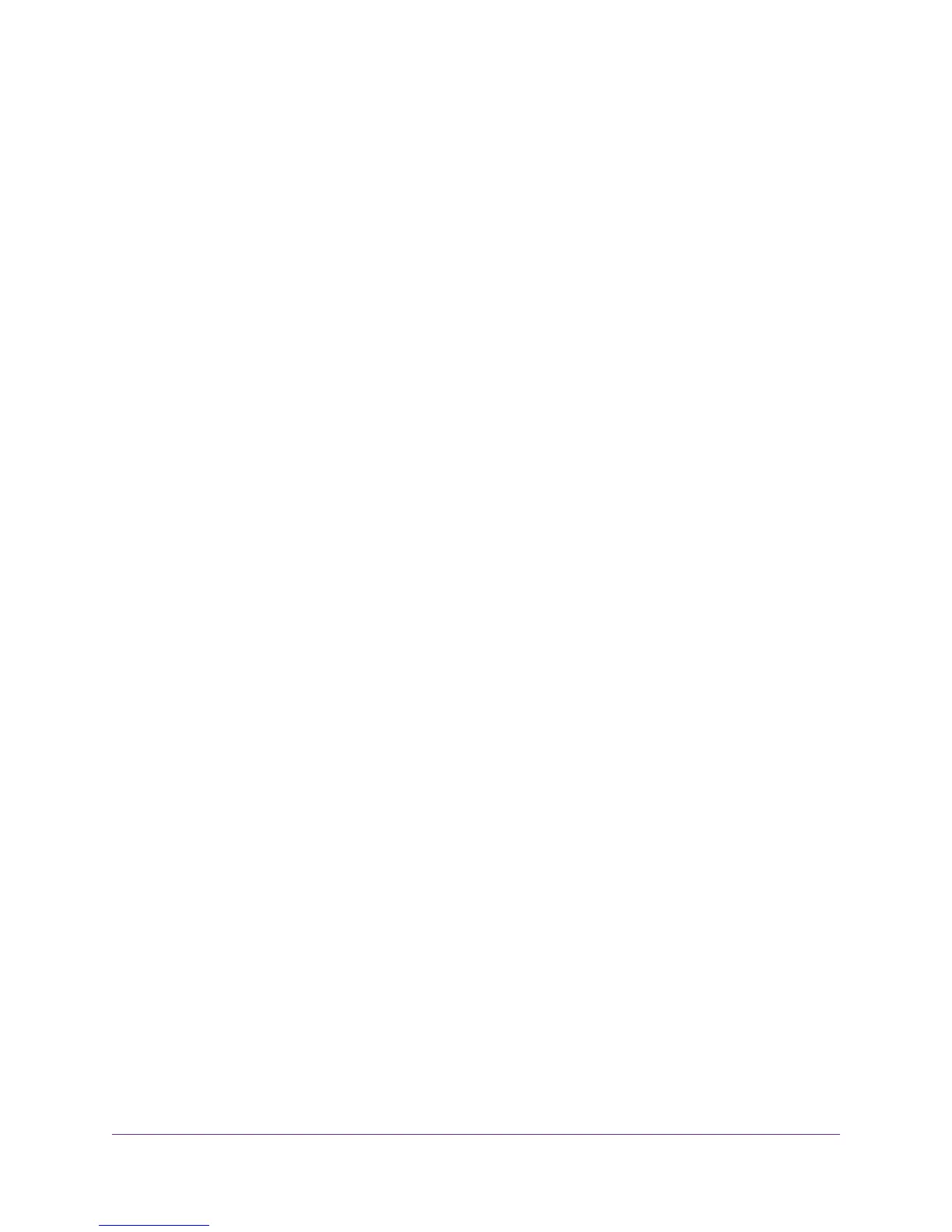Change the Traffic Statistics Polling Frequency.............................................248
View or Change a TCP/IP Internet Connection.............................................249
View or Change a PPPoE or PPPoA Internet Connection............................250
View Devices Currently on the Network.............................................................251
Manage the Activity Log and Syslog..................................................................252
View the Logs................................................................................................253
Specify Which Activities Are Logged.............................................................255
Specify a Syslog Server................................................................................255
Monitor and Meter Internet Traffic......................................................................256
Start the Traffic Meter Without Traffic Volume Restrictions............................256
View the Traffic Statistics and Traffic Status..................................................257
Restrict Internet Traffic by Volume.................................................................259
Restrict Internet Traffic by Connection Time..................................................261
Unblock the Traffic Meter After the Traffic Limit Is Reached..........................263
Manage the Modem Router Remotely...............................................................264
Configure the Modem Router as a DSL Modem Only.......................................266
Chapter 12 Use VPN to Access Your Network
Set Up a VPN Connection..................................................................................268
Specify VPN Service in the Modem Router...................................................268
Install OpenVPN Software on Your Computer...............................................269
Use a VPN Tunnel.........................................................................................271
Use VPN to Access the Modem Router’s USB Device and Media.....................272
Use VPN to Access Your Internet Service at Home...........................................273
Set Up VPN Client Internet Access in the Modem Router............................273
Block VPN Client Internet Access in the Modem Router...............................274
Use a VPN Tunnel to Access Your Internet Service at Home........................275
Chapter 13 Manage Port Forwarding and Port Triggering
Manage Port Forwarding to a Local Server for Services and Applications........276
Forward Incoming Traffic for a Default Service or Application.......................277
Add a Port Forwarding Rule with a Custom Service or Application..............278
Change a Port Forwarding Rule....................................................................280
Remove a Port Forwarding Rule...................................................................281
Application Example: Make a Local Web Server Public................................282
How the Modem Router Implements the Port Forwarding Rule....................283
Manage Port Triggering for Services and Applications......................................283
Add a Port Triggering Rule............................................................................284
Change a Port Triggering Rule......................................................................286
Remove a Port Triggering Rule.....................................................................287
Specify the Time-Out for Port Triggering.......................................................288
Disable Port Triggering..................................................................................289
Application Example: Port Triggering for Internet Relay Chat........................290
Chapter 14 Diagnostics and Troubleshooting
Perform Diagnostics...........................................................................................292
Perform a DNS Lookup.................................................................................293
Ping an IP Address.......................................................................................293
7
Nighthawk AC1900 WiFi VDSL/ADSL Modem Router Model D7000