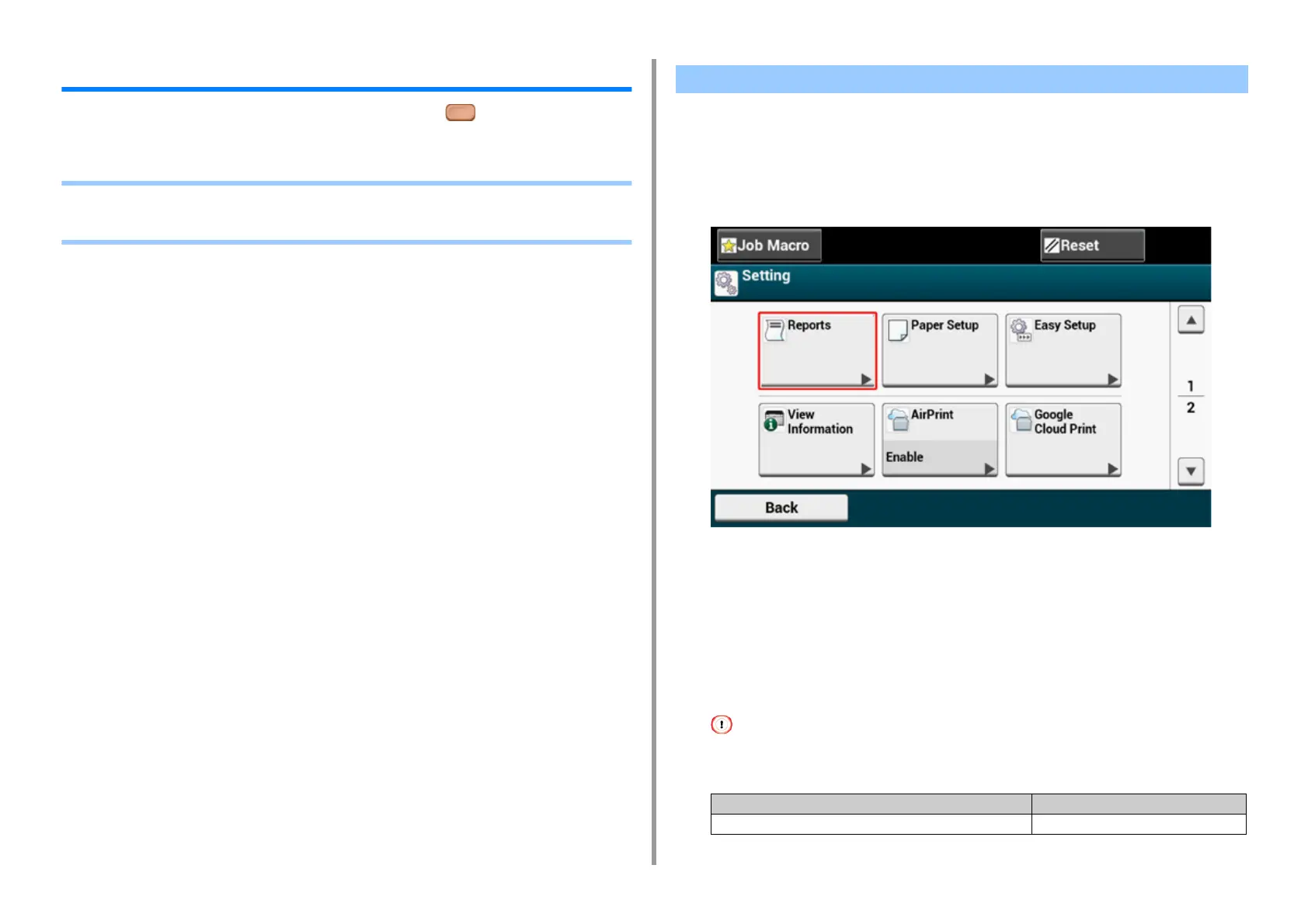- 16 -
1. Basic Operations
Checking the Information of the Machine
Print the machine information and check the status. Press the (STATUS) button on the
operator panel to check the information such as remaining level of consumables.
• Printing a Report to Check
• Checking the Status on the Operator Panel
You can print and check the configuration or the job logs of this machine.
1
Press [Device Settings] on the touch panel.
2
Press [Reports].
3
Select the category of a report to print.
4
Select a report to print.
If the administrator login screen is displayed,enter administrator name and password.
The factory default administrator name and password are "admin" and "999999"
respectively.
5
Press [Yes] on a confirmation screen.
If [Admin Setup] > [Manage Unit] > [System Setup] > [Allow All Reports To Print] on the touch panel is set to
[Disable], log in as the administrator to print the report.
Printing a Report to Check
Item Description
Configuration Prints detailed settings of this machine.
