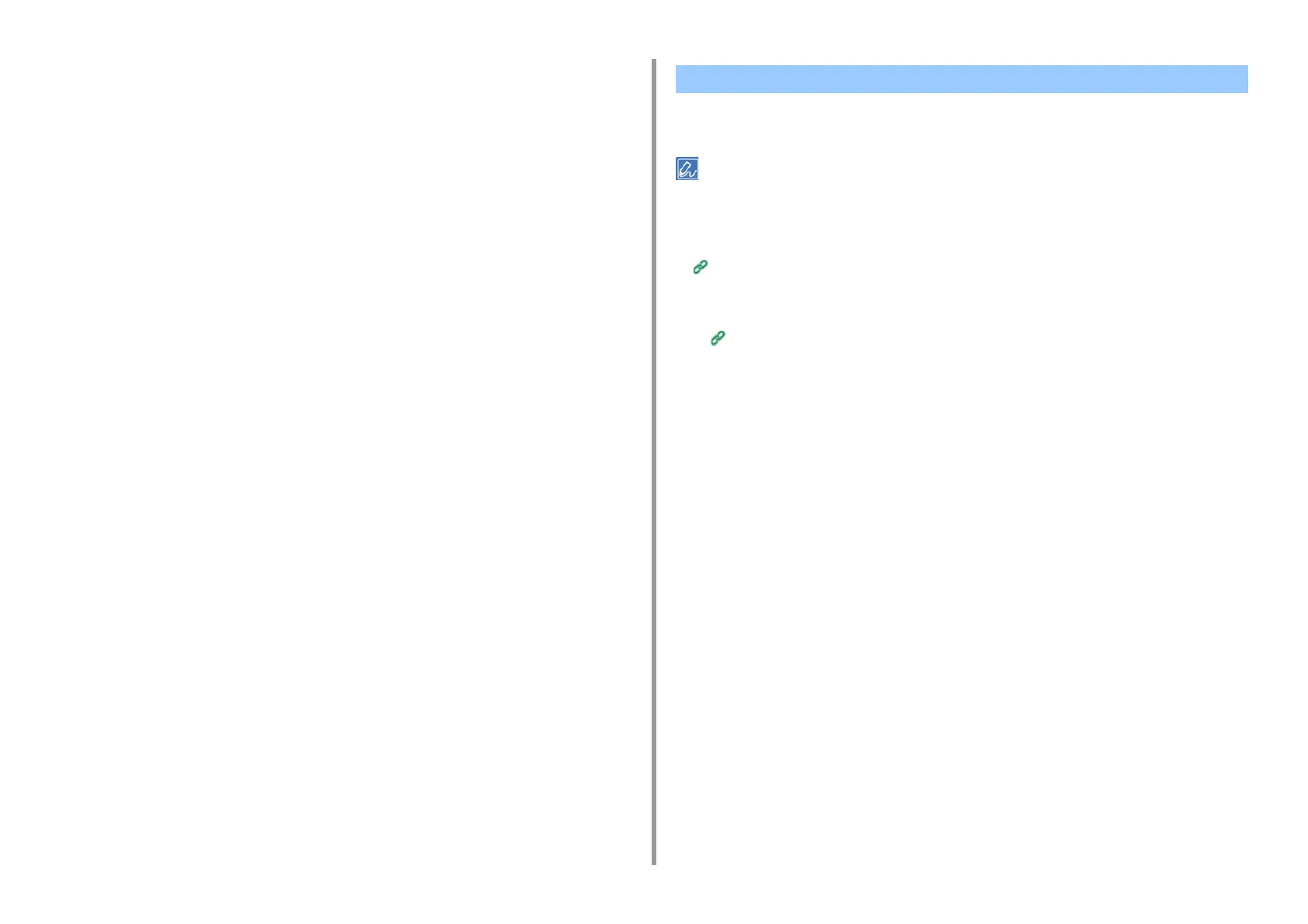- 147 -
5. Operating Management/ Specifications
7
If [Summary Account Name] is displayed, set a type of summary account
(account) to be charged usage amount of printing (points) and name.
If you want to add up for each user and group to which the user belongs, select a group
from [Type] and specify the group name in [Name].
If you want to add up for shared account which multiple users can use, select a shared
account from [Type] and specify the shard account name in [Name].
8
Make required settings.
9
Click [Print].
• When using authentication type and Summary Account
1
Select [System Preferences] from the Apple menu.
2
Click [Print & Scan].
3
Select the device, and then click [Options & Supplies].
4
Check functions you want to use in the [Options] tab.
5
Change Default Authentication Type and then click [OK].
To log in the machine using an IC card, register the IC card information. You can register your
IC card information yourself.
• To use IC card authentication, connecting an IC card reader (optional) is required.
• If you log in to the machine using an authentication method other than the local authentication, this function is not
available.
• If "Register general user's IC card" is set to [Disable] by the administrator, this function is not available.
Enabling Access Control
1
Log in to the machine using the local authentication.
Log In as the Administrator
2
Press [Device Settings] on the touch panel.
3
Press [UserAccount Info].
4
Press [Register IC card].
5
Follow the onscreen instructions to register IC card information.
Registering IC Card Information
