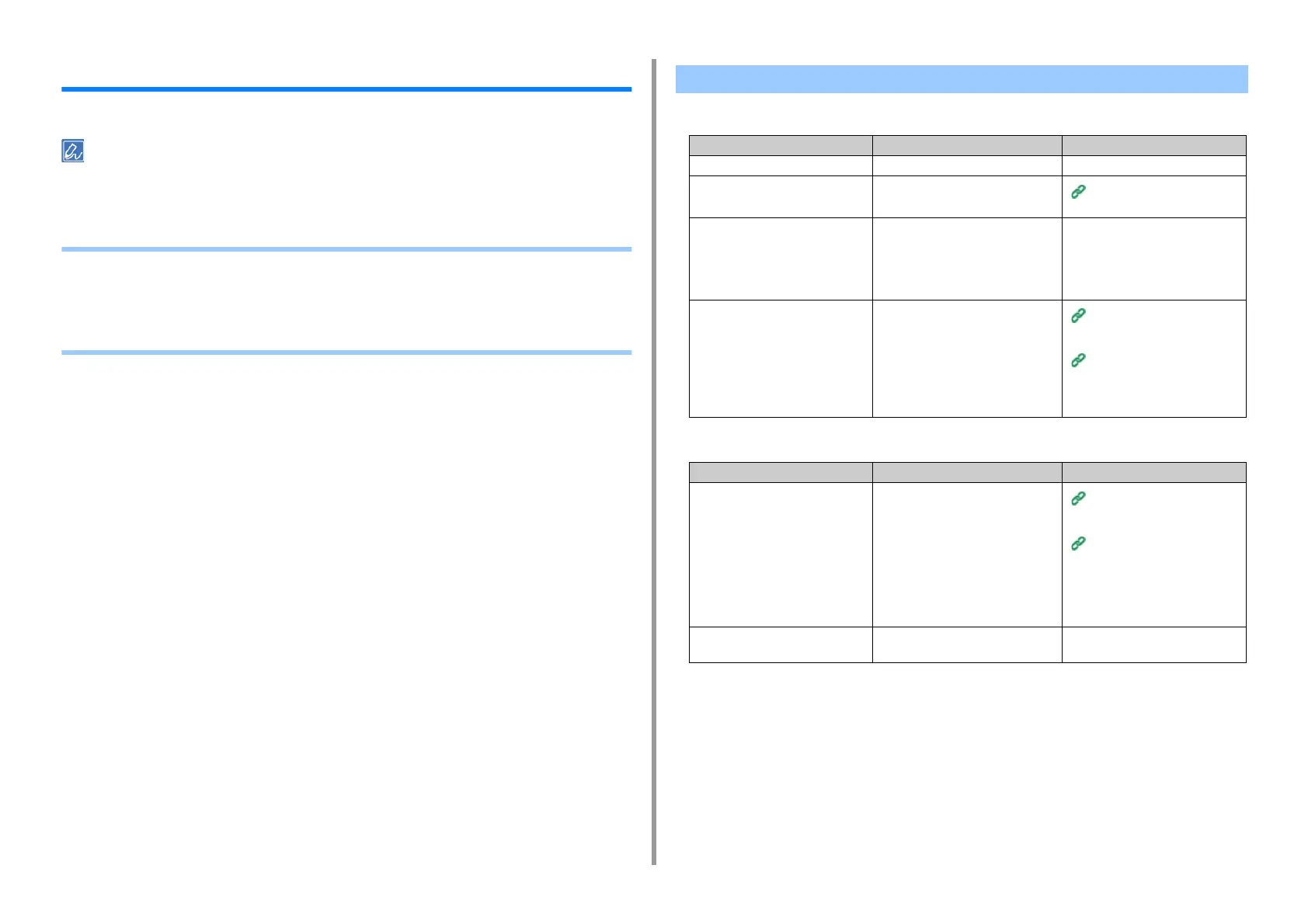- 96 -
4. Troubleshooting
Print Problems
This section describes problems with printing from a computer.
• If you cannot solve a problem with the following solutions, contact your dealer.
• For problems caused by an application, contact the manufacturer of the application.
• Unable to Print (User's Manual)
• Network Connection Problems
• Wireless LAN Connection Problems
• USB Connection Problems
• Common to Windows and Mac OS X
• For Windows
Network Connection Problems
Cause Solution Reference
Using a cross cable. Use a straight cable. -
The machine was turned on before a
cable was connected.
Connect cables before turning on the
machine.
Connecting a LAN Cable
(User's Manual)
There is a problem with the
compatibility with the hub.
On the touch panel, press [Device
Settings], select [Admin Setup] >
[Network Menu] > [Network Setup] >
[Network Setting] > [HUB Link
Setting], and then change the setting.
-
The network connection setting is
incorrect.
To connect to a wired network, set
[Wired] for the network connection to
[Enable].
Connecting a LAN Cable
(User's Manual)
Using Wired LAN and Wireless
LAN at the Same Time (Only
When the Wireless LAN Module
is Mounted)
Cause Solution Reference
The IP address is incorrect. • Check that the same IP address is
set for the machine and the
machine's port setting on the
computer.
• Check that the IP address is not
duplicated by another device.
• Check that the correct IP address,
subnet mask, and gateway address
are set.
• If using OKI LPR Utility, check the IP
address setting with OKI LPR Utility.
Setting Up This Machine (User's
Manual)
OKI LPR Utility
The WSD port is used. Change the print port to Standard
TCP/IP Port.
-
