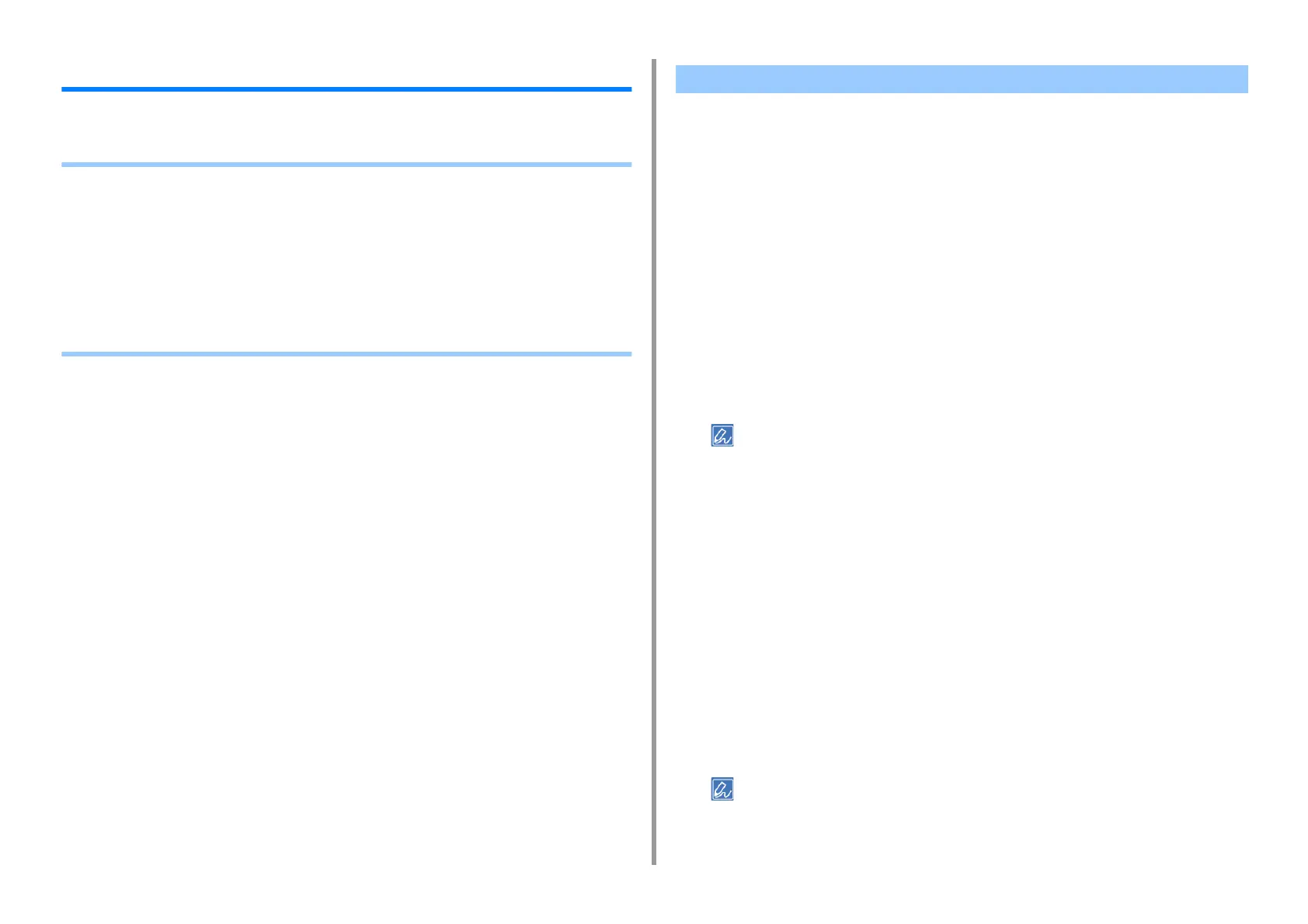- 48 -
2. Print
Adjusting Color on the Computer
This section describes how to adjust color setting when printing from a computer.
• Printing Color Data in Grayscale
• Using Color Matching on Printer Driver
• Simulating Printing Results for Ink
• Color Separation
• Correcting Color Registration Error Manually
• Correcting Density Manually
• Adjusting Color Balance (Density)
• Adjusting Color with Software
You can print color documents in grayscale.
For Windows PCL Printer Driver
1
Open the file to print.
2
Select [Print] from the [File] menu.
3
Click [Preferences].
4
On the [Setup] tab, select [Monochrome].
5
Change other settings if necessary, and then click [OK].
6
Click [Print] on the [Print] screen.
Selecting [Monochrome] on the printer driver enables you to print a color document in grayscale even when the
cyan, magenta, and yellow toners are empty.
For Windows PS Printer Driver
1
Open the file to print.
2
Select [Print] from the [File] menu.
3
Click [Preferences].
4
Select the [Color] tab and select [Grayscale].
5
Change other settings if necessary, and then click [OK].
6
Click [Print] on the [Print] screen.
Selecting [Grayscale] on the printer driver enables you to print a color document in grayscale even when the cyan,
magenta, and yellow toners are empty.
Printing Color Data in Grayscale
