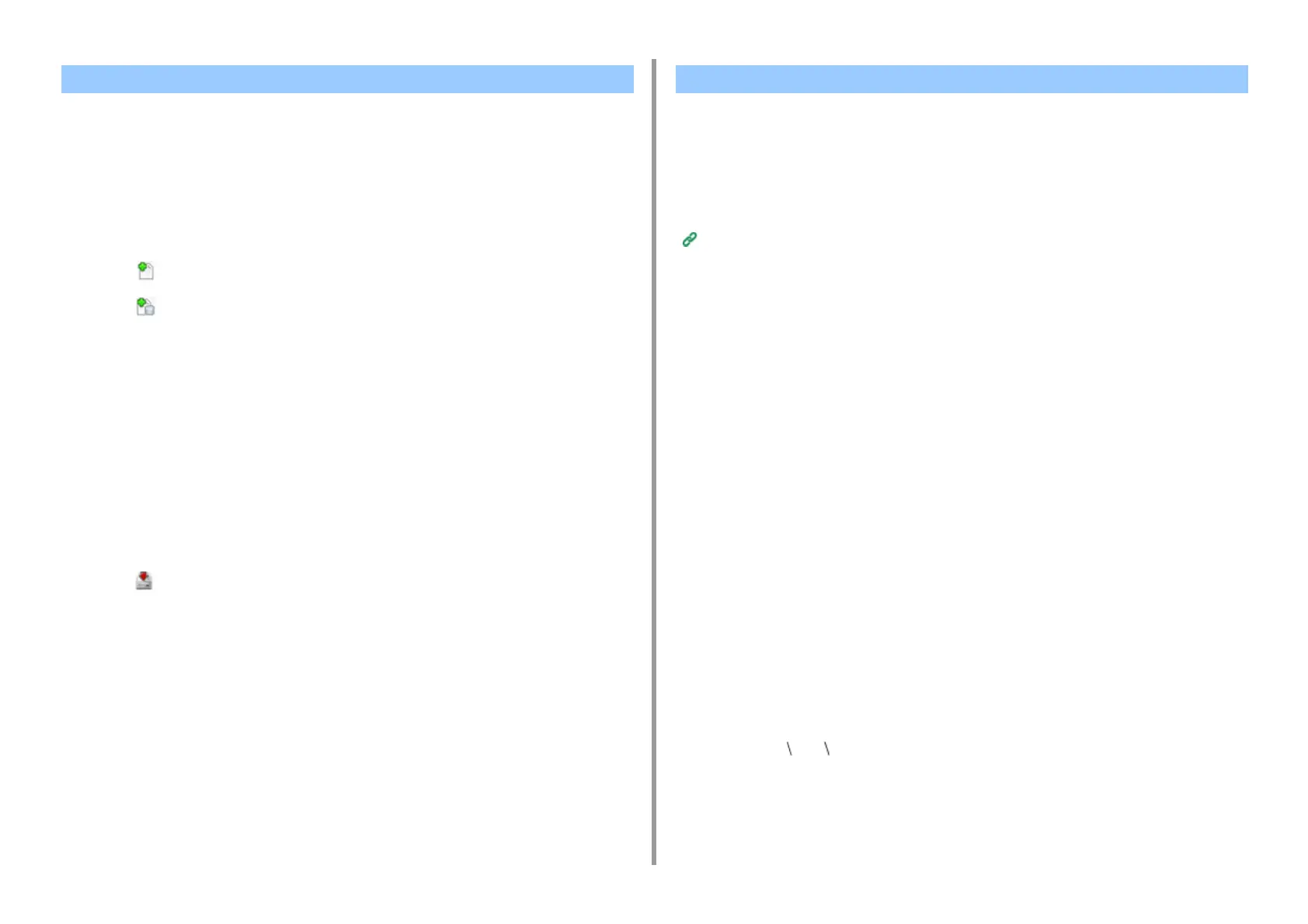- 233 -
7. Utility Software
You can register and edit printer profile to the machine. This section describes how to register
ICC profile.
1
Click [Start], and then select [All Programs] > [Okidata] > [Configuration Tool] >
[Configuration Tool].
2
Select [Storage Manager] from the [Plug-ins] menu.
3
Click (New Project).
4
Click (Add File to Project), and then select a form file you want to register.
The file is added to the project.
5
Click a profile.
6
Select [ID] you want to register.
You cannot select numbers already used in the project, which are displayed on a yellow
background.
7
Enter comments in [Comments] if necessary.
8
Click [OK], to apply the change.
9
Select the machine from the bottom of the Storage Manager Plug-in window.
10
Click (Send project files to printer).
11
Click [OK].
You can register such as logos to the machine as forms, and then print overlays. This section
describes how to register forms.
•
Creating a Form
• Registering the Form to the Machine Using Configuration Tool
About how to Print Overlays
Overlaying Forms or Logos (Overlay)
Creating a Form
1
Click [Start], and then select [Devices and Printers].
2
Right-click the printer icon, and then select the necessary printer driver from
[Printer Properties].
3
Select the [Ports] tab, select the [FILE] check box from [Port], and then click
[Configure Port].
4
Create a form to register on the machine.
If using the Windows PCL printer driver, proceed to step 9.
5
Select [Print] from the [File] menu.
6
Click [Preferences] (or [Properties]).
7
Select the [Extend] tab, and then click [Overlays].
8
Select [Create Form] from the drop-down list.
9
Start printing.
10
Enter the file name under which you want to save.
example: C: temp form.prn
11
Select the previous port from [Printer Port] on the [Port] tab, and then click
[OK].
Registering ICC Profile Registering Forms (Form Overlay)
