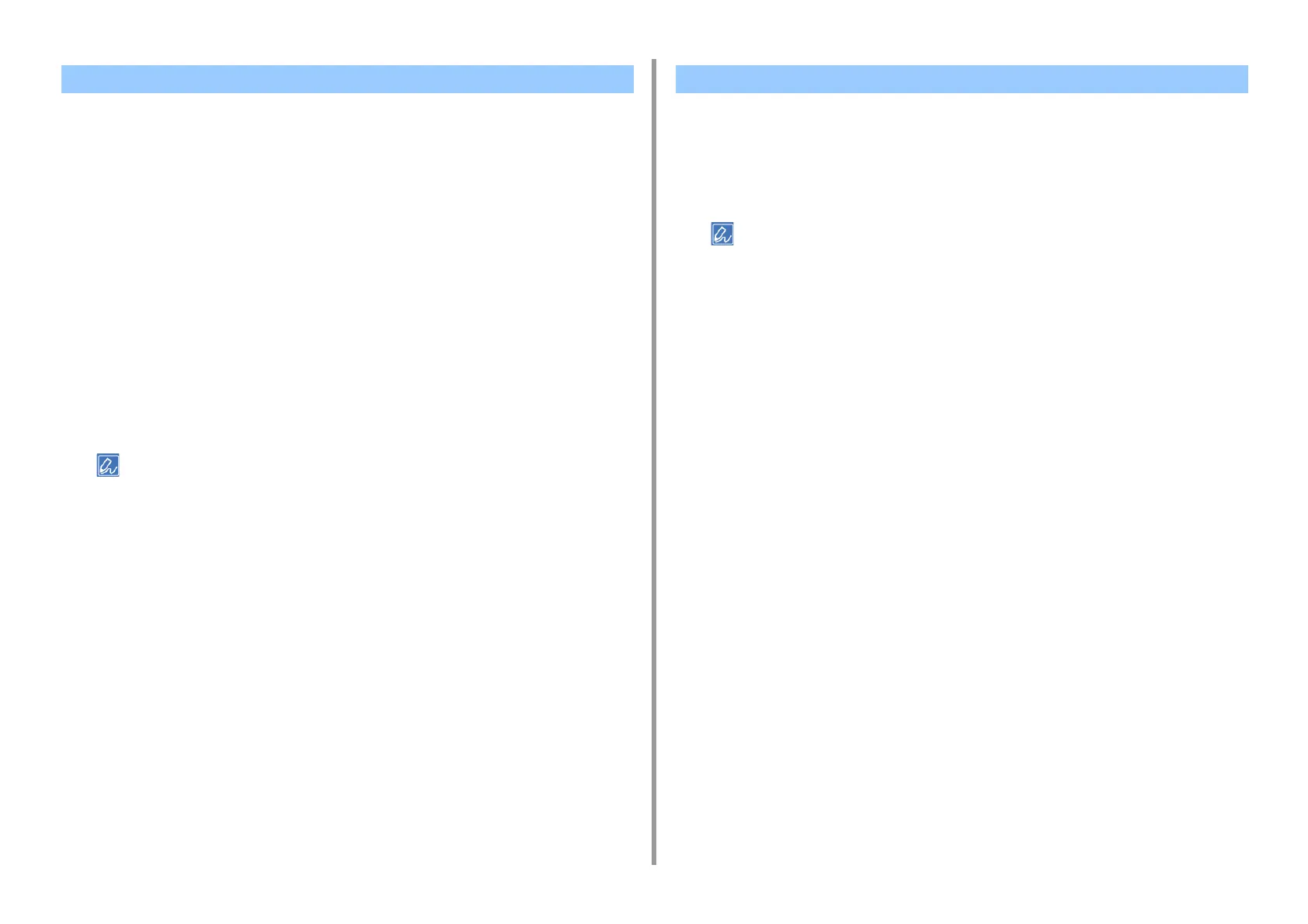- 222 -
7. Utility Software
If you cannot find the color you want in "Printing Color Swatch" step 5, follow the procedures
below to customize the color.
1
Click [Switch].
2
Click [Detail].
3
Adjust the three slide bars until the color you want appears.
4
Click [Close].
5
Click [Print].
6
Select the machine from [Name].
7
Click [OK].
8
Check that the color is adjusted as you want.
If you are not satisfied with the printing result, repeat from step 1 to 8.
1
Open the file you want to print.
2
Select the text or graphic to adjust the RGB values in an application.
3
Print out the file.
• For details on how to specify the color in the application, refer to the application's manual.
• When printing color swatches and the file you want, use the same printer driver settings.
Customizing the Color Swatch Printing a File With the Color You Want
