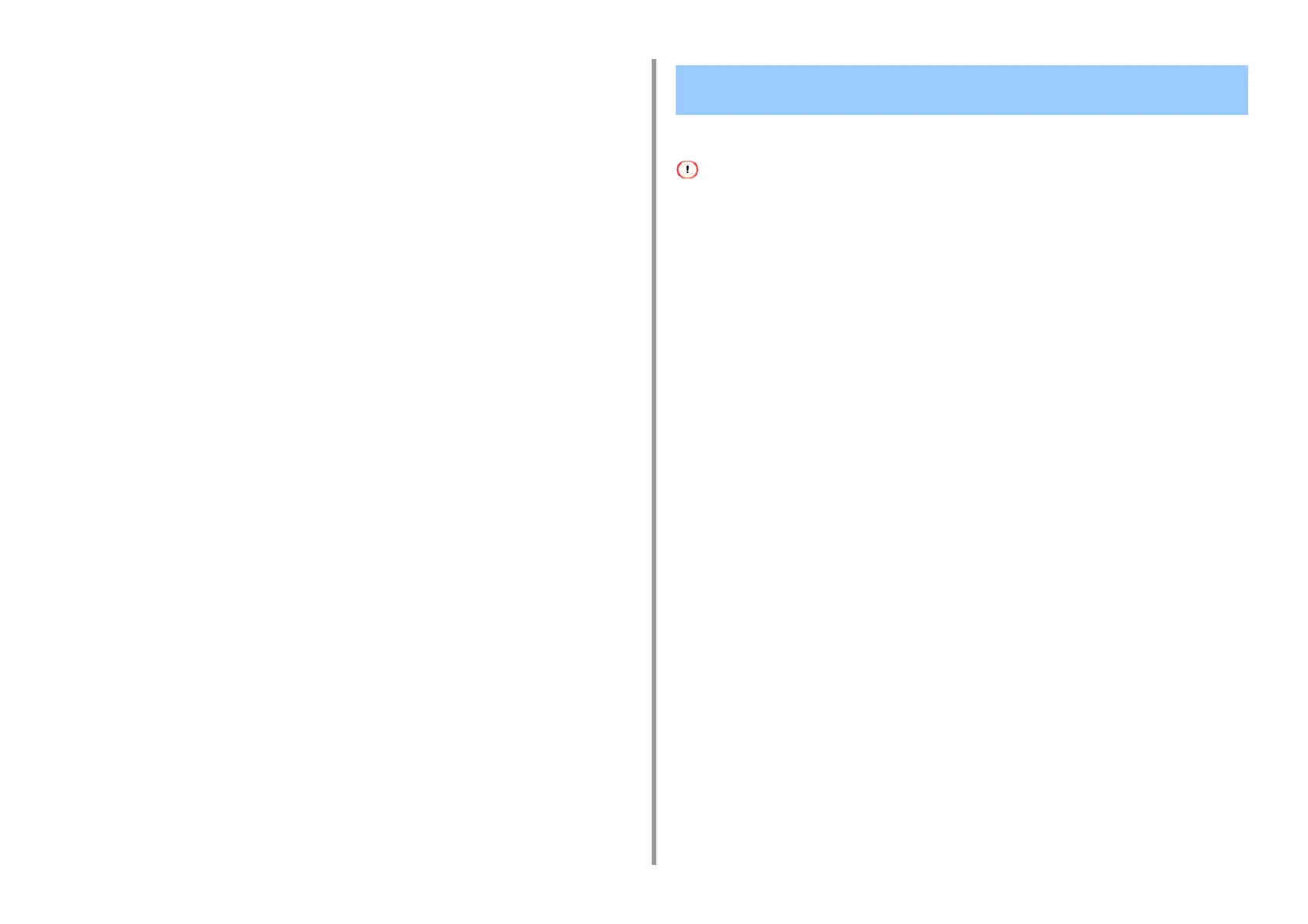- 243 -
7. Utility Software
7
Click [Add].
8
Enter the forwarding destination IP address, and then click [OK].
9
Click [OK].
You can print from multiple devices with a single command.
You must have the administrator rights.
1
Start OKI LPR Utility.
2
Select a device to set.
3
Select [Confirm Connections] from the [Remote Print] menu.
4
Click [Details].
5
Select the [Print to more than one printer at a time] check box.
6
Click [Options].
7
Click [Add].
8
Enter the IP addresses of devices from which you want to print at the same
time, and then click [OK].
9
Click [OK].
Printing the Same Document from the Registered Multiple
Devices
