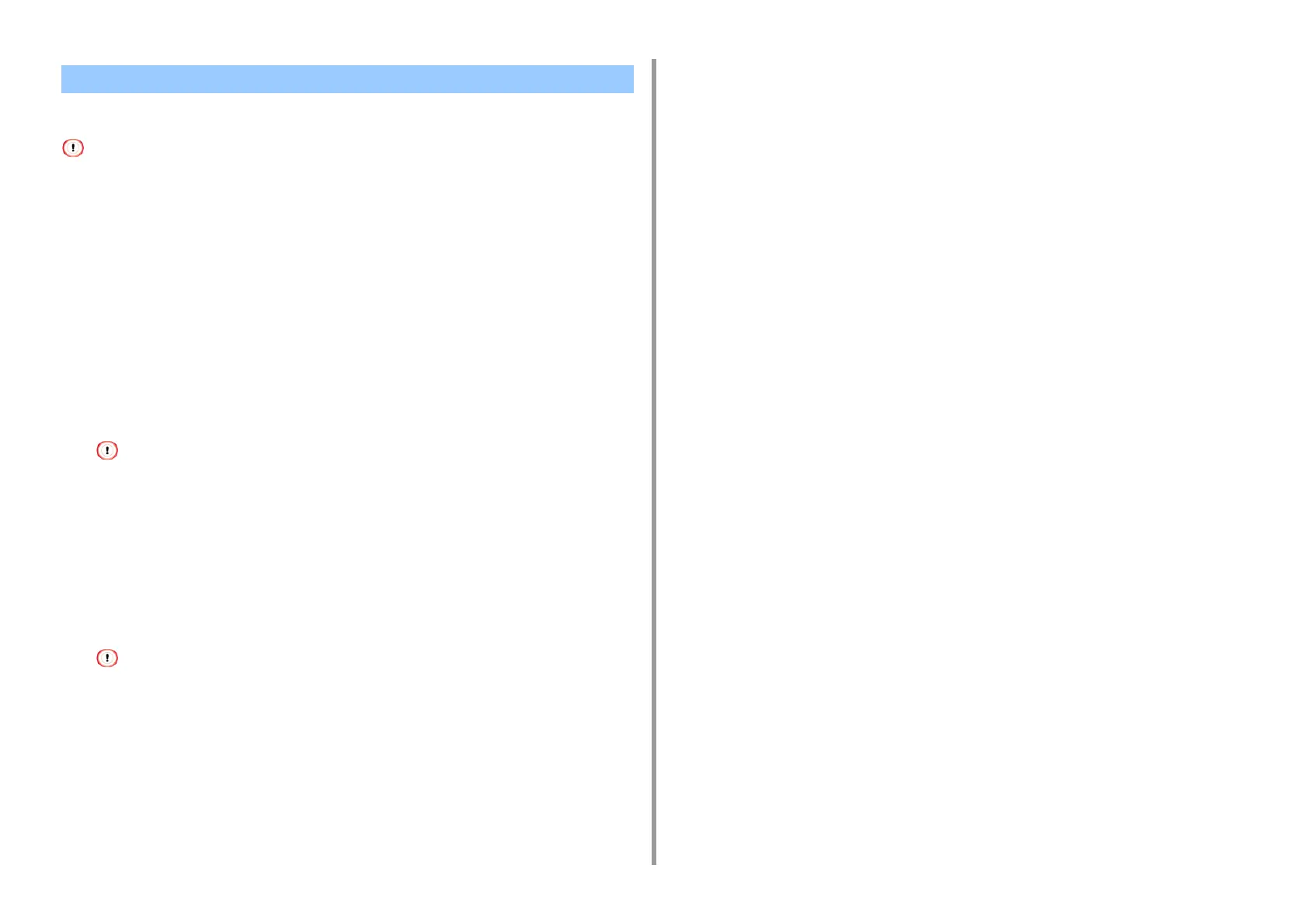- 88 -
3. Maintenance
Check details on the latest driver on the Web site.
You must log in as the administrator to perform this procedure.
1
Download the printer driver from the Web site.
2
Double-click the downloaded file, then double-click the installer in the disk
image displayed on the desktop.
3
Follow the on-screen instructions to complete the installation.
4
Select [System Preferences] from the Apple menu.
5
Click [Printers & Scanners].
6
Click [+] and select [Add Printer or Scanner...] when the menu is displayed.
If the machine is already shown in [Printers], select your machine, and click on [-] to delete. After this, click [+].
7
Click [Default] and select the machine, and then select [OKI C542 PS] in
[Use].
8
Click [Add].
9
Make sure that the machine is added to [Printers] and [OKI C542 PS] is
displayed for [Kind].
If [OKI C542 PS] is not displayed for [Kind] correctly, click [-], delete the machine from [Printers], and then newly
perform steps 6 to 8.
10
Close [Printers & Scanners].
Updating the Printer Driver (Mac OS X)
