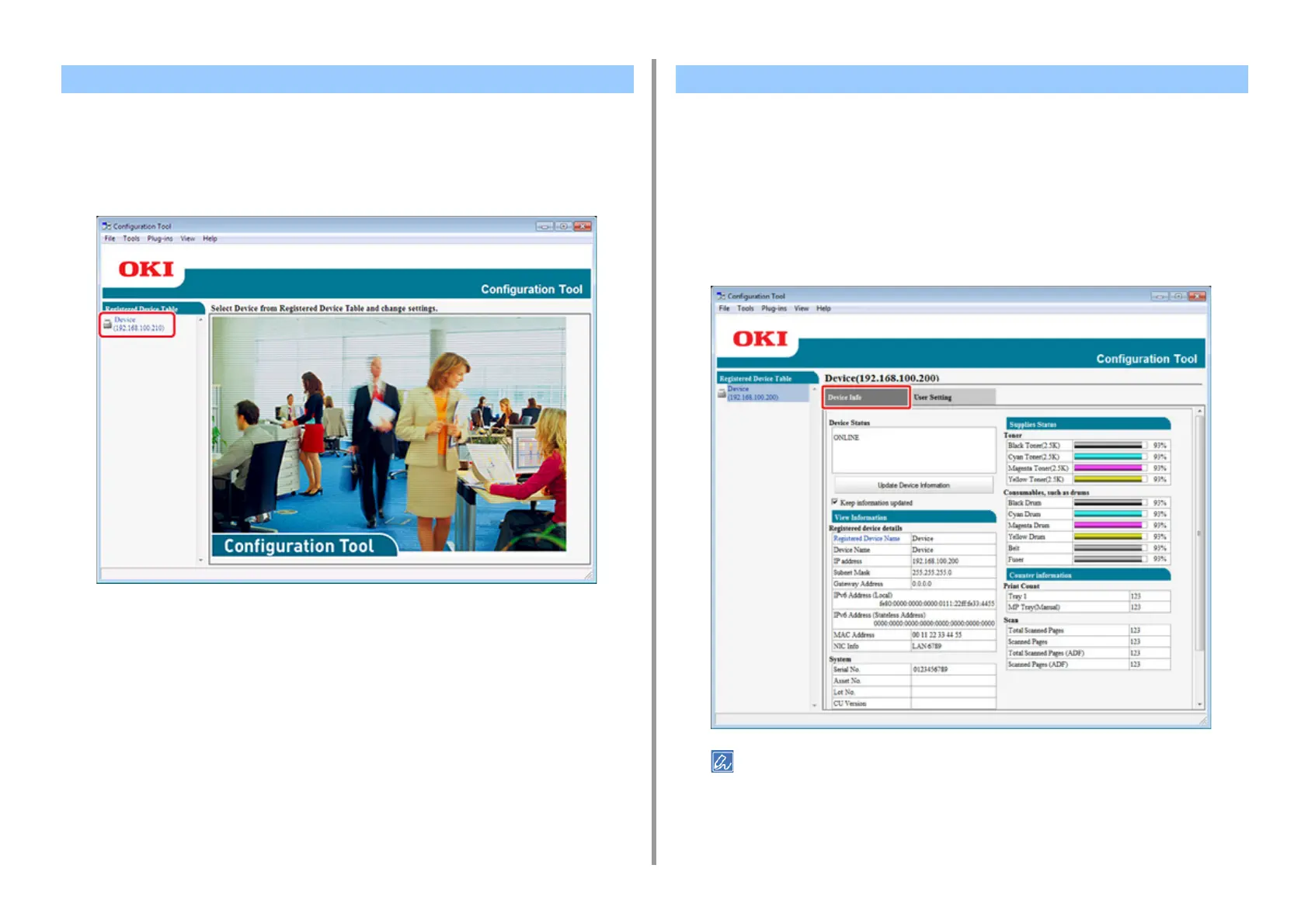- 226 -
7. Utility Software
1
Click [Start], and then select [All Programs] > [Okidata] > [Configuration Tool] >
[Configuration Tool].
2
Select the machine from [Registered Device Table].
You can check the status and information of this machine.
1
Click [Start], and then select [All Programs] > [Okidata] > [Configuration Tool] >
[Configuration Tool].
2
Select the machine from [Registered Device Table].
3
Select the [Device Info] tab.
• If this machine is connected to the network, [Device Status] is displayed.
• To update information, click [Update Device Information].
Starting Configuration Tool Checking the Status of This Machine
