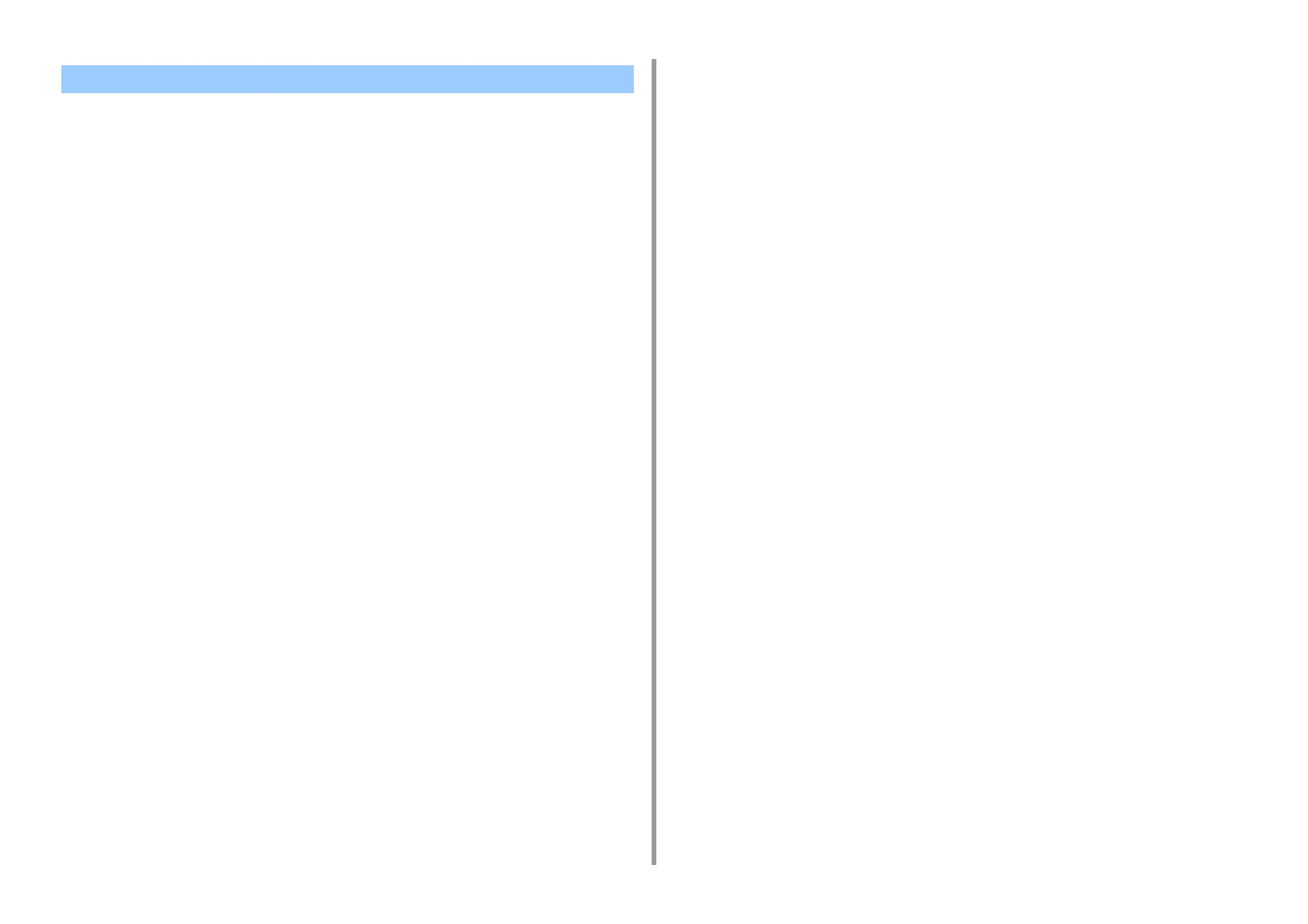- 220 -
7. Utility Software
Delete the color setting.
• For Windows
1
Click [Start] and select [All Programs] > [Okidata] > [Color Correct Utility] >
[Color Correct Utility].
2
Select [Import/Export Color Settings.] and then click [Next].
3
Select the machine, and click [Next].
4
Select the file you want to delete and click [Delete].
5
On the confirmation screen, click [Yes].
6
Check that the setting is deleted properly and then click [Finish].
• For Mac OS X
1
Launch Color Correct Utility.
2
Select the machine.
3
Click [Next].
4
Click [Manage Color Settings].
5
Select the setting you want to delete and click [Delete].
6
On the confirmation screen, click [Yes].
7
Check that the setting is deleted properly.
Deleting Color Correction Settings
