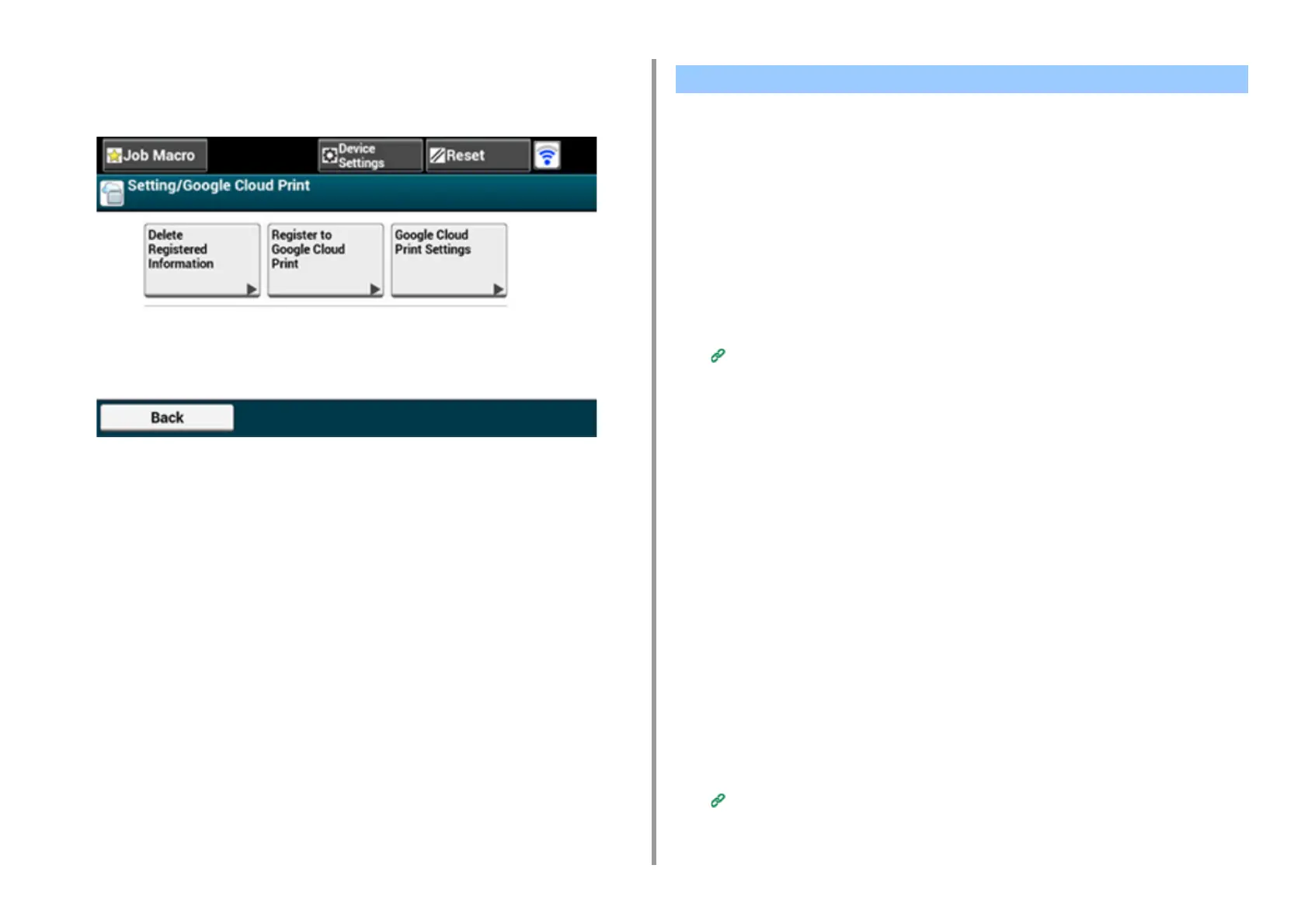- 175 -
6. Network
2
Press [Google Cloud Print].
3
Check that the following three items are displayed.
• Checking the Use of Cloud Service Settings
• Changing from the Web page
• Changing from the Operator Panel
You can check and edit the Google Cloud Print settings.
Checking the Use of Cloud Service Settings
Check the use status of the Cloud service from the Web page of this machine.
1
Open the Web page of this machine.
Open the Web Page of This Machine
2
Log in as the administrator.
3
Click [View Information].
4
Click [Network].
5
Click [Google Cloud Print].
6
Check [Using Cloud Service].
The use status is displayed. There are three use statuses:
Enable: You can print automatically or manually.
Pause: You can print manually. Set this status if you do not want to print automatically.
Disable: You cannot print. Set this status if you want to suspend the use of Google
Cloud Print or other cases.
Changing from the Web page
Change the Use of Cloud Service settings from the Web page of this machine.
1
Open the Web page of this machine.
Open the Web Page of This Machine
2
Log in as the administrator.
Checking or Changing the Use of Cloud Service Settings
