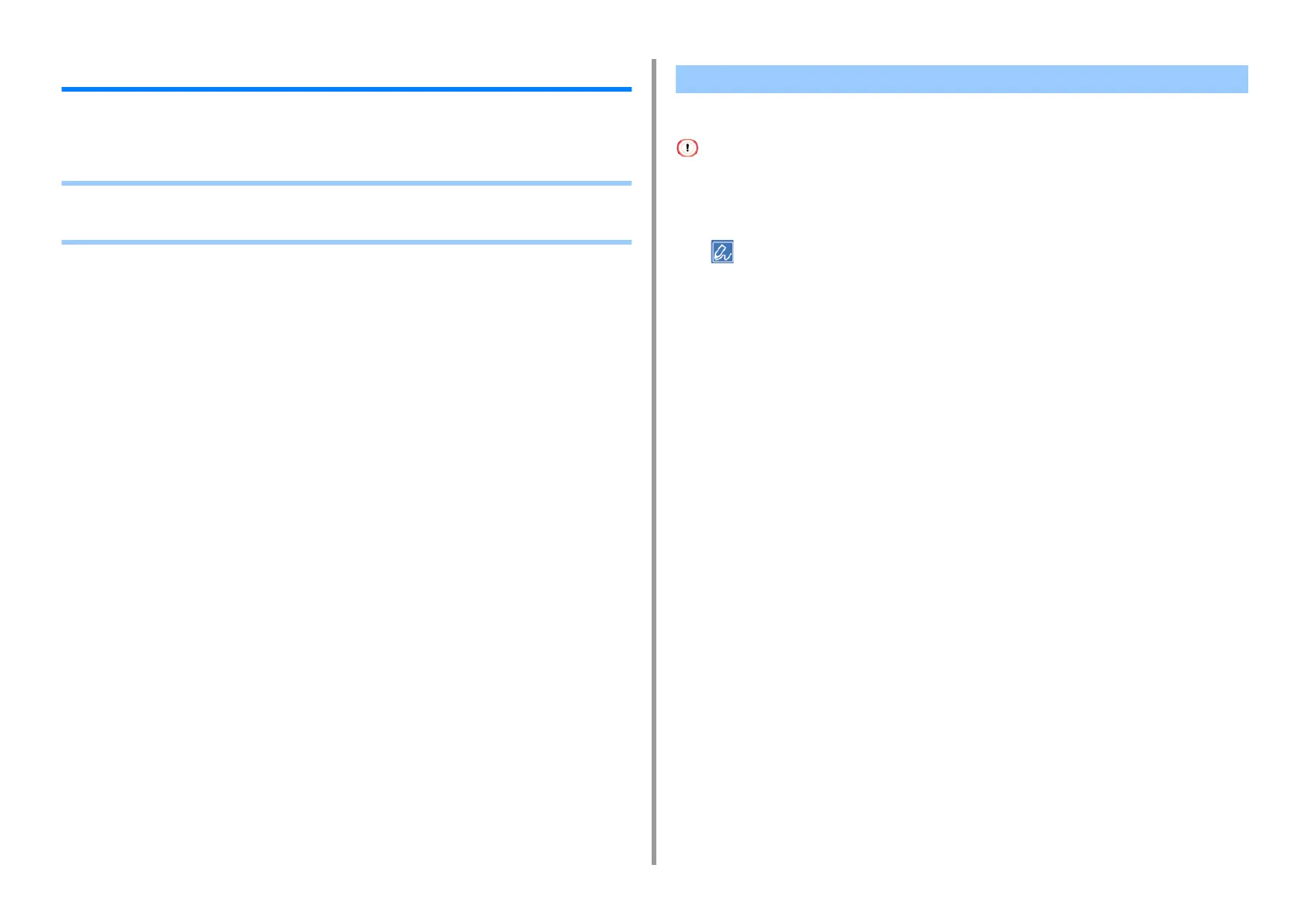- 87 -
3. Maintenance
Updating Installed Drivers
This section describes how to update diriver that is installed in a computer. You must have
the administrator rights for the computer to complete this procedure.
• Updating the Printer Driver (Windows)
• Updating the Printer Driver (Mac OS X)
Check details on the latest driver on the Web site.
You must log in as the administrator to perform this procedure.
1
Double-click the downloaded file.
If the [User Account Control] dialog is displayed, click [Yes].
2
Select a language, and then click [OK].
3
Read the license agreement, and then click [Agree].
4
Install the driver by following the instructions.
If the driver of the previous version is already installed, the screen to select updating
will be displayed. Follow the instructions.
Also, rebooting the computer may be required before updating the driver.
5
If the [Program Capability Assistant] dialog is displayed after installation, be
sure to click [This program installed correctly].
Updating the Printer Driver (Windows)
