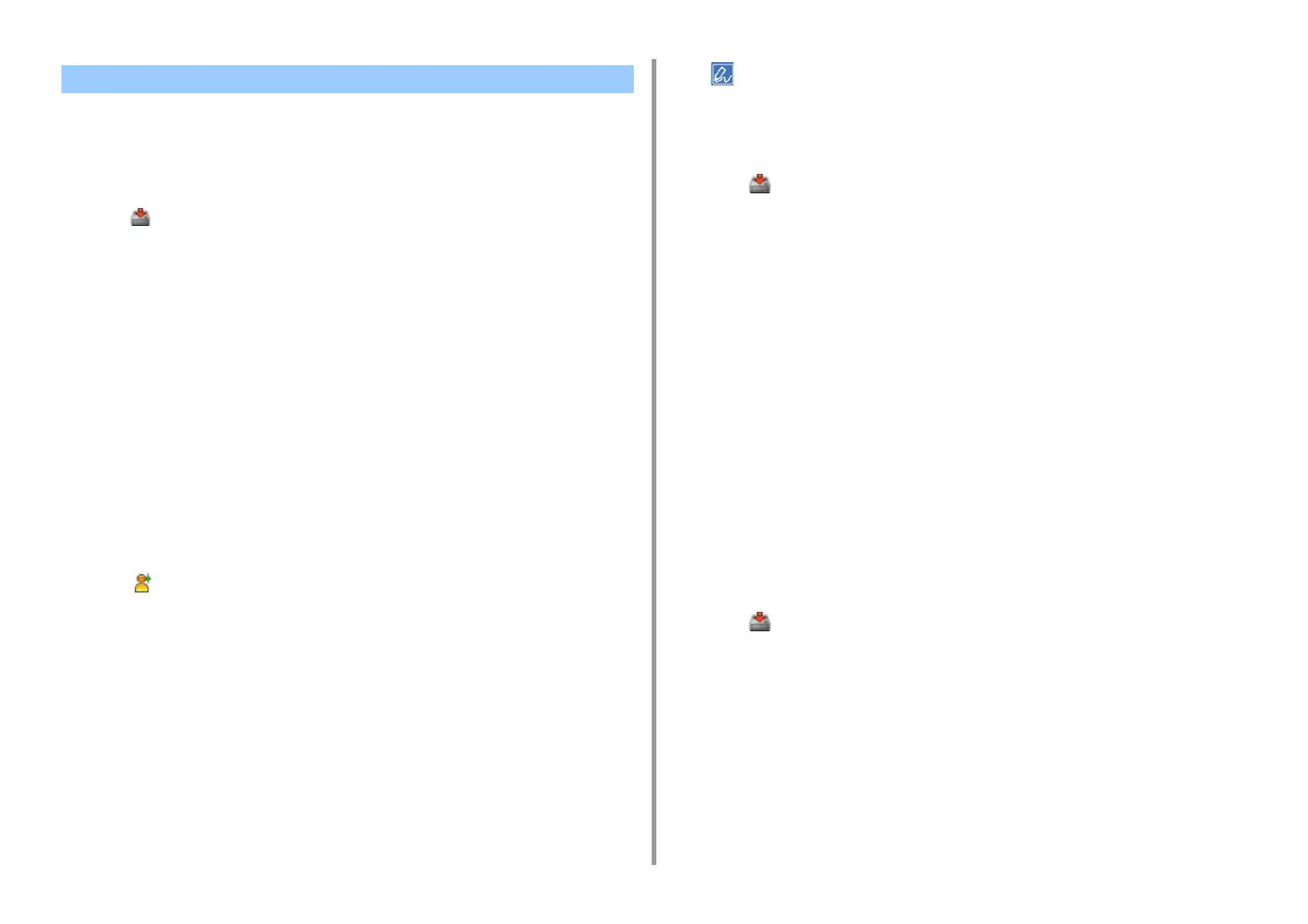- 235 -
7. Utility Software
You can restrict access to this machine by using a user name and password.
•
Creating a New User
• Changing User Settings
• Deleting a User
If you click (Save to device), the changed settings are reflected to this machine.
Creating a New User
1
Click [Start], and then select [All programs] > [Okidata] > [Configuration Tool] >
[Configuration Tool].
2
Select the machine from [Registered Device Table].
3
Select the [User Setting] tab.
4
Click [Role Manager].
5
Enter the administrator password, and then click [OK].
The factory default password is "999999".
6
Click [User name/Group management].
7
Click (New(User)).
8
Enter the user name and password.
Set other information if necessary.
Display name: Enter a display name.
E-mail address: Enter the mail address of the user.
Language Code: Enter the language code.
PIN: Enter the PIN.
Card ID: Enter the user's IC card information.
Role: Set the role.
Group: Set the group the user belongs to.
• You can enter PIN (optional) in the user setting.
• You cannot use "admin" as a new user name.
9
Click [OK].
10
Click (Save to device).
Changing User Settings
1
Click [Start], and then select [All programs] > [Okidata] > [Configuration Tool] >
[Configuration Tool].
2
Select the machine from [Registered Device Table].
3
Select the [User Setting] tab.
4
Click [Role Manager].
5
Enter the administrator password, and then click [OK].
The factory default password is "999999".
6
Click [User name/Group management].
7
Select the user name to change.
8
Change settings if necessary, and then click [OK].
9
Click (Save to device).
Deleting a User
1
Click [Start], and then select [All programs] > [Okidata] > [Configuration Tool] >
[Configuration Tool].
2
Select the machine from [Registered Device Table].
3
Select the [User Setting] tab.
Registering a User Name and Password
