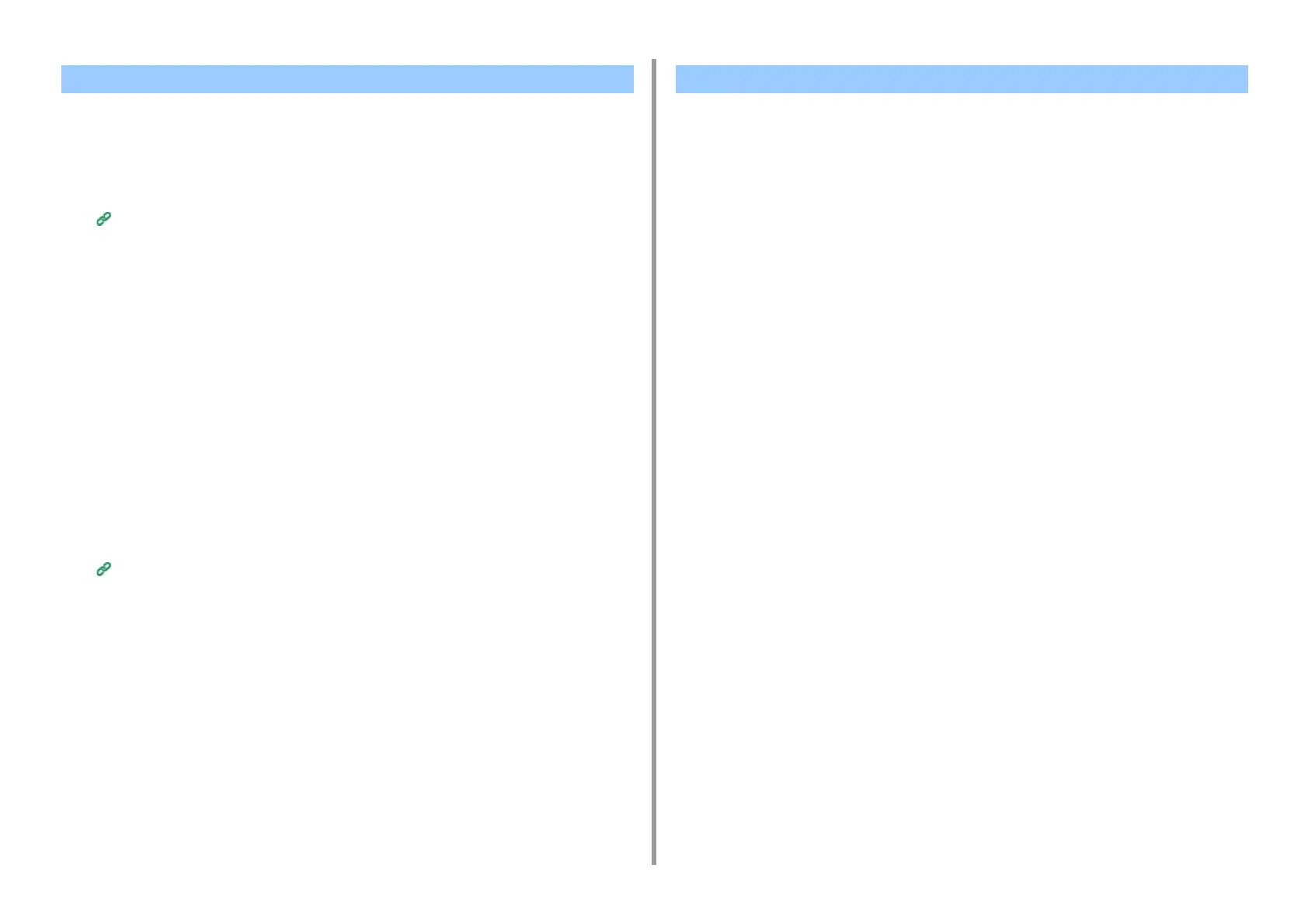- 251 -
7. Utility Software
You can set the network settings for this machine by starting Network Card Setup.
• Enabling Web Settings
1
Start Network Card Setup.
Installing Software
2
Select this machine from the list.
3
Select [Web Settings] from the [Operations] menu.
4
Check [Device web settings will be enabled], and then click [Save].
5
Enter the administrator password, and then click [OK].
• The factory default password is "999999".
• The password is case sensitive.
6
Click [OK] in a confirmation window.
• Opening the Web page
1
Starts Network Card Setup.
Installing Software
2
Select this machine from the list.
3
Select [Show Device Webpage] from the [Operations] menu.
The Web page opens, and the machine status page is displayed.
1
Select [Quit] from the [Network Card Setup] menu.
Configuring Web Settings Quitting Network Card Setup
