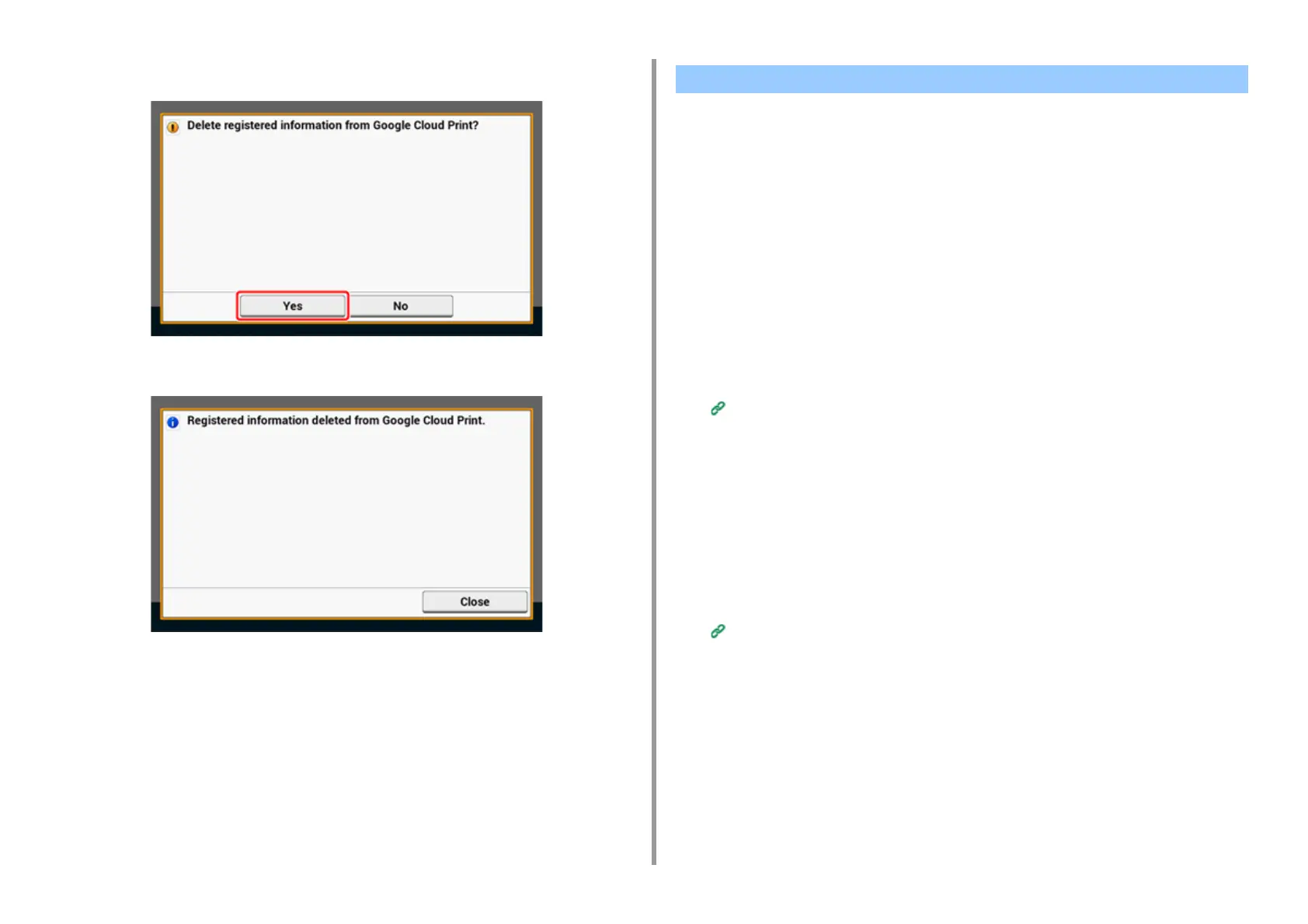- 177 -
6. Network
6
Press [Yes] on the confirmation screen.
7
When the deletion is complete, the following screen is displayed.
• Checking from the Management Screen of Google Cloud Print
• Checking from the Web Page
• Checking from the Operator Panel
• If the Registration Information Remains on the Google Cloud Print Administrator Screen
• If You Deleted the Information on the Google Cloud Print Administrator Screen
You can check whether the machine is deleted from Google Cloud Print in one of the
following three ways.
Checking from the Management Screen of Google Cloud Print
1
Access the Google Web site from a computer, smartphone, or other mobile
device.
The Google Cloud Print administrator screen (https://www.google.com/cloudprint)
2
Enter the Google account information, and then click [Sign in].
3
Click [Print].
Check that the machine is not displayed.
Checking from the Web Page
1
Open the Web page of this machine.
Open the Web Page of This Machine
2
Log in as the administrator.
3
Click [View Information].
4
Click [Network].
5
Check that [Registered] is displayed for [Google Cloud Print].
Checking That Deletion is Complete
