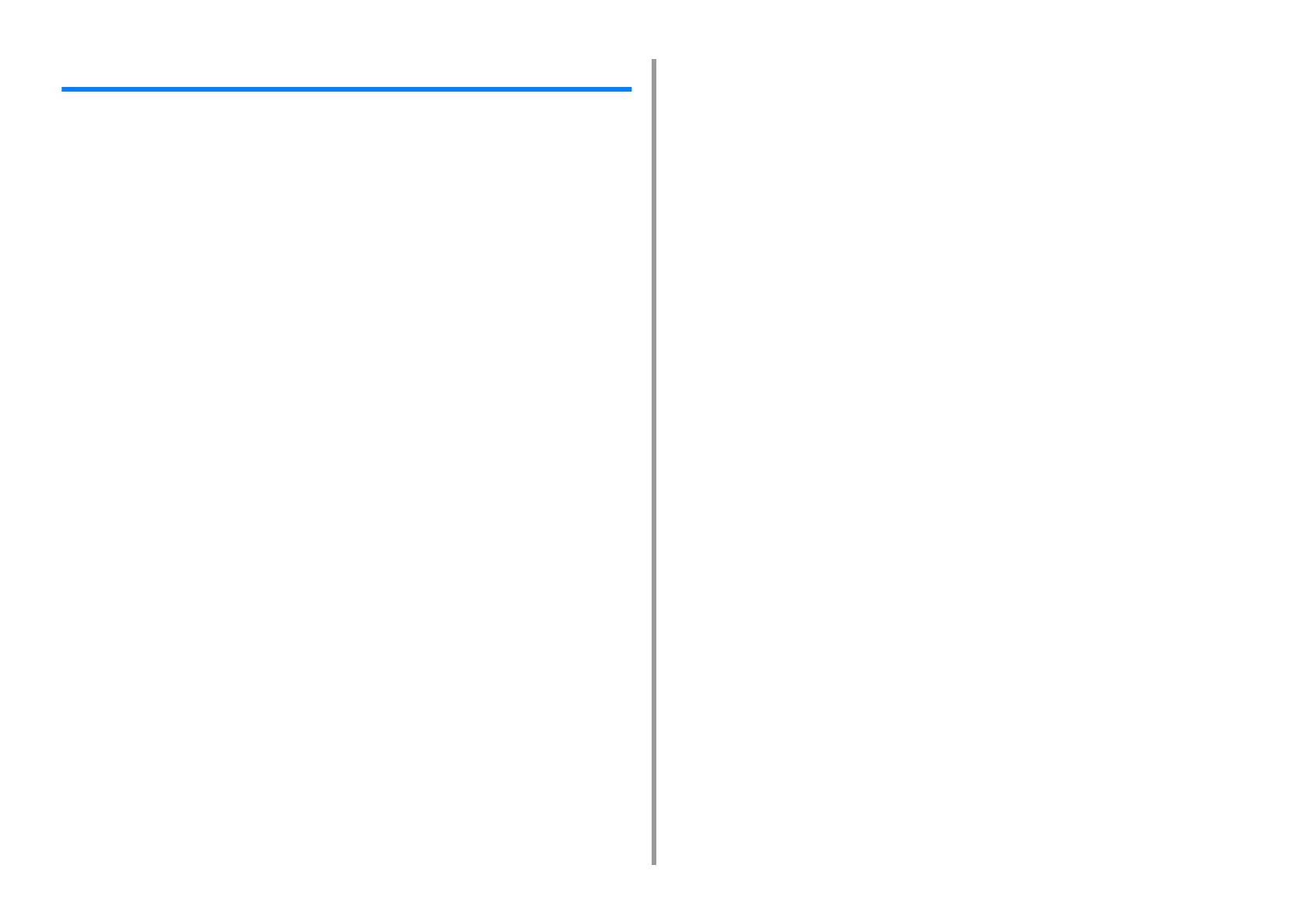- 3 -
Table of contents
1 Basic Operations ......................................................................................... 7
How to Customize the Touch Panel ...............................................................................................8
Setting a Home Icon on the Home Screen ...................................................................................................8
Functions That Can be Set to a Home Icon on the Home Screen ...............................................................9
Adjusting Brightness of the Touch Panel .....................................................................................10
Adjusting the Touch Position of the Touch Panel ......................................................................... 11
Setting Output Destination ...........................................................................................................12
Output Tray .................................................................................................................................................12
Rear Output Tray ........................................................................................................................................13
Adjusting Volume .........................................................................................................................15
Checking the Information of the Machine ....................................................................................16
Printing a Report to Check .........................................................................................................................16
Checking the Status on the Operator Panel ...............................................................................................17
Easy Setup ..................................................................................................................................18
JOB MACRO ...............................................................................................................................20
Registering a Frequently-used Setting as a Macro ....................................................................................20
Using a Registered Macro ..........................................................................................................................22
Editing a Macro Title ...................................................................................................................................22
Checking the Macro Content ......................................................................................................................23
Deleting a Registered Macro ......................................................................................................................23
2 Print ............................................................................................................. 24
Printing on Various Types of Paper .............................................................................................25
Printing on Envelopes .................................................................................................................................25
Printing on Labels .......................................................................................................................................28
Printing on Long Paper ...............................................................................................................................29
Printing on Custom Size Paper ..................................................................................................................31
Printing with Various Settings from a Computer ..........................................................................33
Printing Manually One by One ...................................................................................................................33
Enlarging or Reducing to Fit the Specified Paper Size ...............................................................................35
Printing Only the Cover from a Different Tray .............................................................................................36
Making a Booklet ........................................................................................................................................37
Dividing a Document to Print on Some Sheets for Making a Poster ..........................................................38
Adding Semi-transparent Text (Watermarks) ..............................................................................................38
Overlaying Forms or Logos (Overlay) ........................................................................................................39
Outputting a Document to a File Instead of Printing on Paper ...................................................................41
Storing Frequently-printed Documents in the Printer ..................................................................................41
Printing E-mail Attachment Files ................................................................................................................43
Saving Paper, Saving Toner ....................................................................................................... 44
Printing on Both Sides of Paper (Duplex Printing) ..................................................................................... 44
Saving Toner .............................................................................................................................................. 45
Combining Multiple Pages onto One Sheet of Paper ................................................................................ 46
Adjusting Color on the Computer ................................................................................................ 48
Printing Color Data in Grayscale ............................................................................................................... 48
Using Color Matching on Printer Driver ..................................................................................................... 49
Simulating Printing Results for Ink ............................................................................................................. 50
Color Separation ........................................................................................................................................ 51
Correcting Color Registration Error Manually ............................................................................................ 52
Correcting Density Manually ...................................................................................................................... 54
Adjusting Color Balance (Density) ............................................................................................................. 55
Adjusting Color with Software .................................................................................................................... 56
For a Better Finish ...................................................................................................................... 57
Enhancing Photos ...................................................................................................................................... 57
Printing with a Specified Resolution ........................................................................................................... 58
Emphasizing Fine Lines ............................................................................................................................. 59
Specifying the Font to Use ......................................................................................................................... 60
Changing Black Finish ............................................................................................................................... 61
Eliminating White Gap Between Text and Background (Overprinting Black) ............................................. 62
Useful Functions ......................................................................................................................... 64
Collating a Multiple Page Document in Units of Copies ............................................................................. 64
Printing from the Last Page of a Document ............................................................................................... 65
Selecting a Tray Automatically for the Specified Paper ............................................................................. 66
Switching to Another Paper Feed Tray Automatically When a Tray Runs Out Of Paper ........................... 67
Changing the Default Settings with a Printer Driver ................................................................................... 69
Saving Frequently-Used Settings in the Printer Driver to Use ................................................................... 69
Storing Print Data in This Machine before Printing .................................................................................... 70
Printing without Opening a PDF File (PDF Print Direct) ............................................................................ 71
Printing Data in USB Memory .................................................................................................................... 72
Printing Confidential Document .................................................................................................. 74
Encrypting the Print Data and Setting a Password Before Printing (Private Print) .................................... 74
3 Maintenance ................................................................................................76
Replacing Maintenance Parts ..................................................................................................... 77
Replacing the Belt Unit .............................................................................................................................. 77
Replacing the Fuser Unit ........................................................................................................................... 80
Cleaning Each Part of the Machine ............................................................................................ 83
Cleaning the Surface of the Machine ......................................................................................................... 83
Cleaning the Paper Feed Rollers (Tray 1/Tray 2/Tray 3) ........................................................................... 84
Cleaning the Paper Feed Rollers (MP Tray) .............................................................................................. 85
Updating Installed Drivers ........................................................................................................... 87
