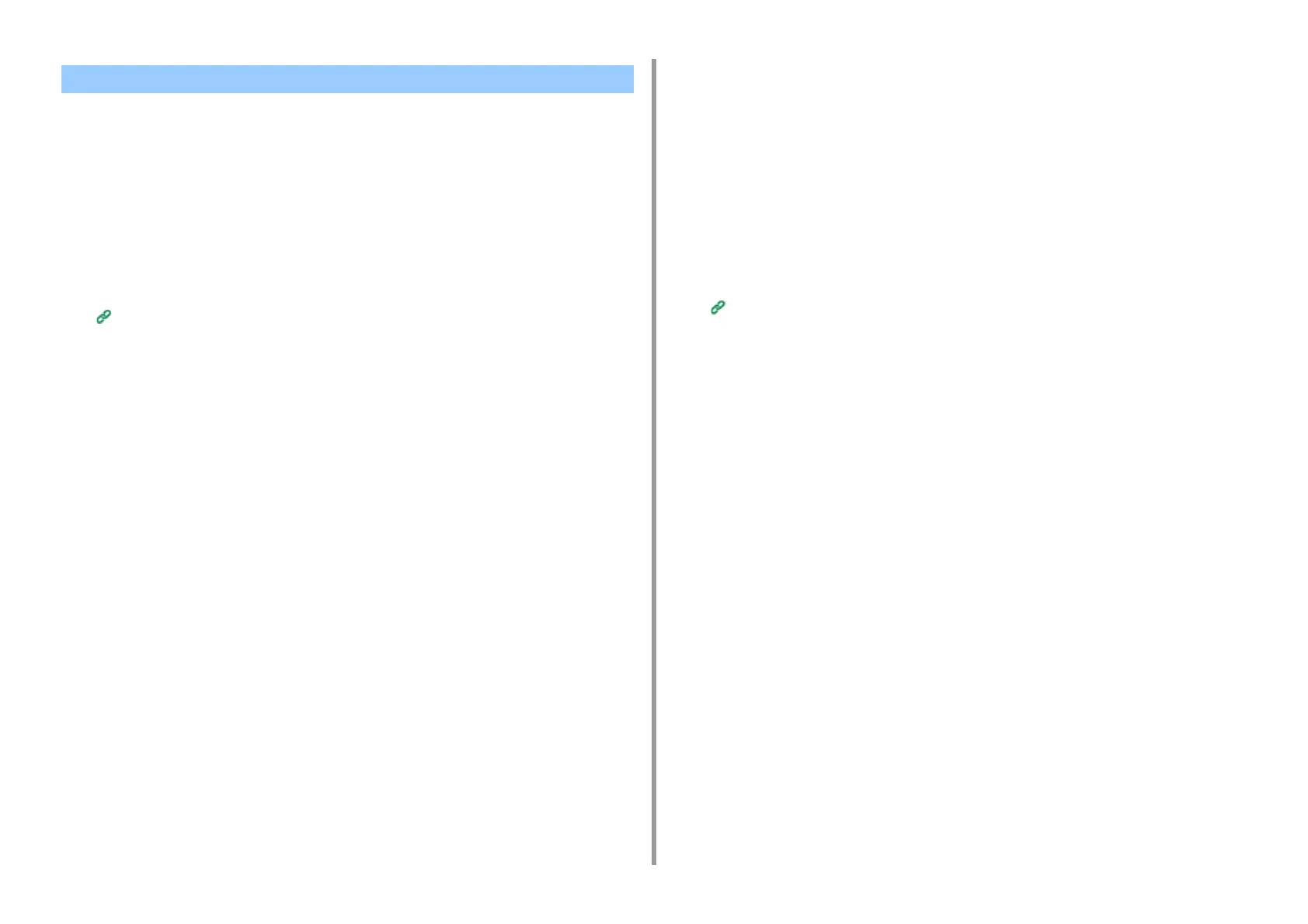- 204 -
7. Utility Software
This machine supports IEEE802.1X authentication. IEEE802.1X authentication is performed
after IEEE802.1X authentication is enabled on the web page of this machine and the
machine is reconnected is to the authentication switch.
Setting by Using EAP-TLS
This section describes how to set EAP-TLS, which is an EAP authentication type.
1
Open the Web page of this machine.
Open the Web Page of This Machine
2
Log in as the administrator.
3
Select [Admin Setup].
4
Select [Network] > [IEEE802.1X].
5
Select [Enable] for [IEEE802.1X].
6
Select [EAP-TLS] for [EAP Type].
7
Enter a user name in [EAP User].
8
Select [Do not use SSL/TLS Certificate for EAP authentication], and then click
[Import].
9
Enter the file name of the certificate.
You can only import a PKCS#12 file.
10
Enter the password of the certificate, and then click [OK].
11
Select [Authenticate Server], and then click [Import].
12
Enter the file name of the CA certificate, and then click [OK].
Specify the certificate of the certificate authority (CA) to be used when authenticating
RADIUS server. You can import a PEM, DER, and PKCS#7 file.
13
Click [Submit].
The new settings take effect when the network function of this machine restarts.
14
Turn off the machine after this machine becomes online.
15
Remove the LAN cable from the machine.
16
Go to "Connecting the Machine to the Authentication Switch".
Setting by Using PEAP
This section describes how to set PEAP, which is an EAP authentication type.
1
Open the Web page of this machine.
Open the Web Page of This Machine
2
Log in as the administrator.
3
Select [Admin Setup].
4
Select [Network] > [IEEE802.1X].
5
Select [Enable] from [IEEE802.1X].
6
Select [PEAP] from [EAP Type].
7
Enter a user name in [EAP User].
8
Enter a password in [EAP Password].
9
Select [Authenticate Server], and then click [Import].
10
Enter the file name of the CA certificate, and then click [OK].
Specify the certificate of the certificate authority (CA) to be used when authenticating
RADIUS server. You can import a PEM, DER, and PKCS#7 file.
11
Click [Submit].
The new settings take effect when the network function of this machine restarts.
12
Turn off the machine after this machine becomes online.
13
Remove the LAN cable from the machine.
14
Go to "Connecting the Machine to the Authentication Switch".
Using IEEE802.1X (Wired LAN)
